How to: Support a Context Menu for a Custom WinForms List Editor
- 2 minutes to read
In XAF applications, List Views can have context menus filled with Actions. For this purpose, the List Editor displaying a List View should support the IRequireContextMenu and IRequireDXMenuManager interfaces. This topic describes how to implement these interfaces in the WinCustomListEditor demonstrated in the How to: Implement a Custom WinForms List Editor topic.
The following image illustrates the context menu invoked for the WinCustomListEditor.
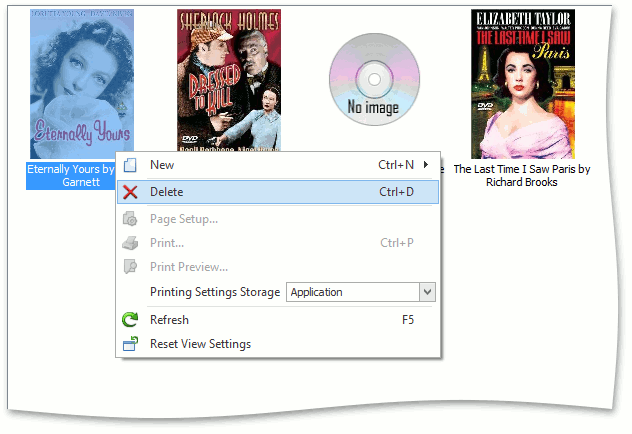
Note
You can see the code implemented here in the FeatureCenter demo installed with XAF. This demo is located in the %PUBLIC%\Documents\DevExpress Demos 19.1\Components\eXpressApp Framework\FeatureCenter folder by default.
To enable the context menu in a custom List Editor, modify its code in the following manner.
[ListEditor(typeof(IPictureItem))]
public class WinCustomListEditor : ListEditor, /* ...*/ IRequireContextMenu, IRequireDXMenuManager {
#region IRequireContextMenu Members
private void BarManager_QueryShowPopupMenu(object sender, QueryShowPopupMenuEventArgs e) {
if (e.Control != control) {
e.Cancel = true;
e.BreakShowPopupMenu = false;
}
}
public void SetMenu(PopupMenu popupMenu, BarManager barManager) {
barManager.SetPopupContextMenu(control, popupMenu);
barManager.QueryShowPopupMenu += BarManager_QueryShowPopupMenu;
}
#endregion
#region IRequireDXMenuManager Members
public void SetMenuManager(IDXMenuManager menuManager) { }
#endregion
}
If you implement a List Editor using a descendant of the EditorContainer control, initialize the EditorContainer.MenuManager property in the SetMenuManager method.
In the QueryShowPopupMenu event handler, you can specify whether or not to cancel showing the context menu for the current region of the control using the e.Cancel parameter. For instance, you can use the following logic for the GridView control.