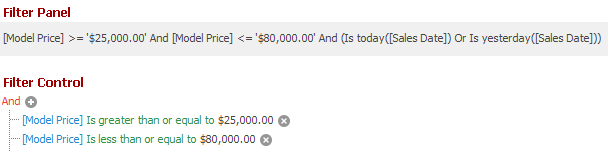XRDesignMdiControllerDesignSettings.FilterCriteriaDisplayStyle Property
Gets or sets whether Filter Editors render filter criteria in the text format or in the visual format.
Namespace: DevExpress.XtraReports.UserDesigner
Assembly: DevExpress.XtraReports.v19.2.Extensions.dll
NuGet Package: DevExpress.Win.Reporting
Declaration
[DefaultValue(FilterCriteriaDisplayStyle.Default)]
public FilterCriteriaDisplayStyle FilterCriteriaDisplayStyle { get; set; }Property Value
| Type | Default | Description |
|---|---|---|
| FilterCriteriaDisplayStyle | Default | Text, to render filter criteria in the text format; Visual, to render filter criteria in the visual format; Default, to render filter criteria per the WindowsFormsSettings.FilterCriteriaDisplayStyle global property value. |
Available values:
| Name | Description |
|---|---|
| Default | When a control’s FilterCriteriaDisplayStyle property is set to Default, the actual display style is specified by the WindowsFormsSettings.FilterCriteriaDisplayStyle property. For the Report Designer and Dashboard Designer, the default display style is Visual. For other controls, the default display style is Text. |
| Visual | Renders filter criteria in an easy-to-read format and uses skin-based colored highlights to differentiate between column names, functions and values. In the Filter Panel, the ‘x’ button is displayed when you hover over a condition. This button allows users to quickly remove individual conditions from the filter.
|
| Text | Renders filter criteria in a text-based format.
|
Property Paths
You can access this nested property as listed below:
| Object Type | Path to FilterCriteriaDisplayStyle |
|---|---|
| XRDesignMdiController |
|
Remarks
You can toggle the filter criteria render format on application startup.
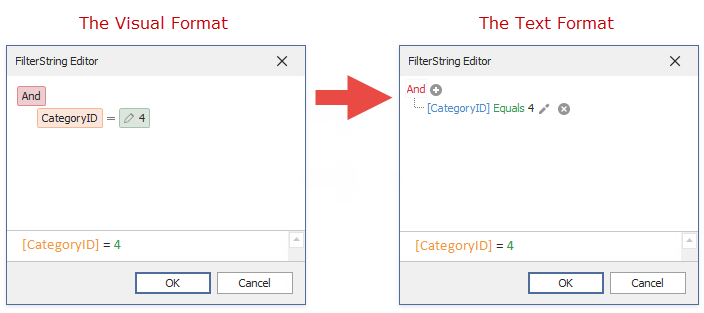
The Visual format renders filter criteria in an easy-to-read format and uses skin-based colored highlights to differentiate between column names, functions and values. In the Filter Panel, the ‘x’ button is displayed when users hover over a condition. This button removes individual conditions from the filter.
The Text format renders filter criteria in a text-based format.
- The WindowsFormsSettings.FilterCriteriaDisplayStyle global property specifies how to render filter criteria in all data-aware controls and Filter Editors.
- The FilterCriteriaDisplayStyle property overrides the render format for a specific Report Designer instance.
Example
The code sample below illustrates how to switch the filter criteria display format to text.
using DevExpress.XtraEditors;
using DevExpress.XtraReports.UI;
using DevExpress.XtraReports.UserDesigner;
// ...
XtraReport report = new XtraReport();
XRDesignRibbonForm form = new XRDesignRibbonForm();
// Set the FilterString Editor's filter criteria display format to Text within a specific form.
WindowsFormsSettings.FilterCriteriaDisplayStyle = FilterCriteriaDisplayStyle.Text;
// Set the FilterString Editor's filter criteria display format to Text within an entire application.
form.DesignMdiController.DesignSettings.FilterCriteriaDisplayStyle = FilterCriteriaDisplayStyle.Text;
form.OpenReport(report);
form.ShowDialog();