XRCharacterComb.Borders Property
Specifies a set of borders (top, right, bottom, left) that should be visible for the Character Comb‘s cells.
Namespace: DevExpress.XtraReports.UI
Assembly: DevExpress.XtraReports.v19.1.dll
NuGet Packages: DevExpress.Reporting.Core, DevExpress.WindowsDesktop.Core
Declaration
Property Value
| Type | Default | Description |
|---|---|---|
| BorderSide | **All** | A BorderSide enumeration value or combination of values, specifying a set of visible borders. |
Available values:
| Name | Description |
|---|---|
| None | No borders are applied to a brick. |
| Left | Applies the left border to a brick. |
| Top | Applies the top border to a brick. |
| Right | Applies the right border to a brick. |
| Bottom | Applies the bottom border to a brick. |
| All | Applies all borders to a brick. |
Remarks
When the cell spacing (XRCharacterComb.CellHorizontalSpacing and XRCharacterComb.CellVerticalSpacing) is set to zero, the borders of adjacent cells are merged (i.e., the actual border width is not doubled).
The following images illustrate how cell spacing affects the behavior of cell borders.
| Cell Spacing = 0 | Cell Spacing = 1 |
|---|---|
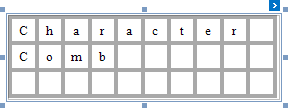 |
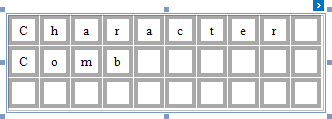 |
When the control’s content is to be printed on multiple pages, a page break occurring at a horizontal border of a cell will move the entire row below this border to the next page and split its upper border in two parts (one half stays on the previous page, and the other half moves to the next). However, if the vertical cell spacing is not zero, the same border width is maintained on both pages. This behavior is illustrated in the following images.
| Without Cell Spacing | With Cell Spacing |
|---|---|
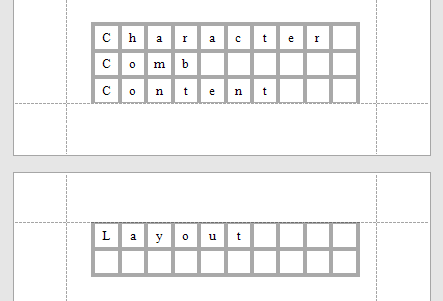 |
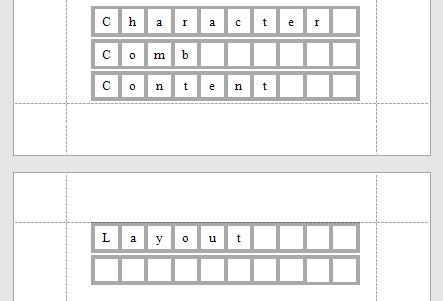 |