UserDesignerOptions.ReportLoadingRestrictionLevel Property
Specifies whether end-users are allowed to load untrusted reports with potentially dangerous content in a desktop reporting application.
Namespace: DevExpress.XtraReports.Configuration
Assembly: DevExpress.XtraReports.v18.2.dll
Declaration
Property Value
| Type | Description |
|---|---|
| RestrictionLevel | A RestrictionLevel enumeration value. |
Available values:
| Name | Description |
|---|---|
| Enable | Permit loading untrusted reports by end-users via application GUI. |
| Disable | Forbid loading untrusted reports by end-users via application GUI. |
| Prompt | Ask for an end-user’s permission on every attempt to load an untrusted report. |
Property Paths
You can access this nested property as listed below:
| Object Type | Path to ReportLoadingRestrictionLevel |
|---|---|
| Settings |
|
Remarks
When attempting to load a potentially harmful report, desktop End-User Report Designers (WinForms and WPF) display the following warning by default:
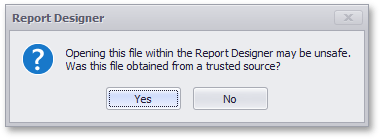
A report is considered dangerous on finding any of the following content in it (or in any of its subreports):
The following code illustrates how to disable loading such reports by end-users.
static class Program {
static void Main() {
DevExpress.XtraReports.Configuration.Settings.Default.UserDesignerOptions.ReportLoadingRestrictionLevel =
DevExpress.XtraReports.UI.RestrictionLevel.Disable;
}
}
Using the code above will result in displaying the following message on an attempt to load a suspicious report by an end-user.
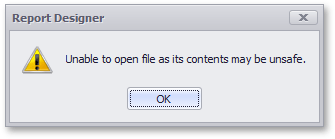
In a restricted environment, when all reports are guaranteed to be safe, you can disable this warning and allow end-users to load any report by setting the UserDesignerOptions.ReportLoadingRestrictionLevel property to RestrictionLevel.Enable.
The following code enables you to learn whether a specific report is considered dangerous. On finding any security warnings, they will be listed in the Output window of the Visual Studio.
var traceSource = DevExpress.XtraPrinting.Tracer.GetSource("DXperience.Reporting",
System.Diagnostics.SourceLevels.Error | System.Diagnostics.SourceLevels.Warning);
var listener = new System.Diagnostics.DefaultTraceListener();
traceSource.Listeners.Add(listener);
try {
new XtraReport1().ShowRibbonDesignerDialog();
} finally {
traceSource.Listeners.Remove(listener);
}