Print and Export in Code
- 2 minutes to read
This tutorial describes how to access the methods of a client-side Document Viewer instance that will print or export a report by clicking a corresponding button on the web page.
To enable printing or exporting a web report on the client side, do the following.
- To get started with this tutorial, open an existing reporting application or create a new one from scratch.
- Add a new blank report to the application and create its content.
Drag-and-drop the ASPxWebDocumentViewer control from the DX.19.1: Reporting Toolbox tab onto the web page.
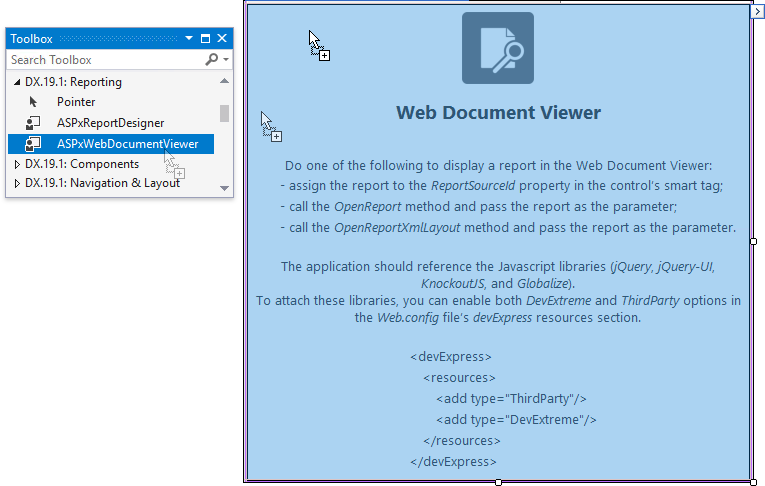
To assign the report to the Document Viewer, click the control’s smart tag and use the Report drop-down menu.
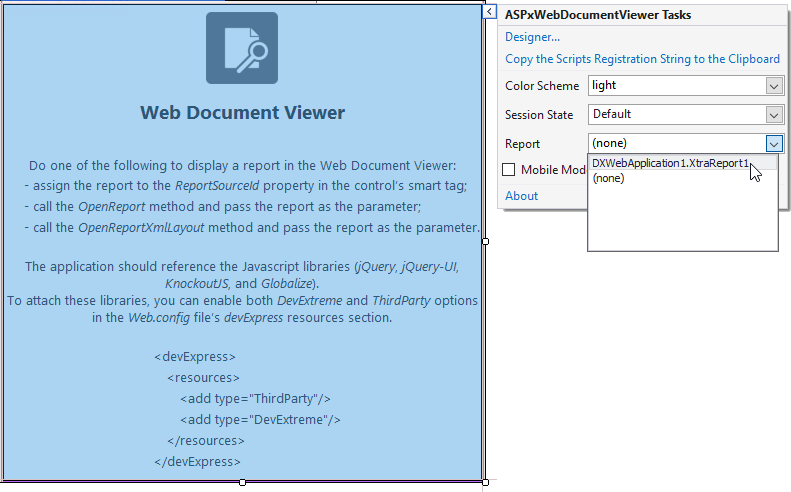
Use the ASPxWebDocumentViewer.ClientInstanceName property to specify the name by which to address a Document Viewer on the client side to (e.g., DocumentViewer):
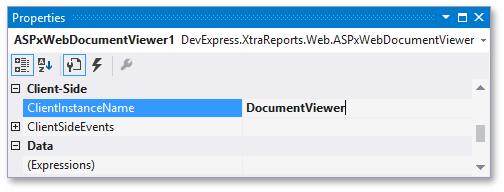
Drag-and-drop the ASPxButton control from the DX.19.1: Common Controls Toolbox tab onto the page.
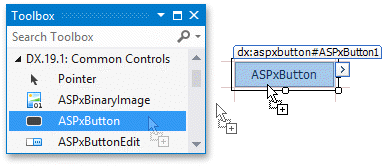
Click the button’s smart tag, and in its actions list, disable the button’s ASPxButton.AutoPostBack property.
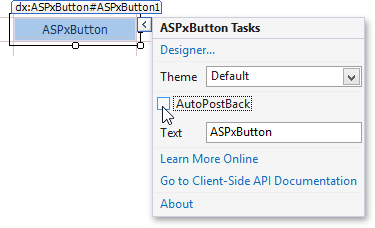
In the same actions list, click the Designer… link.
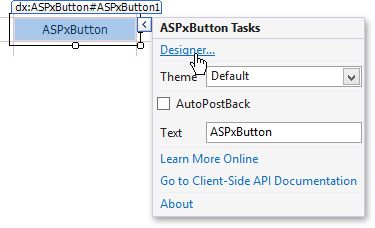
In the invoked ASPxButton Designer, select the button’s Click event handler and write the appropriate code into it.
function(s, e) { // The following line prints the document. // To print a specific document page, specify its index as the method's parameter. DocumentViewer.Print(); // The following line saves the document as a PDF file. // To export the document to a specific format, specify it as the method's parameter. // The following formats are currently supported: // 'csv', 'html', 'image', 'mht', 'pdf', 'rtf', 'txt', 'xls', and 'xlsx'. DocumentViewer.ExportTo(); }This code addresses the ASPxClientWebDocumentViewer by its client-side name and invokes its ASPxClientWebDocumentViewer.Print and ASPxClientWebDocumentViewer.ExportTo methods.
Note
To print a report, the Document Viewer first converts it to PDF, which requires that the web browser supports PDF printing. Otherwise, an attempt to print a report will instruct the web browser to download and open the corresponding PDF. This will execute an embedded script displaying a prompt to install a third-party browser extension on accepting its license agreement.
Run the application and click the button displayed on the web page to perform the specified actions.