Format Data
This document describes how to apply standard .NET formats to data values in a report.
Note
You can use this approach to formatting data when the UserDesignerOptions.DataBindingMode is set to DataBindingMode.Expressions or DataBindingMode.ExpressionsAdvanced.
See Format Data to learn about the legacy approach.
See Data Binding Modes to learn more about the available binding modes.
After you bound your report to data and specified a bound data field in a report control’s Expression property, you can format data values in a report.
Invoke the control’s smart tag and click the Format String property’s ellipsis button:
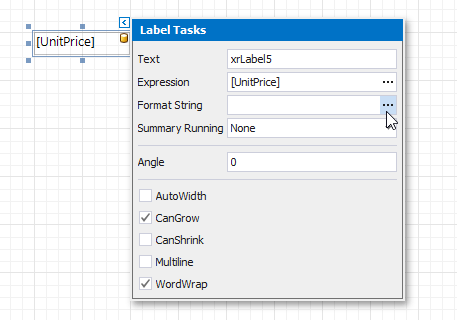
This invokes the Format String Editor where you can specify the required format:
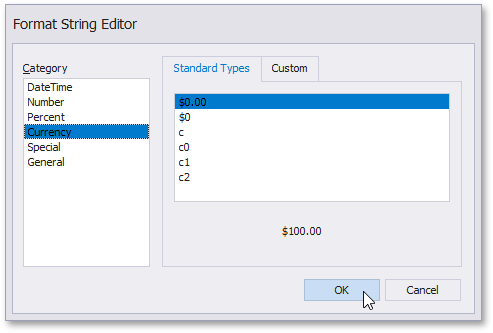
Alternatively, you can use the FormatString function within the expression you specified for the report control.
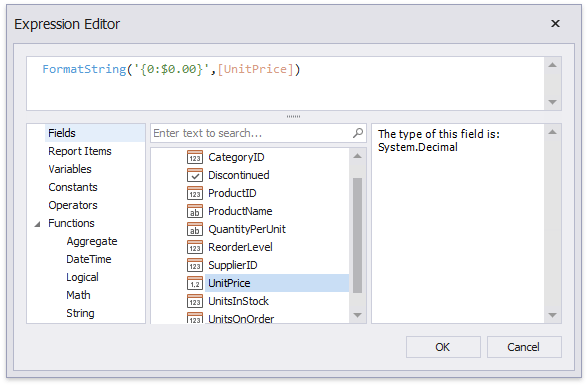
When switching to Print Preview, you can view the report control displaying values with the specified format:
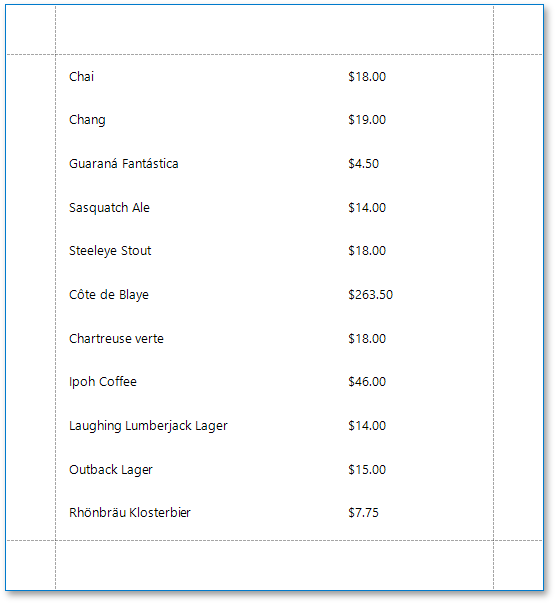
Tip
You can use the XRControl.XlsxFormatString property to assign a native Excel format to a control that is used for exporting reports to XLSX.