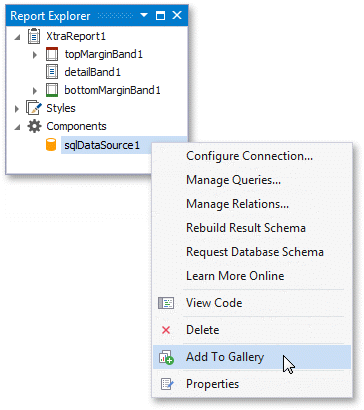Report Explorer
This panel reflects a report structure in a tree-like form and provides access to components assigned to a report (such as its data sources).
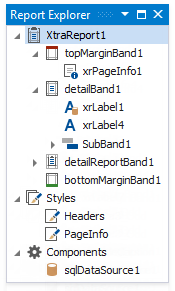
Report Bands and Controls
Bands and controls are listed in a hierarchical tree-like structure.
Select an element and invoke the context menu to access the available actions.
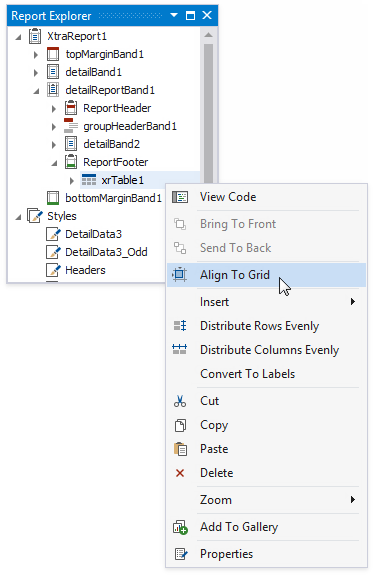
Select an element and navigate to the Properties Grid to edit the element’s options.
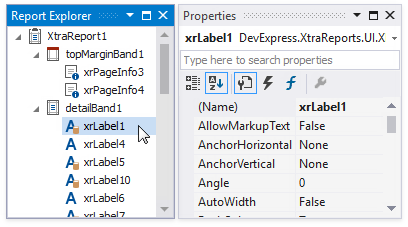
Data-bound controls are marked with a yellow database icon.
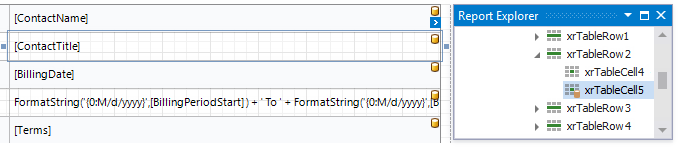
Right-click an element in the Report Explorer and select Navigate To Control from the context menu to move the design surface’s visible area to this element.
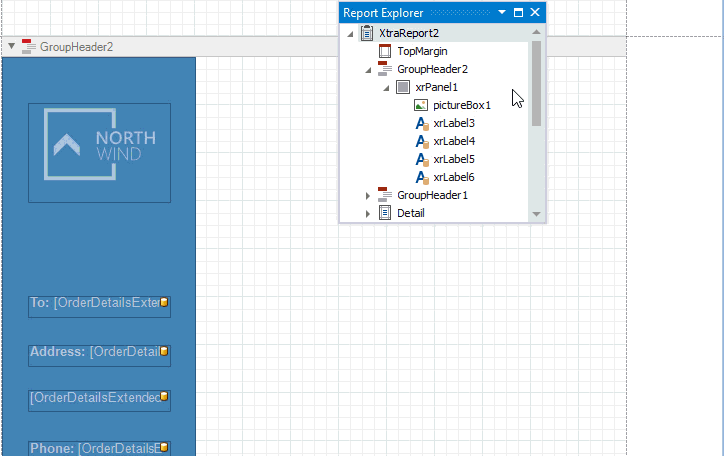
Drag elements to change their location.
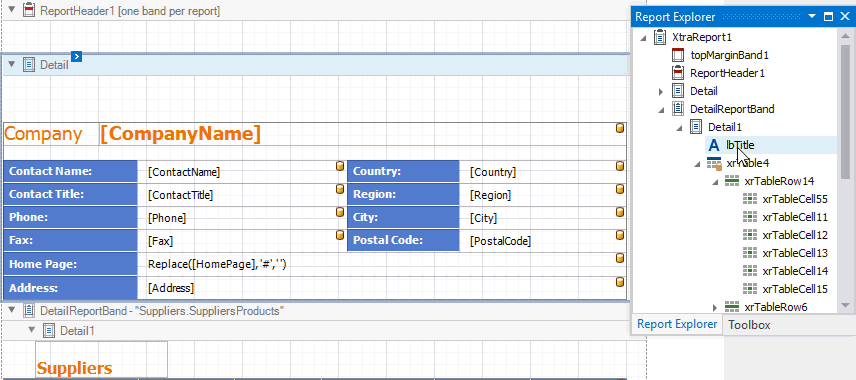
Check the following topics for more information on how to manipulate report elements:
Report Styles
Drop a style onto a report element. This applies the selected style to the element.
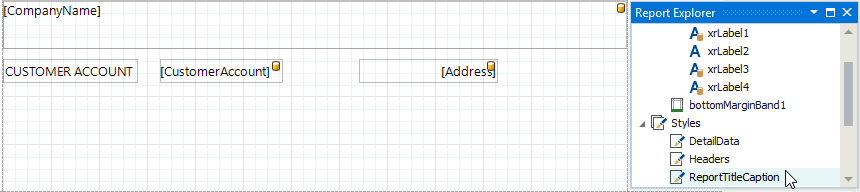
You can select all report elements with a specific style.
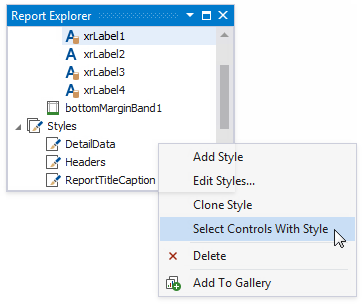
Report Components
The Components node lists all data sources configured for the report. Right-click a data source to customize its settings or add it to the Report Gallery.