Arrange Report Controls
- 2 minutes to read
The following tools allow you to control report element size, location, and alignment, and to maintain the distance between them:
Rulers
The Report Designer includes horizontal and vertical rulers to help you determine report elements’ size and location.
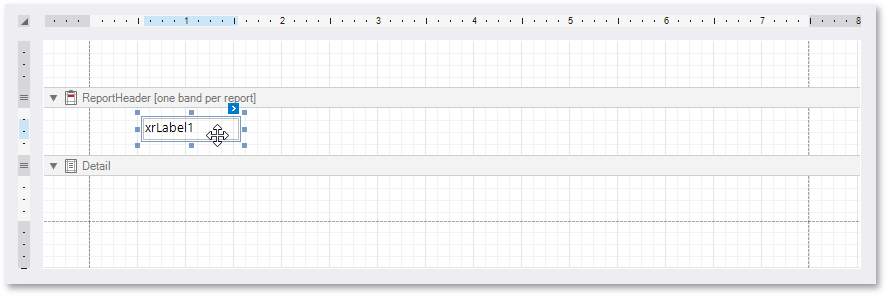
Layout Toolbar
Use the Layout Toolbar commands to align report controls.

Snapping
A report’s XtraReport.SnappingMode property defines whether automatic report control snapping is enabled and allows you to switch between snapping to a grid and/or snap lines.
Snap Grid
The report’s design surface displays a visual grid by default, which allows you to determine elements’ size and location in a report. Use the XtraReport.SnapGridSize and XtraReport.SnapGridStepCount properties to customize the grid settings.
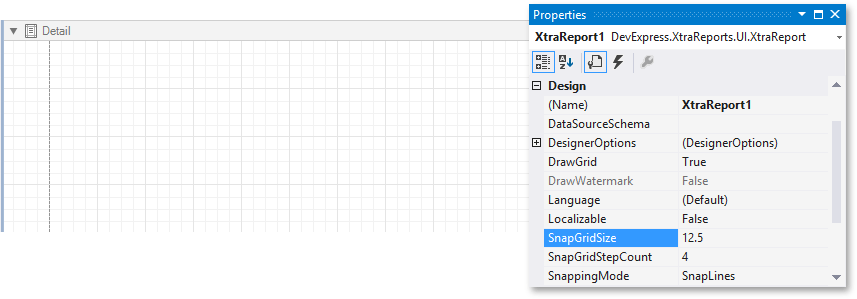
Set the XtraReport.DrawGrid property to false to hide the grid.
Tip
To select the measurement units applied to the grid size, use the XtraReport.ReportUnit property.
Use the context menu to align the selected controls to the grid cells.
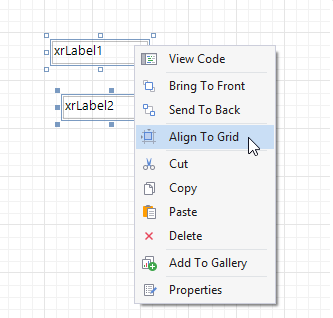
A report control is aligned to the nearest grid cell when moved with the mouse or ARROW keys.
Tip
Hold down ALT when you use the mouse, or CTRL when you use the keyboard, to move or resize controls without snapping to the grid.
Snap Lines
The Report Designer displays snap lines when you move or resize report controls. This enables you to align these controls to other report elements.
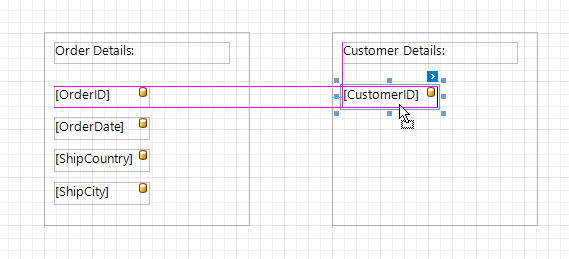
Tip
When you move a report control with the ARROW keys or resize it with SHIFT+ARROW, this control is aligned to the nearest report element’s snap line.
To maintain a uniform distance between elements in a report, use report elements’ XRControl.SnapLineMargin property and the band’s or panel’s XRControl.SnapLinePadding property.
Tip
Hold down ALT when you use the mouse, or CTRL when you use the keyboard, to move or resize controls without snapping.