Specify Data Source Settings (Object)
- 2 minutes to read
This page appears if you selected Object on the wizard’s start page.
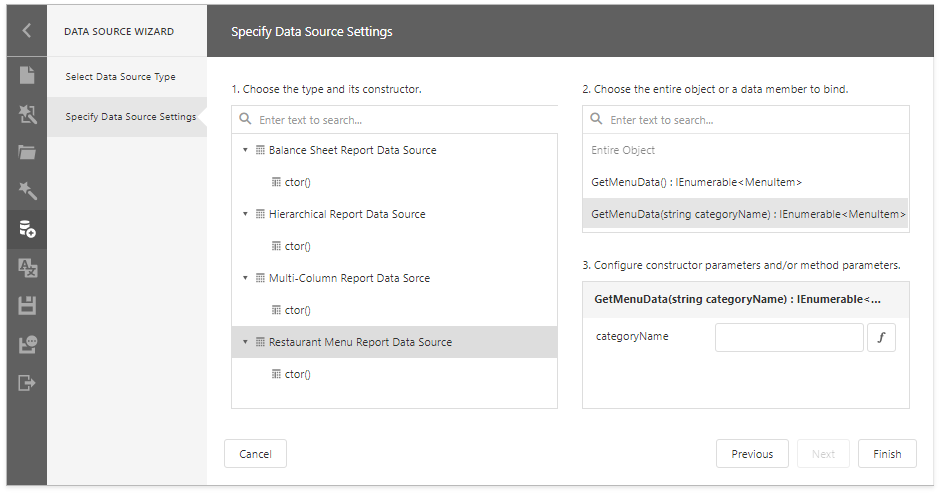
Choose an Object
Select a constructor from the list. The selected constructor creates an object data source.
Static classes do not have constructors. Select a class in this case.

Note
The Data Source Wizard lists only the registered types. See Register Types for Object Data Source Wizard for details.
Choose a Data Member
Select the method that should provide data or select Entire Object to bind the report to the type’s fields.
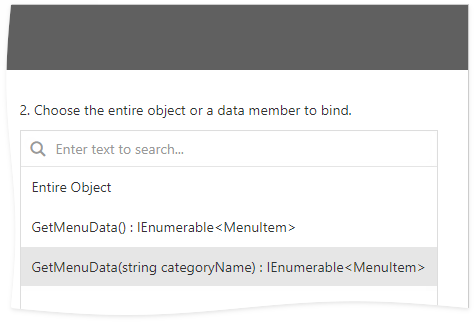
Configure Parameters
Specify constructor and/or member parameters, if required.
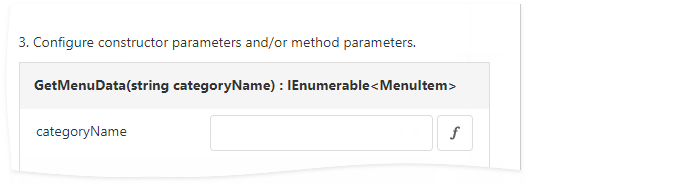
You can use expressions to provide data source parameter values. Click the ![]](/XtraReports/images/web-fullscreen-report-wizard-object-datasource-f-button.png?v=20.2) button to switch the parameter’s editor to the expression mode. Specify an expression in the parameter’s editor, or click the parameter’s ellipsis button to launch the Expression Editor. You can use report parameters in expressions to specify an input value for a data source parameter.
button to switch the parameter’s editor to the expression mode. Specify an expression in the parameter’s editor, or click the parameter’s ellipsis button to launch the Expression Editor. You can use report parameters in expressions to specify an input value for a data source parameter.
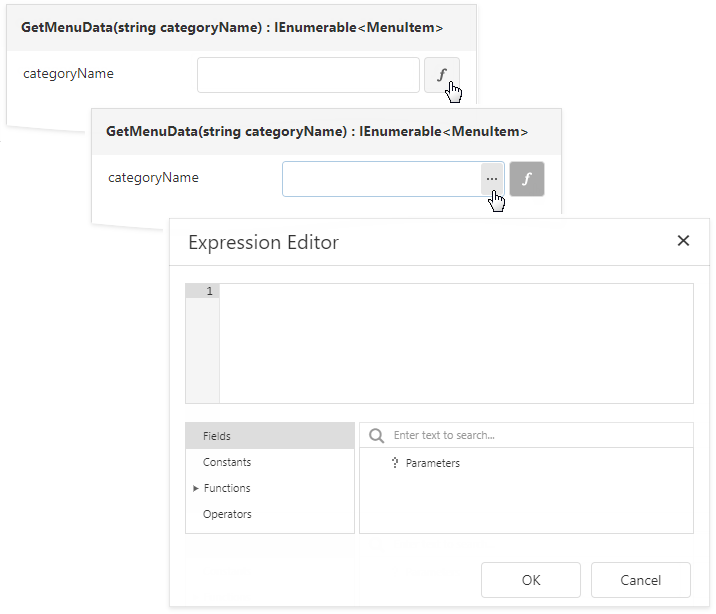
To return to the value mode, click the ![]](/XtraReports/images/web-fullscreen-report-wizard-object-datasource-f-button.png?v=20.2) button again.
button again.
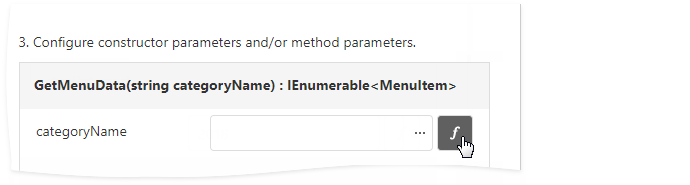
Click Finish to close the Data Source Wizard.
Once you finished the wizard, the data source becomes available in the Report Explorer‘s Components node. The Field List reflects the data source structure.
