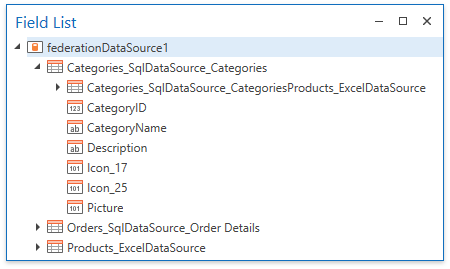Create a Federated Query
- 2 minutes to read
On this wizard page, you can create federated queries based on data from other data sources.
Note that initial data sources can contain data at the root level (e.g., an Excel data source) or have one or more queries (e.g., a SQL data source).
Include Data into Separate Queries
Enable check boxes for data fields, queries and/or entire data sources.
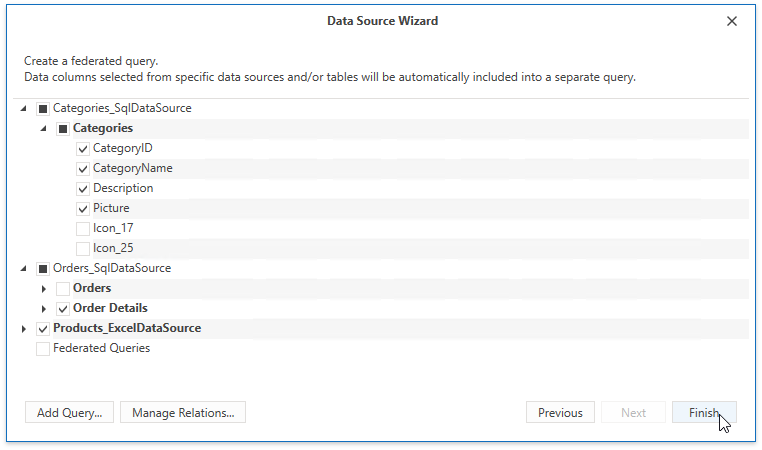
The selected items are included in data federation as separate queries based on initial data source queries.
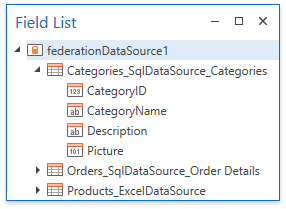
The wizard specifies query names as follows:
- If the initial data source contains one or more queries (such as in a SQL data source), the federated query name consists of the data source name and query name separated by an underscore.
- If the initial data source contains data at the root level (such as in an Excel data source), the federated query name is equivalent to the data source name.
Join Data into a Single Query
To join data from multiple data sources into a single query, click Add Query.
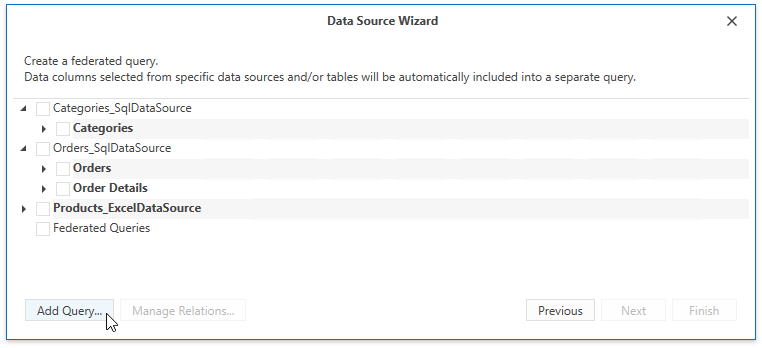
In the invoked Query Builder, drag and drop items onto the design surface, and specify join relationships in the Join Editor.
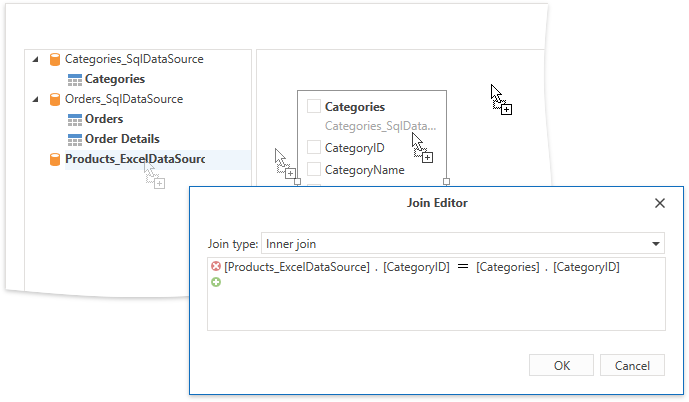
Enable check boxes for the data fields you want to include in the query result set.
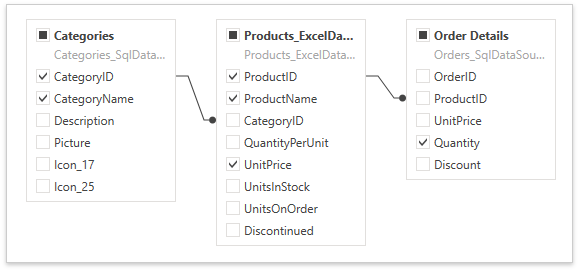
The created query appears on the wizard page in the Federated Queries category. The federated query’s default name is equivalent to the main table name (the Categories table in this example).
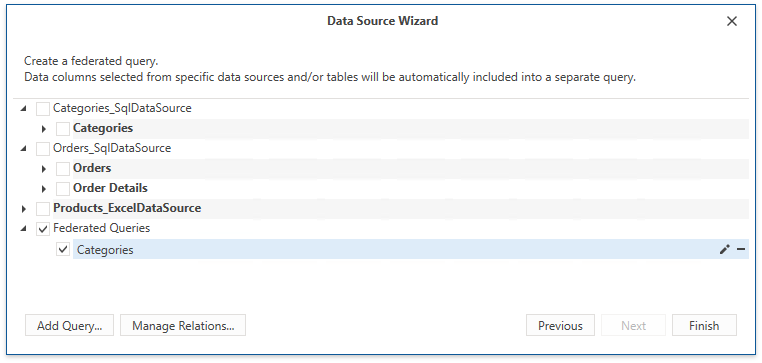
Once the wizard is complete, it creates a federated data source that includes a single query.
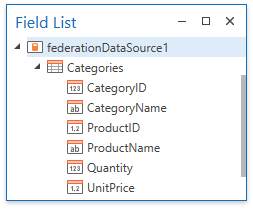
Specify Master-Detail Relationships
Click Manage Relations to define master-detail relationships between two or more queries.
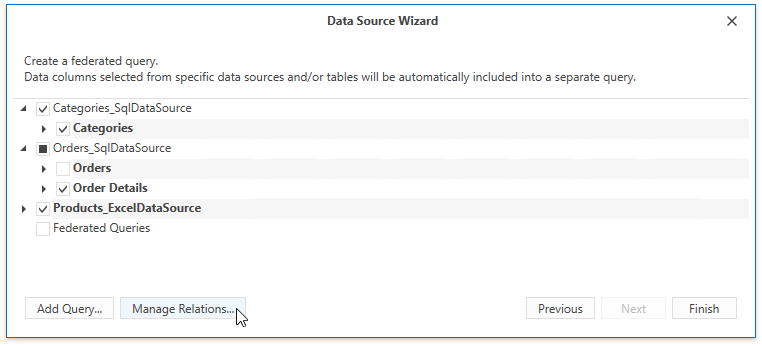
In the invoked editor, drag and drop the key field from the master query to the detail query.
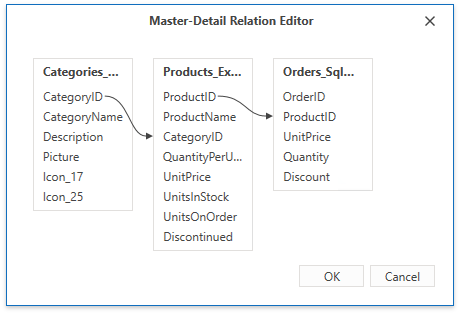
Once the wizard is complete, you can see the master-detail hierarchy in the Field List.