Bind Report Controls to Data
- 2 minutes to read
Do the following before providing data to controls:
If you migrate from DevExpress Reporting v17.1 and earlier, you can move to expression bindings from legacy data bindings:
Expression Bindings mode (default) - enables you to use complex expressions that include two or more fields and various functions. Expressions allow you to calculate summaries without scripts and conditionally shape your data without formatting rules.
Standard Data Binding mode - enables you to provide data to a report control by assigning an appropriate field. In this mode, you should use report scripts to accomplish more complicated tasks.
Refer to the Data Binding Modes Comparison topic for a comparison between these two modes. This topic also demonstrates how to migrate to expression bindings.
The following topics explain how to bind report controls to data:
Note
Since the report engine uses dots to separate the names of different data items (data source, table, relation, etc.), avoid using dots in the field names.
Data-bound report controls are rendered in Print Preview based on the type of the band. The following bands can display dynamic data source content:
Detail band
Controls in this band are printed for each data source record.Group band
Contains controls whose values are used as grouping criteria.
Data-bound controls in other bands display the current record’s content.
The following image illustrates a report layout and its result in Print Preview:
| Report Designer | Print Preview |
|---|---|
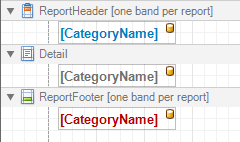 |
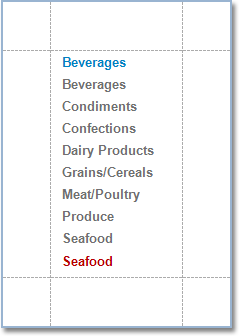 |