Add a New Report to a WinForms Application
This tutorial describes how to add a new report to a Windows Forms Application at design time within Visual Studio.
Creating a New Application
Do the following to create a new Windows Forms Application in Microsoft Visual Studio 2010, 2012, 2013, 2015 or 2017:
Press CTRL+SHIFT+N, or select FILE | New | Project… in the main menu.
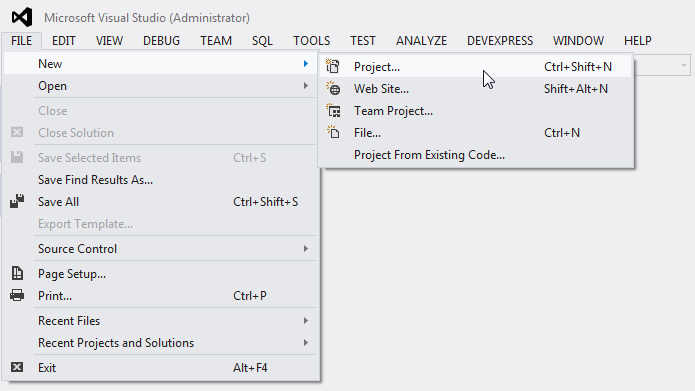
In the New Project dialog that is invoked, expand the Installed category, and select a programming language (Visual C# or Visual Basic) in the Templates section. Then switch to the Windows section and select Windows Forms Application.
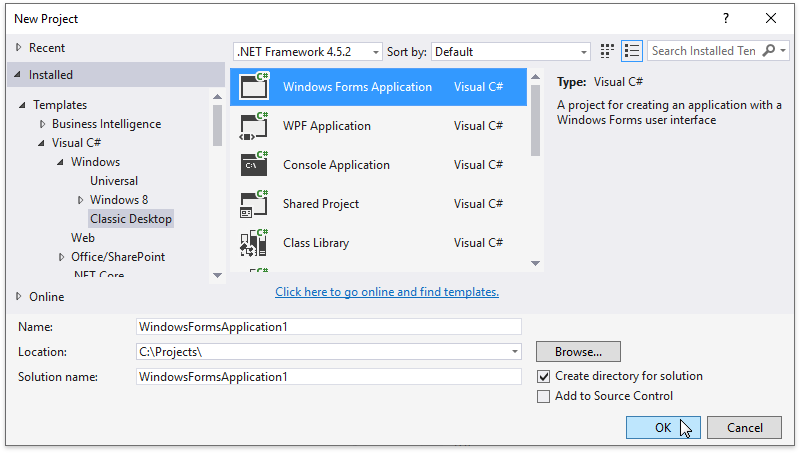
Specify the application name and click OK.
Adding a New Report
Do the following to add a new report to your WinForms application:
In Visual Studio, press CTRL+SHIFT+A, or select PROJECT | Add New Item… in the main menu.
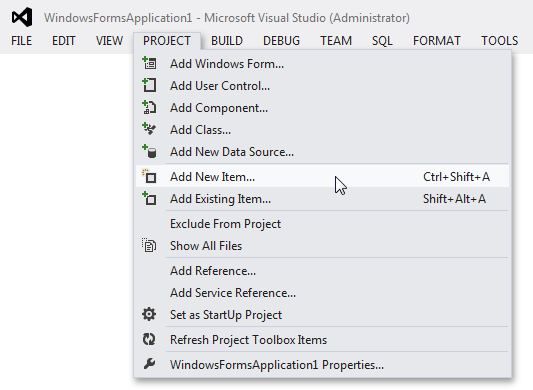
In the Add New Item dialog that is invoked, switch to the Reporting directory, select the DevExpress v18.2 Report item, specify the report name and click Add.
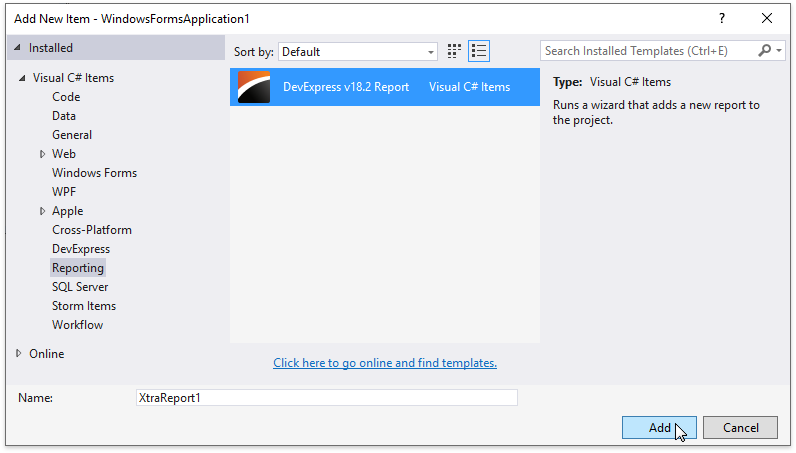
This invokes the Report Wizard where you can choose a report type.
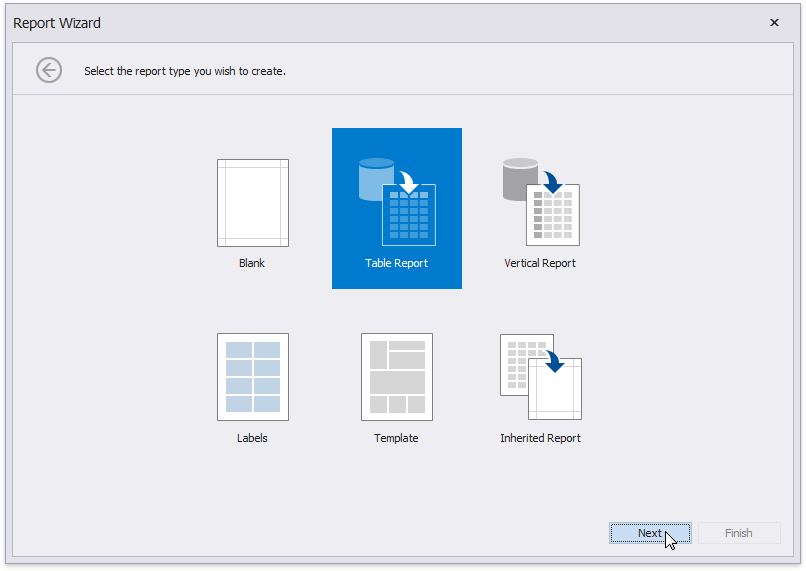
Next Step: Create a Simple Data-Aware Report