Field List (Web)
- 2 minutes to read
This document describes the Field List panel that enables the user to explore and manage report data sources and parameters. The user can drag fields from the field list and drop them to the design surface to create bound report controls.
The Field List displays data sources available for the Report Designer.
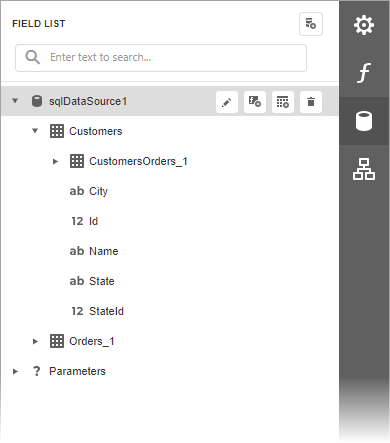
Manage Report Data Sources
The following actions allow the user to add, modify and delete the report’s data sources:
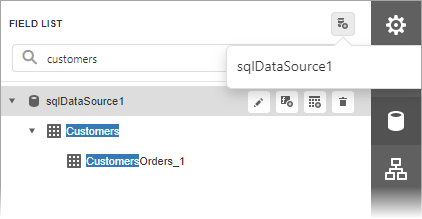
| Element | Description |
|---|---|
 |
Invokes a list of available data sources that you can add to the loaded report. The data sources are saved with the report and restored when the report is loaded. |
 |
Allows the user to enter text to filter queries and fields in the field list. |
 |
Removes the selected data source. |
 |
Invokes the Master-Detail Relation Editor. |
 |
Invokes the Create a Query or Select a Stored Procedure wizard page. |
 |
Adds a new calculated field to the data source. |
The following actions are available for query customization:
| Button | Description |
|---|---|
 |
Removes the selected query. |
 |
Invokes the Create a Query or Select a Stored Procedure wizard page. |
 |
Adds a new calculated field to the query. |
Create Bound Report Elements
The Field List allows you to create new bound report controls and bind existing controls to data.
To add a new data-bound report control, drag the data field from the Field List to a report band in the design area. This action creates the appropriate reporting control and binds it to the selected field.
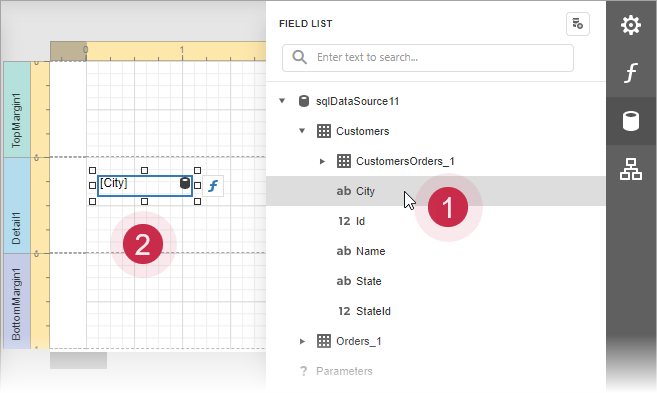
To select multiple data fields in the Filed List, click them while holding down the CTRL or SHIFT key. When you drag the fields and drop them to the report design area, the Table control is created with cells bound to the selected data fields.
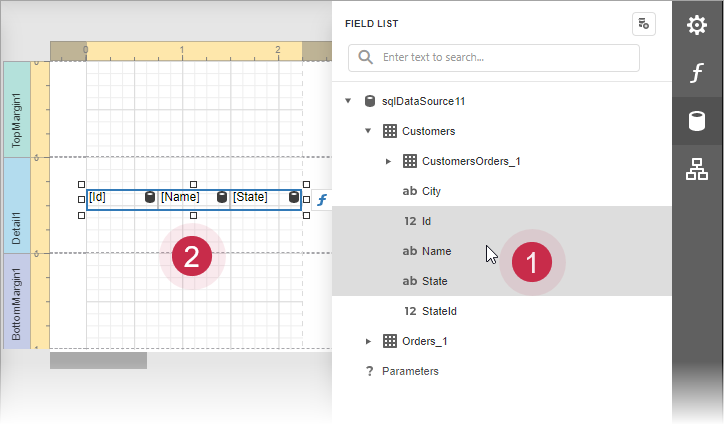
To bind an existing report control to a data field, click the data field in the Field List, drag, and drop the field on the control.
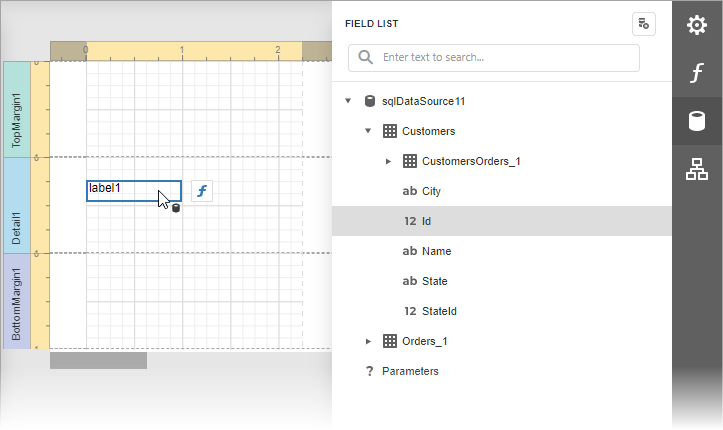
Manage Report Parameters
Expand the Parameters node to access the collection of report parameters:
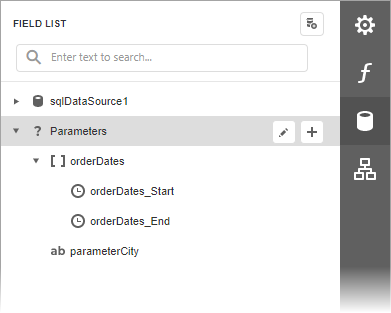
The following actions are available for parameters:
| Button | Description |
|---|---|
 |
Invokes the Add Parameter dialog. |
 |
Removes the selected parameter. |
 |
Invokes the Edit Parameter dialog. |
For more information on report parameters, review the following help topic: Use Report Parameters.