Add a Report Storage (ASP.NET Web Forms)
- 13 minutes to read
Design Considerations
When you add the End-User Report Designer for Web to your project, it operates without a report storage. You should consider whether your application requires a custom report storage and think ahead about the implementation details. The table below lists the functions that will be unavailable to end users without a report storage registered in your application.
| Commands/Functions | With Storage | Without Storage |
|---|---|---|
| Save |  |
 |
| Save As |  |
|
| Open |  |
|
| New |  |
|
| New via Wizard |  |
|
| Manage Subreports |  |
As you can see in the table above, you can edit a report, but cannot manipulate multiple stored report definitions. If these limitations are suitable for your application, you can work with reports without a custom storage.
Operation without a Report Storage
Initially the Report Designer operates without the New via Wizard, Open and Save As menu commands. This operation mode also doesn’t allow end users to manage Subreports - a double click on a subreport has no effect.
The client-side API methods that allows you to load and save a report do not work without a report storage. Use the following server-side API to load a report to the End-User Designer and save user changes:
| API | Description |
|---|---|
| ASPxReportDesigner.OpenReport | Load a report layout into the Designer. |
| ASPxReportDesigner.OpenReportXmlLayout(Byte[]) | Load a report layout from the byte array of XML data (REPX format) into the Designer. |
| ASPxReportDesigner.SaveReportLayout | Fires when end-users invoke the Save command in the End-User Designer. The event contains a ReportLayout parameter that stores the current layout as a byte array. |
Operation with a Report Storage
To save and load reports, the DevExpress Web Report Designer requires access to a storage medium (a database, file system, cloud service, etc.). To add a server-side report storage medium to your web application, you must create and register a custom report storage class.
Note
THe SaveReportLayout event does not occur if the ReportStorageWebExtension service is registered in the application.
Create and Register a Report Storage
Follow the steps below to create a server-side storage for web reports.
Create a Report Storage Class
Create a class that inherits from the abstract ReportStorageWebExtension class. You can use one of the following methods:
If you use the DevExpress Project Wizard, leave the Add Report Storage option checked. The wizard generates and registers a file system report storage. You can specify the class name in the Report Storage Name field:
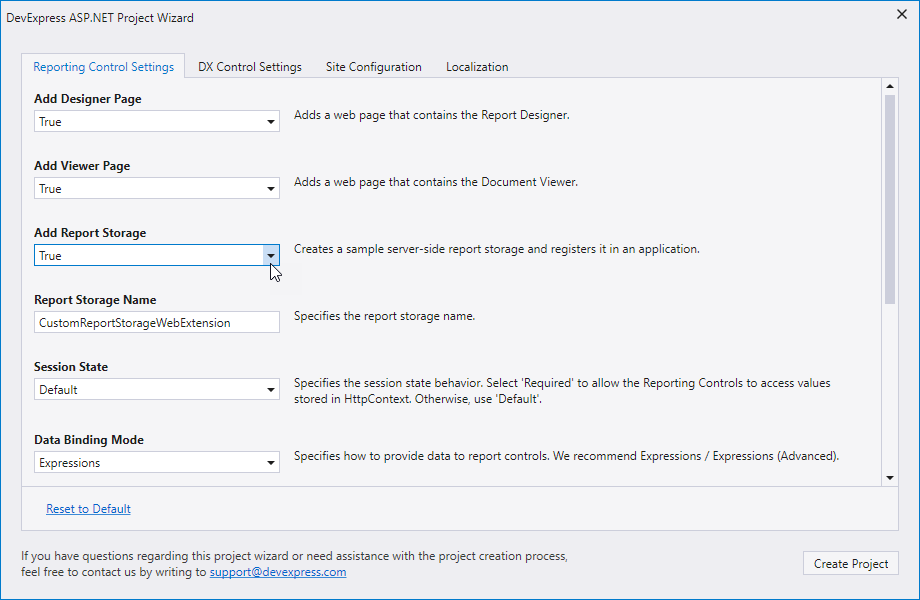
Important
The template generates a sample storage (a ReportStorageWebExtension descendant) for demonstration purposes only. Create your own implementation for use in production.
Click Add New Item in the Visual Studio Designer and select the DevExpress v23.2 Report Storage Web item in the Reporting section:
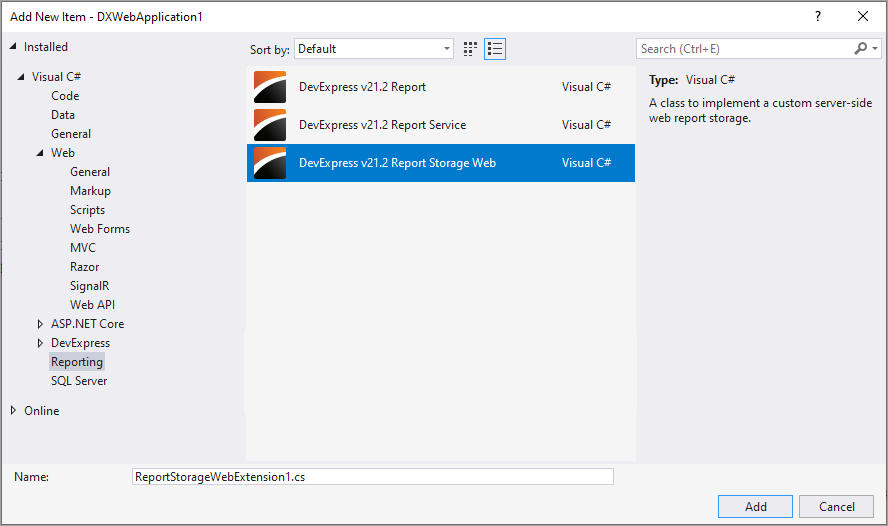
You can click the Report Designer’s smart tag and select Add report storage.
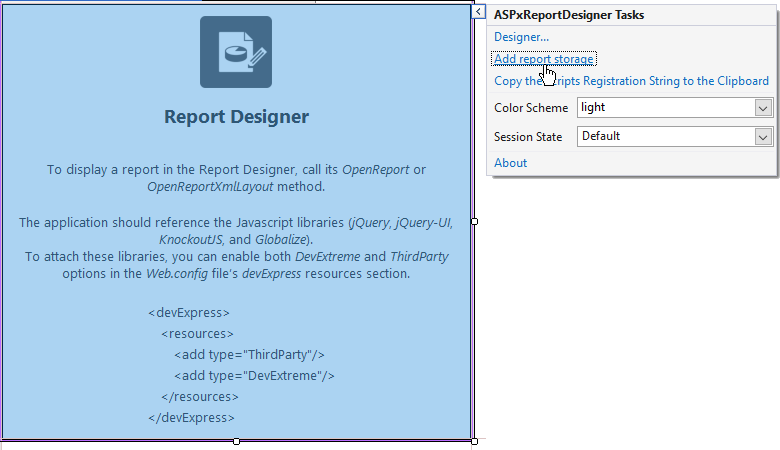
Override Class Methods
You need to implement the following methods:
| Method | Description |
|---|---|
| IsValidUrl | Determines whether the URL passed to the current report storage is valid. Implement your own logic to prohibit URLs that contain spaces or other specific characters. Return true if no validation is required. |
| CanSetData | Determines whether a report with the specified URL can be saved. Add custom logic that returns false for reports that should be read-only. Return true if no valdation is required. This method is called only for valid URLs (if the IsValidUrl method returns true). |
| SetData | Saves the specified report to the report storage with the specified URL (i.e., it saves existing reports only). |
| SetNewData | Allows you to validate and correct the specified URL. This method also allows you to return the resulting URL and to save your report to a storage. The method is called only for new reports. |
| GetData | Uses a specified URL to return report layout data stored within a report storage medium. This method is called if the IsValidUrl method returns true. You can use the GetData method to process report parameters sent from the client if the parameters are included in the report URL’s query string. |
| GetUrls | Returns a dictionary that contains the report URLs and display names. |
In the following table, select a column that describes the user action. Then, read the entries top to bottom for information on the order of method calls. The table also indicates the moments when the designer invokes Open Report and Save Report dialogs.
| Method/Command | Save As | Save | Open |
|---|---|---|---|
| GetUrls |  |
 |
|
| (Open Report dialog) |  |
||
| IsValidUrl |  |
 |
|
| CanSetData |  |
||
| (Save Report dialog) |  |
||
| SetNewData |  |
||
| SetData |  |
||
| GetData |  |
||
| GetUrls |  |
For more information on how the reports and documents are stored, review the following help topic: Store Report Layouts and Documents.
Register a Storage
Skip this step if you used a project template, item template, or smart tag to generate your report storage class. If you declared a ReportStorageWebExtension descendant manually, create a new instance and pass it to the static ReportStorageWebExtension.RegisterExtensionGlobal method at application startup:
public class Global : System.Web.HttpApplication {
protected void Application_Start(object sender, EventArgs e) {
// ...
DevExpress.XtraReports.Web.Extensions.ReportStorageWebExtension.RegisterExtensionGlobal(new CustomReportStorageWebExtension());
}
// ...
}
Report Storage Examples
You can create a new reporting application using the DevExpress Template Gallery. The DevExpress ASP.NET Project Wizard allows you to create a sample report storage and register it in the application. For more information review the following help topic: Create an ASP.NET Web Forms Application with a Report Designer.
Store Reports in a Database
using DevExpress.XtraReports.UI;
using System;
using System.Collections.Generic;
using System.Configuration;
using System.Data;
using System.Data.SqlClient;
using System.IO;
using System.Linq;
namespace SimpleWebReportCatalog
{
public class CustomReportStorageWebExtension :
DevExpress.XtraReports.Web.Extensions.ReportStorageWebExtension
{
private DataTable reportsTable = new DataTable();
private SqlDataAdapter reportsTableAdapter;
public CustomReportStorageWebExtension()
{
string connectionString = ConfigurationManager.ConnectionStrings["catalogConnectionString"].ConnectionString;
reportsTableAdapter =
new SqlDataAdapter("Select * from ReportLayout", new SqlConnection(connectionString));
SqlCommandBuilder builder = new SqlCommandBuilder(reportsTableAdapter);
reportsTableAdapter.InsertCommand = builder.GetInsertCommand();
reportsTableAdapter.UpdateCommand = builder.GetUpdateCommand();
reportsTableAdapter.DeleteCommand = builder.GetDeleteCommand();
reportsTableAdapter.Fill(reportsTable);
DataColumn[] keyColumns = new DataColumn[1];
keyColumns[0] = reportsTable.Columns[0];
reportsTable.PrimaryKey = keyColumns;
}
public override bool CanSetData(string url)
{
return GetUrls()[url].Contains("ReadOnly") ? false : true;
}
public override byte[] GetData(string url)
{
// Get the report data from the storage.
DataRow row = reportsTable.Rows.Find(int.Parse(url));
if (row == null) return null;
byte[] reportData = (Byte[])row["LayoutData"];
return reportData;
}
public override Dictionary<string, string> GetUrls()
{
reportsTable.Clear();
reportsTableAdapter.Fill(reportsTable);
// Get URLs and display names for all reports available in the storage.
var v = reportsTable.AsEnumerable()
.ToDictionary<DataRow, string, string>(dataRow => ((Int32)dataRow["ReportId"]).ToString(),
dataRow => (string)dataRow["DisplayName"]);
return v;
}
public override bool IsValidUrl(string url)
{
return true;
}
public override void SetData(XtraReport report, string url)
{
// Write a report to the storage under the specified URL.
DataRow row = reportsTable.Rows.Find(int.Parse(url));
if (row != null)
{
using (MemoryStream ms = new MemoryStream())
{
report.SaveLayoutToXml(ms);
row["LayoutData"] = ms.GetBuffer();
}
reportsTableAdapter.Update(reportsTable);
}
}
public override string SetNewData(XtraReport report, string defaultUrl)
{
// Append "1" if a new report name already exists.
if (GetUrls().ContainsValue(defaultUrl)) defaultUrl = string.Concat(defaultUrl,"1");
// Save a report to the storage with a new URL.
// The defaultUrl parameter is the report name that the user specifies.
DataRow row = reportsTable.NewRow();
row["ReportId"] = 0;
row["DisplayName"] = defaultUrl;
using (MemoryStream ms = new MemoryStream())
{
report.SaveLayoutToXml(ms);
row["LayoutData"] = ms.GetBuffer();
}
reportsTable.Rows.Add(row);
reportsTableAdapter.Update(reportsTable);
// Refill the dataset to obtain the actual value of the new row's autoincrement key field.
reportsTable.Clear();
reportsTableAdapter.Fill(reportsTable);
return reportsTable.AsEnumerable().
FirstOrDefault(x => x["DisplayName"].ToString() == defaultUrl)["ReportId"].ToString();
}
}
}
Store Reports in a File System
Note
If you’d like to store reports in a file system, please refer to the following help topic for additional information/guidance: Create an ASP.NET Web Forms Application with a Report Designer.
using System;
using System.Collections.Generic;
using System.IO;
using System.Linq;
using System.ServiceModel;
using DevExpress.XtraReports.UI;
using Reporting_ObjectDS_WebForms.PredefinedReports;
public class CustomReportStorageWebExtension : DevExpress.XtraReports.Web.Extensions.ReportStorageWebExtension {
readonly string reportDirectory;
const string FileExtension = ".repx";
public CustomReportStorageWebExtension(string reportDirectory) {
if (!Directory.Exists(reportDirectory)) {
Directory.CreateDirectory(reportDirectory);
}
this.reportDirectory = reportDirectory;
}
public override bool CanSetData(string url) {
// Determines whether or not it is possible to store a report by a given URL.
// For instance, make the CanSetData method return false for reports that should be read-only in your storage.
// This method is called only for valid URLs (i.e., if the IsValidUrl method returned true) before the SetData method is called.
return true;
}
public override bool IsValidUrl(string url) {
// Determines whether or not the URL passed to the current Report Storage is valid.
// For instance, implement your own logic to prohibit URLs that contain white spaces or some other special characters.
// This method is called before the CanSetData and GetData methods.
return Path.GetFileName(url) == url;
}
public override byte[] GetData(string url) {
// Returns report layout data stored in a Report Storage using the specified URL.
// This method is called only for valid URLs after the IsValidUrl method is called.
try {
if (Directory.EnumerateFiles(reportDirectory).Select(Path.GetFileNameWithoutExtension).Contains(url)) {
return File.ReadAllBytes(Path.Combine(reportDirectory, url + FileExtension));
}
if (ReportsFactory.Reports.ContainsKey(url)) {
using (MemoryStream ms = new MemoryStream()) {
ReportsFactory.Reports[url]().SaveLayoutToXml(ms);
return ms.ToArray();
}
}
}
catch (Exception) {
throw new FaultException(new FaultReason("Could not get report data."), new FaultCode("Server"), "GetData");
}
throw new FaultException(new FaultReason(string.Format("Could not find report '{0}'.", url)), new FaultCode("Server"), "GetData");
}
public override Dictionary<string, string> GetUrls() {
// Returns a dictionary of the existing report URLs and display names.
// This method is called when running the Report Designer,
// before the Open Report and Save Report dialogs are shown and after a new report is saved to a storage.
return Directory.GetFiles(reportDirectory, "*" + FileExtension)
.Select(Path.GetFileNameWithoutExtension)
.Union(ReportsFactory.Reports.Select(x => x.Key))
.ToDictionary<string, string>(x => x);
}
public override void SetData(XtraReport report, string url) {
// Stores the specified report to a Report Storage using the specified URL.
// This method is called only after the IsValidUrl and CanSetData methods are called.
var resolvedUrl = Path.GetFullPath(Path.Combine(reportDirectory, url + FileExtension));
if (!resolvedUrl.StartsWith(reportDirectory + Path.DirectorySeparatorChar)) {
throw new FaultException("Invalid report name.");
}
report.SaveLayoutToXml(resolvedUrl);
}
public override string SetNewData(XtraReport report, string defaultUrl) {
// Stores the specified report using a new URL.
// The IsValidUrl and CanSetData methods are never called before this method.
// You can validate and correct the specified URL directly in the SetNewData method implementation
// and return the resulting URL used to save a report in your storage.
SetData(report, defaultUrl);
return defaultUrl;
}
}
Access the ASP.NET Session
If the ASP.NET End-User Report Designer works with a custom report storage, it uses a separate HTTP handler module for open and save operations. This means that the HttpContext.Session and HttpContext.User properties are not available from custom report storage code.
To access values stored in HttpContext/Session, use the technique described in the following help topic: Access HttpContext.Session in Services (ASP.NET Web Forms).