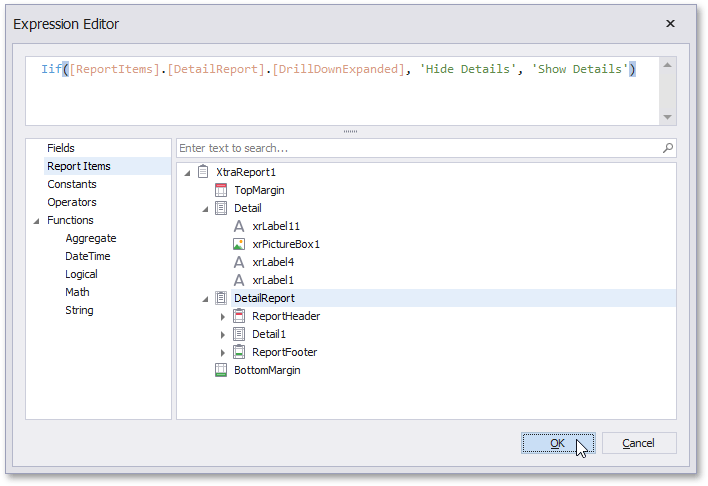Create Drill-Down Reports
- 2 minutes to read
This tutorial describes how to create a drill-down report. Clicking a link in such a report displays the previously hidden detailed information in the same report:
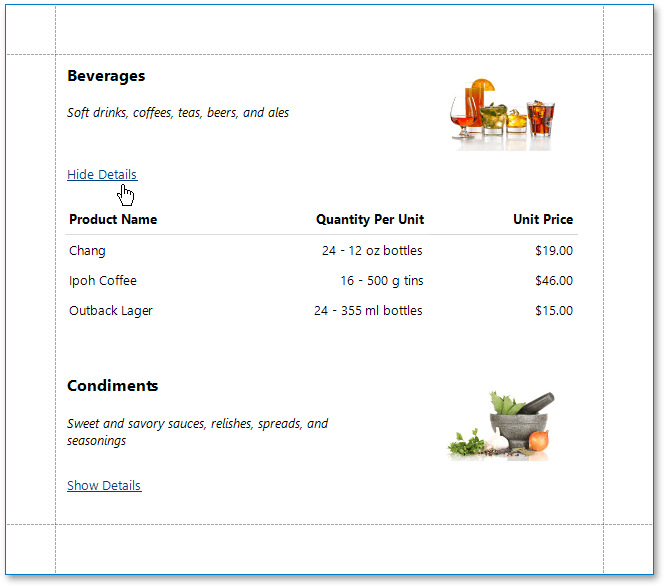
Tip
The created report is platform-agnostic and its interactive features are supported by the Print Preview available for all application platforms.
Do the following to create a drill-down report:
- Create a master-detail report using Detail Report bands.
- Drop a label onto the report’s detail band. Clicking this label should expand or collapse the hidden report details.
Select the detail report band by clicking its header and expand the drop-down menu for the band’s DetailReportBand.DrillDownControl property in the Properties window.
This menu displays all report controls available on the report band that is one level above the current band in the report bands’ hierarchy. Select the corresponding label in the menu to make the label expand or collapse the detail report’s band when clicked in the Print Preview.
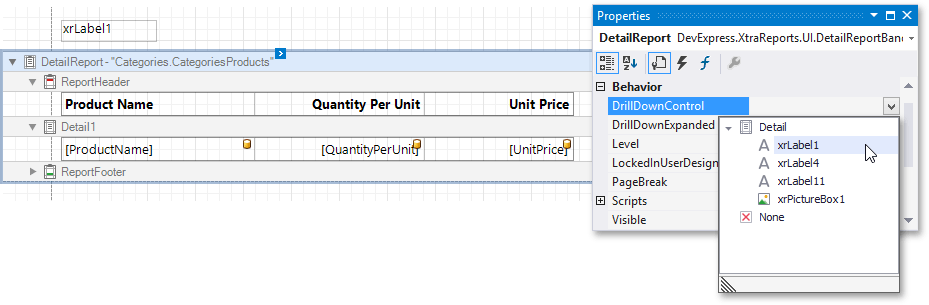
You can also specify the band’s DetailReportBand.DrillDownExpanded property to define whether or not the band is initially expanded. This property is set to true by default.
Click this label’s smart tag and select the Expression property.
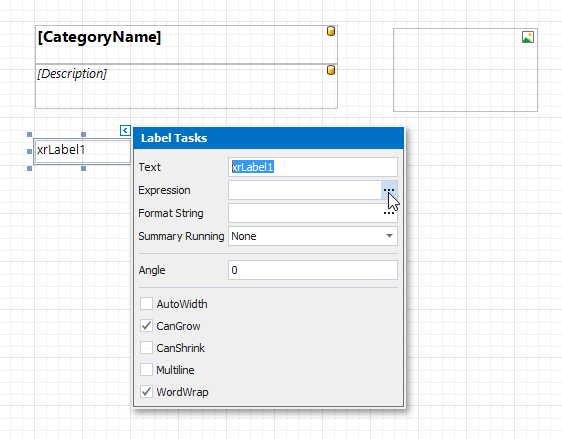
This invokes the Expression Editor where you can make the label display different text based on the detail report’s DrillDownExpanded property value.