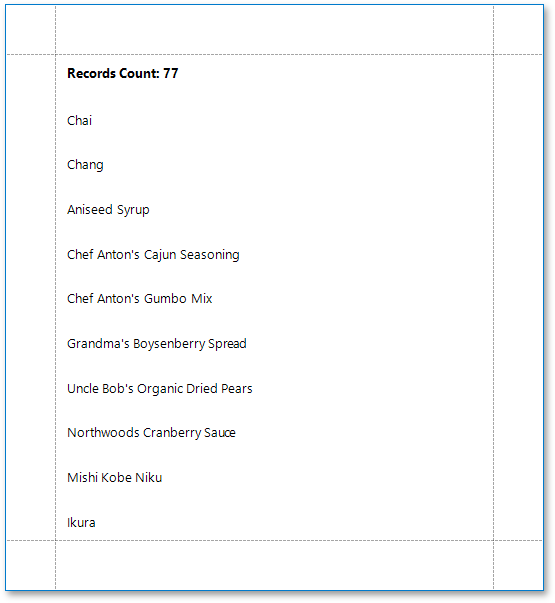Count the Number of Records in a Report or Group
This document describes how to display the number or records in a report or group.
Right-click the report’s design surface and add a report header or footer to display the record count for the entire report.
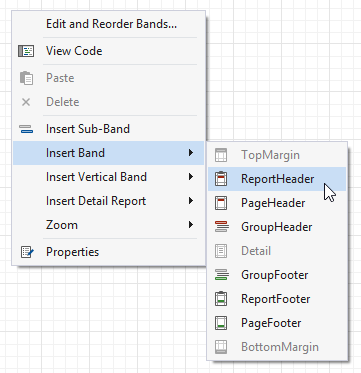
Tip
Use a group header/footer for displaying record counts for groups, and a page header/footer for displaying record counts for pages.
Switch to the Field List and drop the corresponding data table field onto the created band to create a data-bound label:
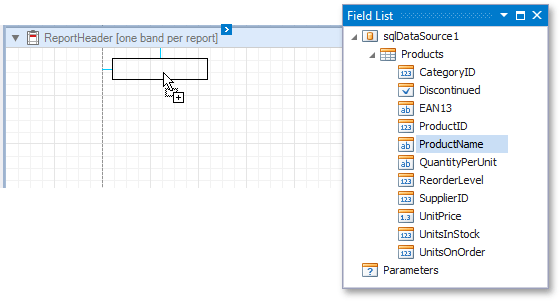
Click the label’s smart tag. In the invoked Label Tasks window, click the Summary field’s ellipsis button.
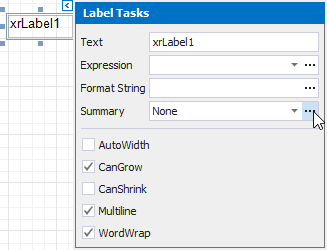
In the Summary Editor window:
- Set the Summary property. Select Report to count the records throughout the entire report, or select Group or Page to reset the record count for every group or page.
- Set the Summary function property to DCount.
- Set the Argument Expression property to [ProductName].
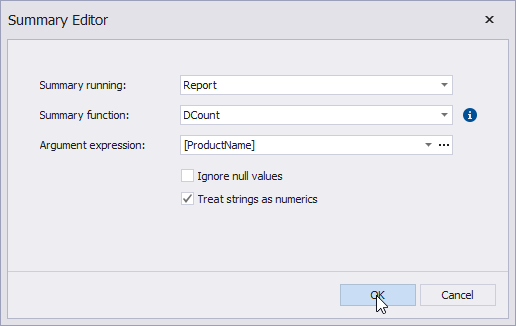
Back in the Label Tasks window, you can use the FormatString property to format the resulting value:
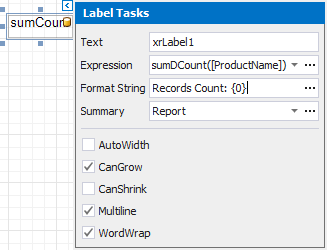
You can switch to Print Preview to see the resulting report: