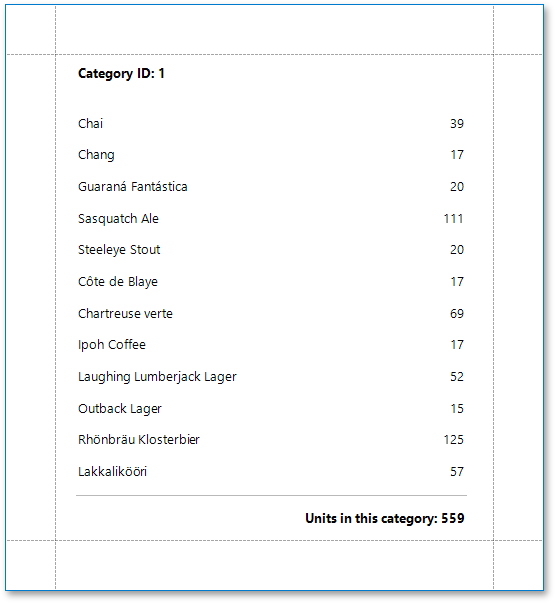Calculate a Summary
This document describes how to calculate various summaries across a report and its groups.
Note
You can use this approach to calculating summaries when the UserDesignerOptions.DataBindingMode is set to DataBindingMode.Expressions or DataBindingMode.ExpressionsAdvanced.
See Calculate a Summary to learn about the legacy approach to solving this task.
See Data Binding Modes to learn more about the available binding modes.
After you bound your report to data and specified a bound data field in an XRLabel‘s Expression property, you can make this label display a summary functions’ result.
Click the label’s smart tag and invoke its SummaryRunning drop-down list. Select the range for which to calculate a summary (the entire report, a specific report group or document page):
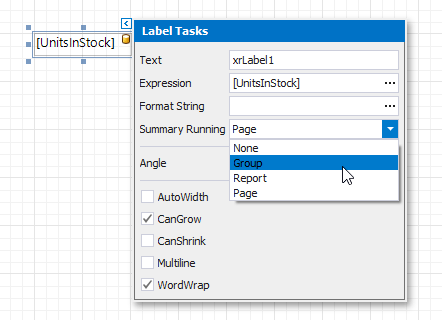
Click the Expression property’s ellipsis button:
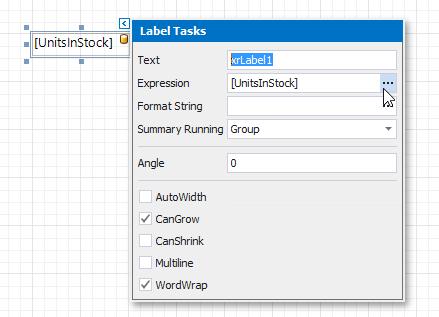
This invokes the Summary Expression Editor where you can select the required summary in the Functions | Summary section. Report summary functions start with the “sum” prefix to make it easy to differentiate them from aggregate functions.
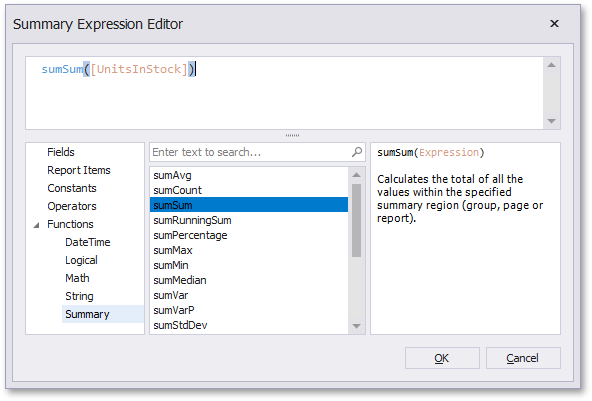
Tip
See the Expression Constants, Operators, and Functions topic for a complete list of supported summary functions.
You can use the FormatString property to format the summary’s value:
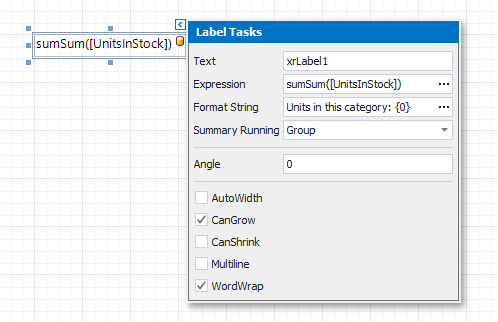
Switch to Print Preview to see the result: