Document Preview Panels
- 2 minutes to read
This document describes UI panels in the Document Preview.
Parameters Panel
The Parameters panel becomes available if a report has visible parameters. It provides a visual interface with editors to specify parameter values.
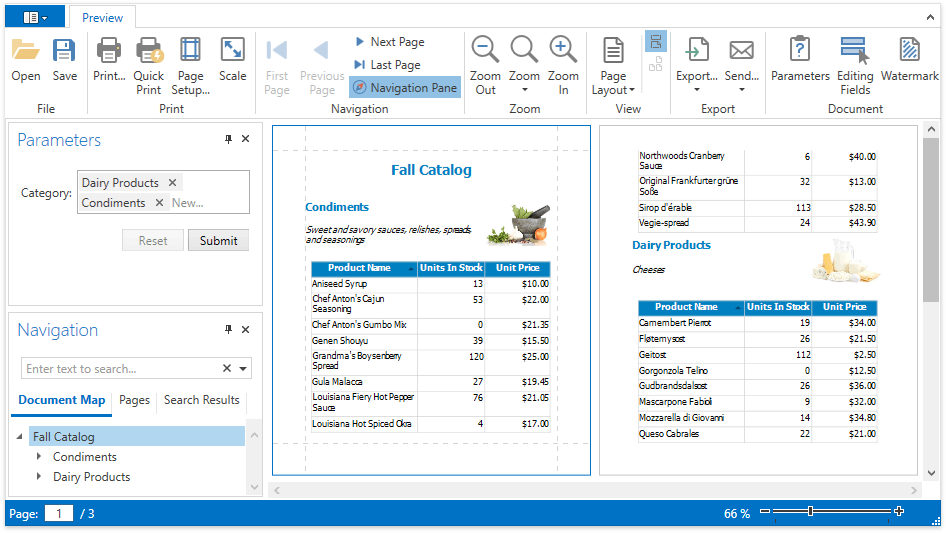
Use the Parameters toolbar button to change the panel’s visibility.
This panel supports the following actions:
- Click Submit to update the document after you customize parameter values.
- Click Reset to revert to the previously selected values.
Navigation Pane
The Navigation Pane allows you to navigate through complex documents and search for text. Click the Navigation Pane toolbar button or press CTRL+F to show this panel.

The Navigation Pane contains the Document Map, Pages, and Search Results tabs.
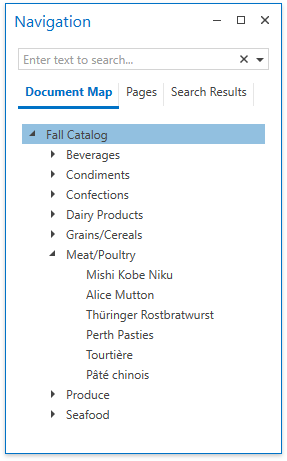
You can click bookmarks in the Document Map to navigate to the corresponding document sections.
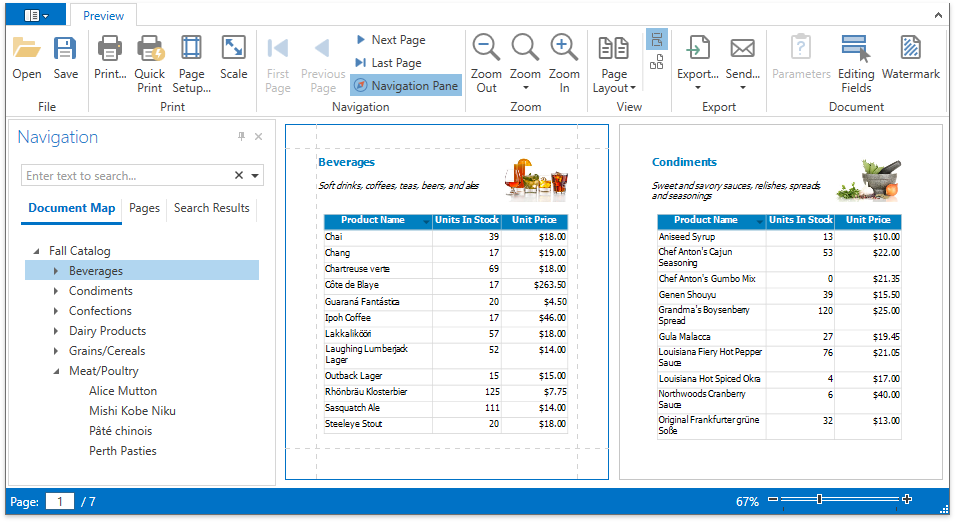
The Pages tab shows document pages’ thumbnails and provides navigation through document pages. The Navigation Pane highlights the Document Preview’s current page in this tab.
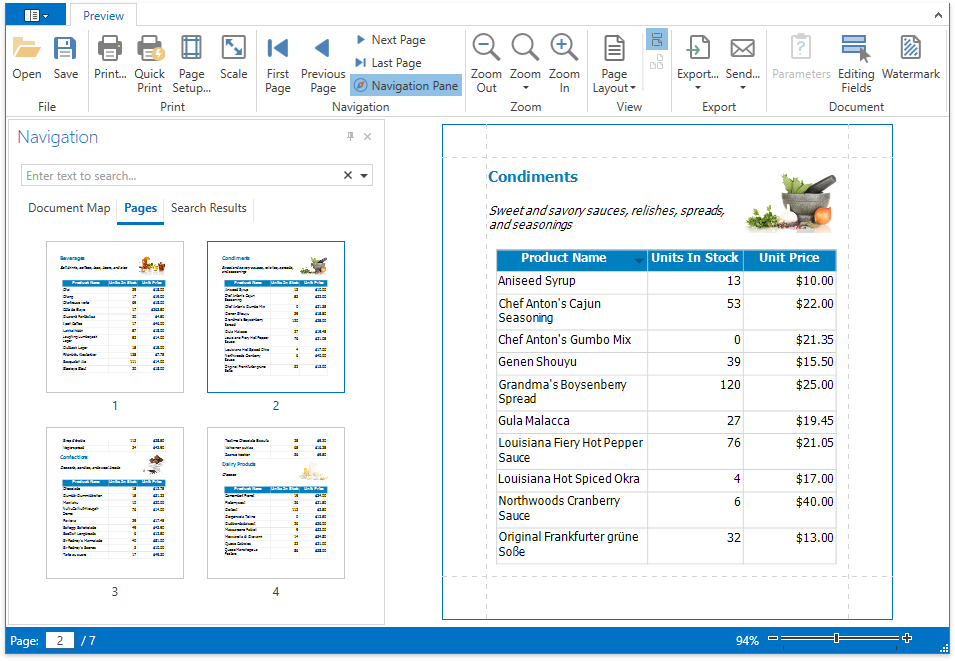
Use the Navigation Pane’s search box to search for text in a document. You can specify that the search should be case-sensitive and/or match whole words only.
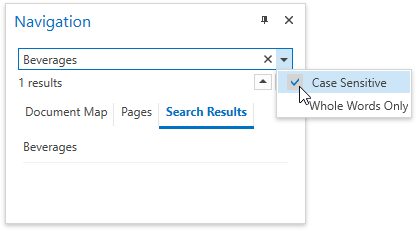
The Search Results tab displays the list of search results and allows you to navigate through list’s items.
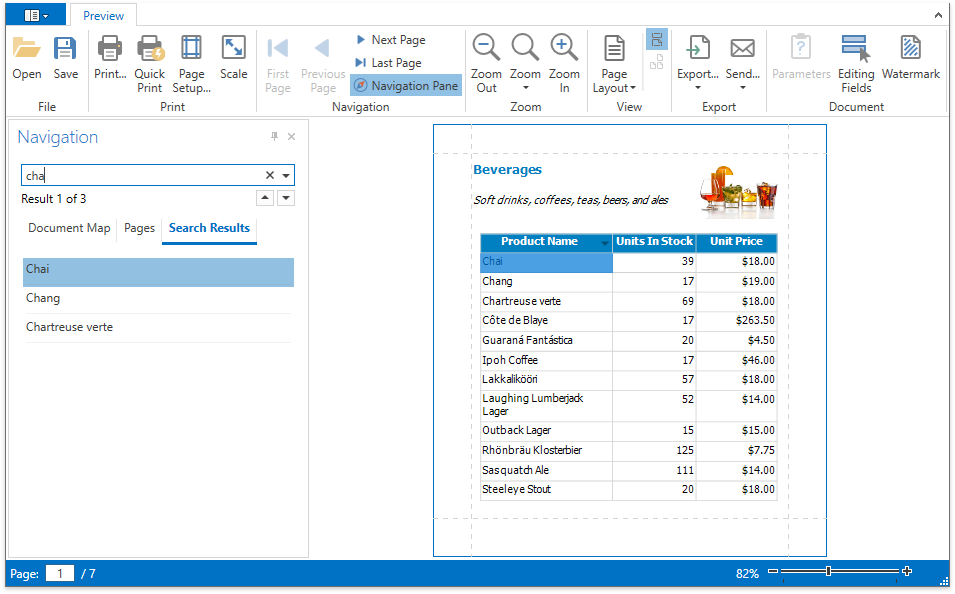
The Navigation Pane shows search results’ number and highlights these results in the Document Map and Pages tabs.
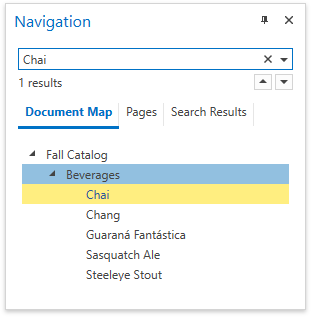
Separate Navigation Panels
The Document Preview allows you to use separate navigation panels instead of the Navigation Pane. Disable the DocumentPreviewControl.UseOfficeInspiredNavigationPane property to show the Document Map, Thumbnails and Search panels.
<dxp:DocumentPreviewControl x:Name="documentPreview1" UseOfficeInspiredNavigationPane="False">
</dxp:DocumentPreviewControl>
Document Map Panel
You can click bookmarks in the Document Map to navigate to the corresponding document sections.
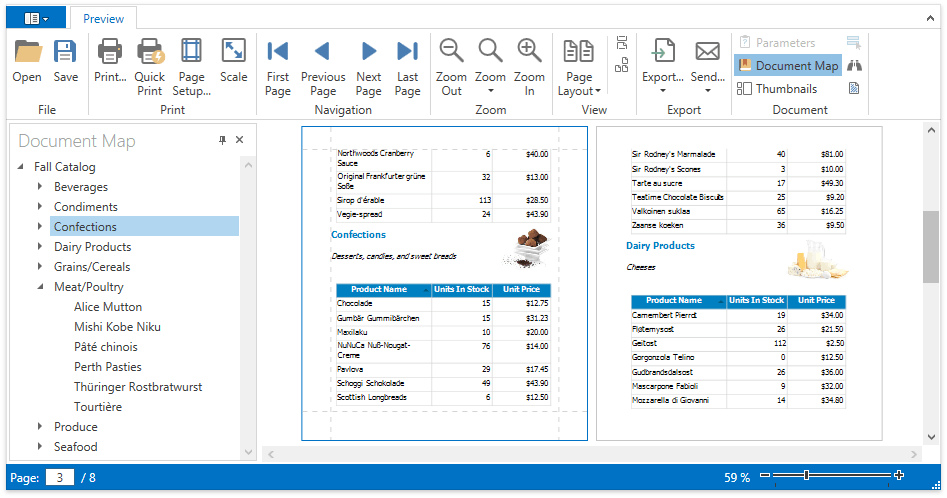
Use the Document Map toolbar button to toggle this panel’s visibility. This button is disabled if a report does not contain bookmarks.
Thumbnails Panel
The Thumbnails toolbar button changes the report thumbnails’ visibility. Click a thumbnail to go to the corresponding page.
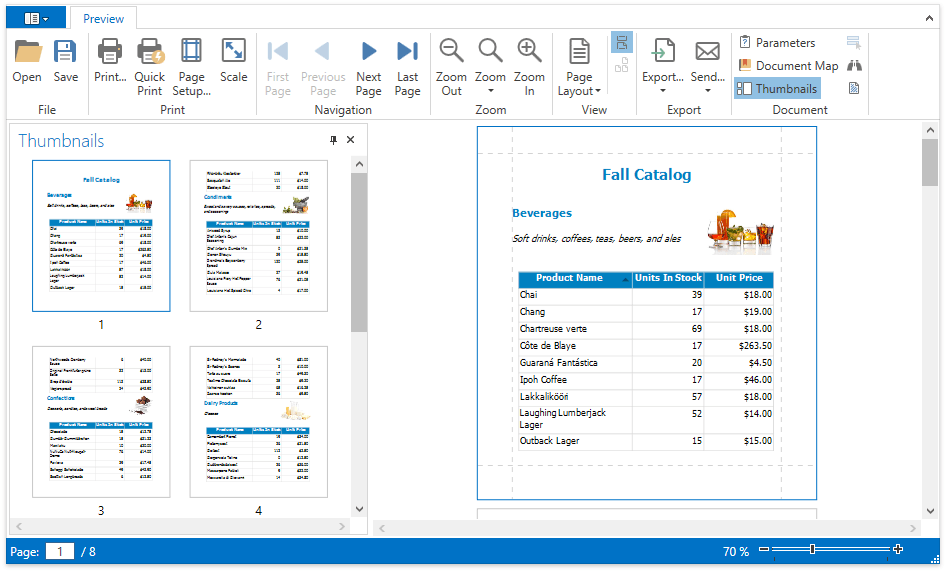
Search Panel
Click the Search toolbar button or press CTRL+F to invoke the Search panel. This panel allows you to search for specific text in a document. You can specify that the search should be case-sensitive and/or match whole words only.
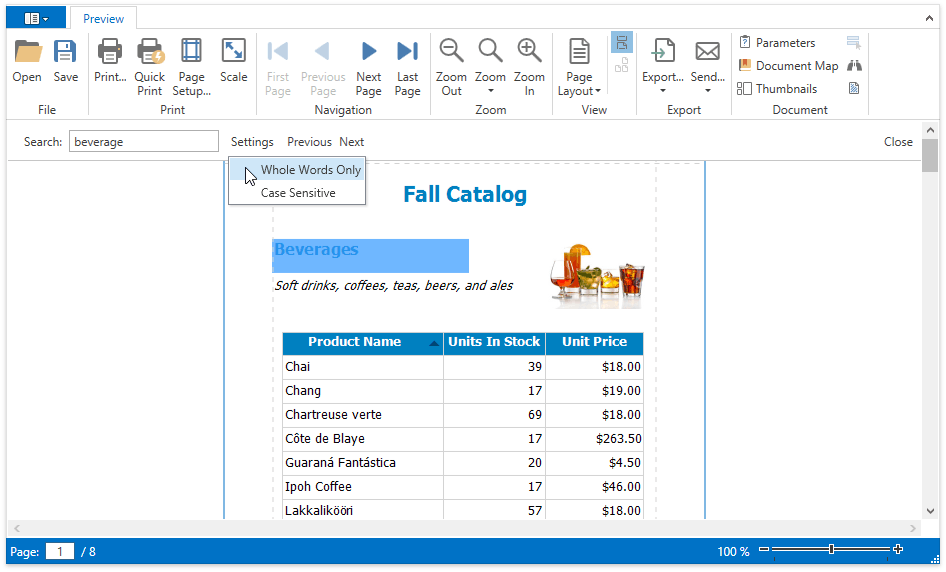
Tip
See Quick Guide to Print Preview Customization for information on the Document Viewer’s customization API.