Code 128
- 2 minutes to read
Code 128 is a high-density symbology that encodes alphanumeric data.
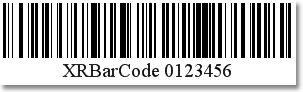
Refer to the following article for more details: Code 128.
Add the Bar Code to a Report
Drag the XRBarCode item from the DX.20.2: Report Controls tab and drop it onto the report.
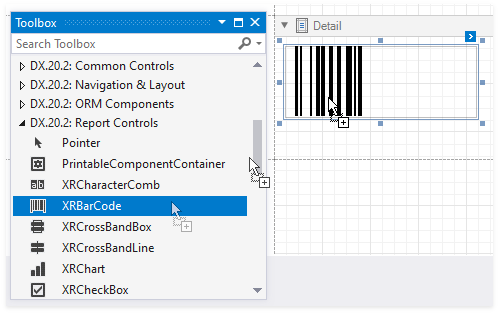
Set the XRBarCode control’s Symbology property to Code128 (an object of the Code128Generator type).
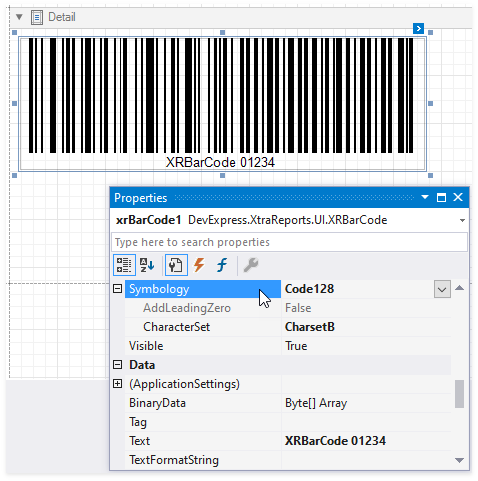
Specify common barcode properties and properties specific to Code128.
Specific Properties
Use the barcode’s CharacterSet property to specify a character set for this barcode.
Runtime Example
The following code creates the Code 128 barcode and specifies its properties.
Note
The complete sample project is available in the following repository: https://github.com/DevExpress-Examples/Reporting_how-to-add-a-bar-code-to-a-report-e167.
using System;
using System.Collections.Generic;
using System.Drawing.Printing;
using System.Windows.Forms;
using DevExpress.XtraPrinting.BarCode;
using DevExpress.XtraReports.UI;
// ...
public XRBarCode CreateCode128BarCode(string BarCodeText) {
// Create a bar code control.
XRBarCode barCode = new XRBarCode();
// Set the bar code's type to Code 128.
barCode.Symbology = new Code128Generator();
// Adjust the bar code's main properties.
barCode.Text = BarCodeText;
barCode.Width = 400;
barCode.Height = 100;
// Adjust the properties specific to the bar code type.
((Code128Generator)barCode.Symbology).CharacterSet = Code128Charset.CharsetB;
return barCode;
}
To add the XRBarCode to a report band, handle the report’s BeforePrint event.