Customize the ASP.NET Document Viewer's Toolbar
- 2 minutes to read
This example demonstrates how you can customize the toolbar of the Document Viewer control in an ASP.NET MVC application. It particular, it shows how you can add a custom button to the toolbar.
For general information on DevExpress ASP.NET MVC extensions, see How It Works and Extension Sheet.
To customize the Document Viewer Toolbar, do the following.
- In Visual Studio, switch to the Solution Explorer (by pressing CTRL+ALT+L) and expand the Views | Home directory. Then, double-click the DocumentViewerPartial.cshtml file to edit its code.
In this file, locate the code that specifies the DocumentViewerSettings settings and add a new ReportToolbarItem with the required settings to the DocumentViewerSettings.ToolbarItems collection.
@Html.DevExpress().DocumentViewer(settings => { // The following settings are required for a Document Viewer. settings.Name = "documentViewer1"; settings.Report = (DXWebApplication1.Reports.XtraReport1)ViewData["Report"]; // Callback and export route values specify corresponding controllers and their actions. // These settings are required as well. settings.CallbackRouteValues = new { Controller="Home", Action="DocumentViewerPartial" }; settings.ExportRouteValues = new { Controller="Home", Action="ExportDocumentViewer" }; // Add a new button to the Document Viewer Toolbar. settings.ToolbarItems.Add(new ReportToolbarButton { ItemKind = ReportToolbarItemKind.Custom, Text = "Custom Button", Name = "CustomButton" }); // Handle the ToolbarItemClick event on the client side. settings.ClientSideEvents.ToolbarItemClick = "function(s, e) { if(e.item.name =='CustomButton' ) alert ('Custom Button'); }"; }).GetHtml()Run the application to view the result.
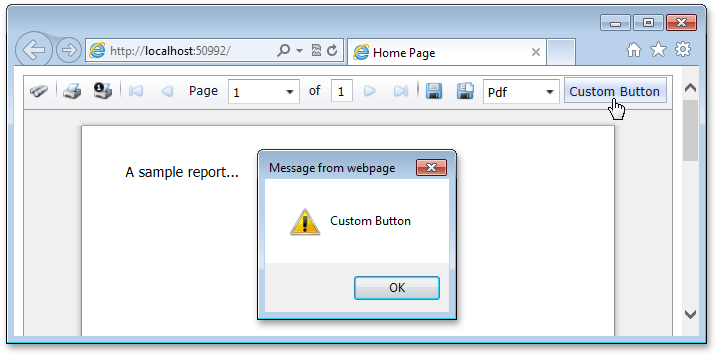
See Also