Choose a Report Layout (Obsolete)
This page allows you to specify the layout of elements in your report. If you haven’t applied data grouping, you can specify how data field values are arranged - into a table, one under another, etc. If report data is grouped, you can choose one of the available indentation styles for nested elements.
Additionally, this page allows you to specify the page orientation for your report.
The following options are available if data grouping has been applied.
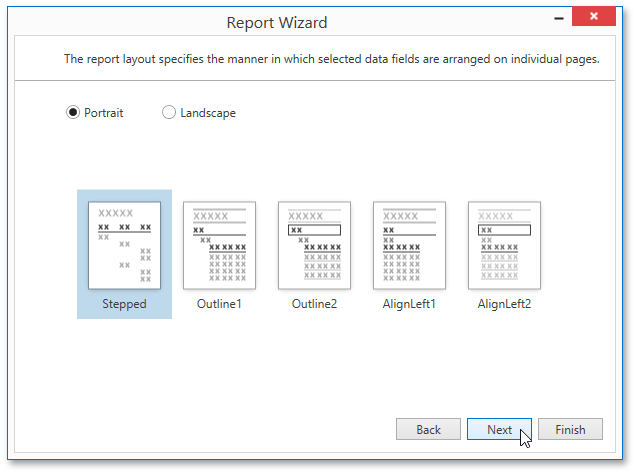
If data hasn’t been grouped, you will see the following report layout options.
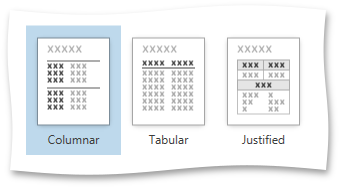
You can stop the wizard at this step by clicking Finish. If you want to customize your report further, click Next to proceed to the next wizard page: Choose a Report Style.
Note
This wizard page is no longer used in the default Report Wizard implementation.
To learn how to switch back to the older Report Wizard version, see the following example online: Report Designer for WPF - How to disable the master-detail functionality in the Report Wizard.