Create a Query or Select a Stored Procedure (Obsolete)
- 2 minutes to read
On this page, you can construct an SQL query to obtain data from the database or select a stored procedure.
Construct a Query
To construct an SQL query, do the following.
Select the Query option and click the Run Query Builder button.
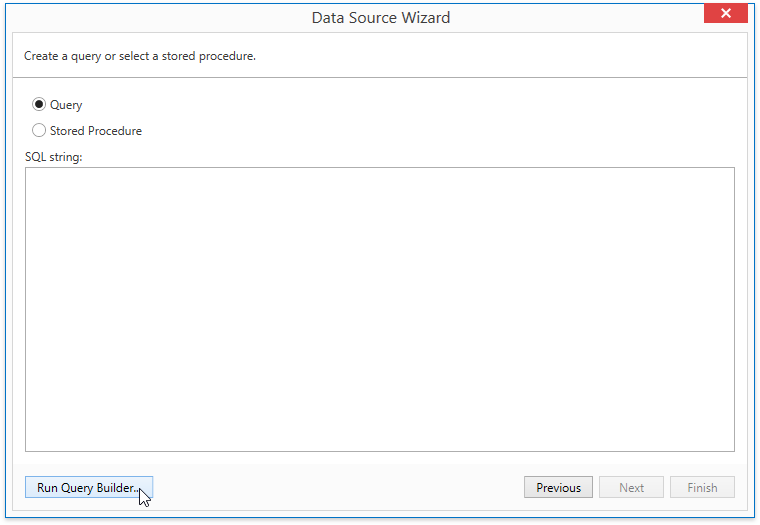
In the invoked Query Builder window, select an item from the list of available tables on the left and drop it onto the list of data tables to be used.
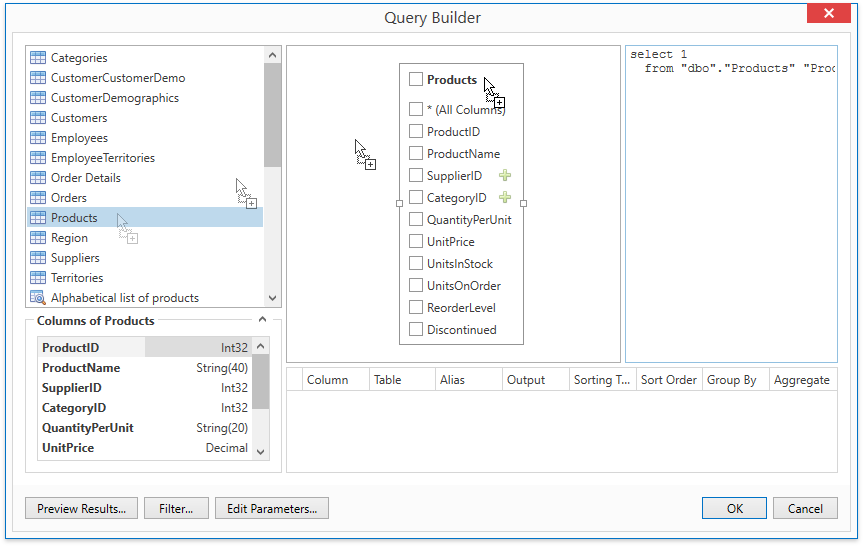
Enable the check box near the added table to include all of its fields in the data view. Click OK to exit the Query Builder. For more information, refer to the Query Builder document.
Then, click Next to proceed to the next wizard page: Choose Fields to Display in a Report (Obsolete).
Stored Procedure
To use a stored procedure, choose the Stored Procedure option and then, select a required stored procedure from the list.
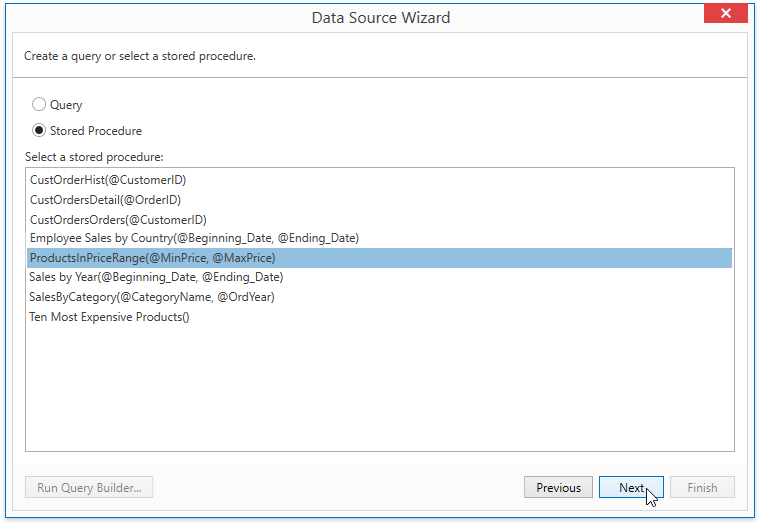
If the selected query or stored procedure contains any parameters, you will be required to define their values on the next wizard page: Configure Query Parameters.
Otherwise, clicking Next will open the next Report Wizard page: Choose Fields to Display in a Report (Obsolete).
Note
This wizard page is no longer used in the default Data Source Wizard implementation. The following page is used instead: Create a Query or Select a Stored Procedure.
To learn how to switch back to using the older Report Wizard version, see the following example online: Report Designer for WPF - How to switch the Report Wizard to a single-query version.