Field List
- 2 minutes to read
The Field List panel allows you to explore and manage report data sources, calculated fields and parameters as well as create data-aware report controls.
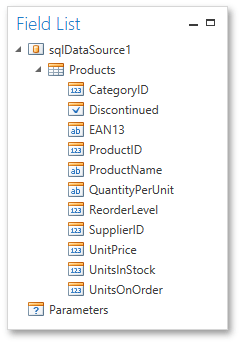
Manage Data Sources
The Field List displays available report data sources and their structure. You can right-click a data source to access its settings.
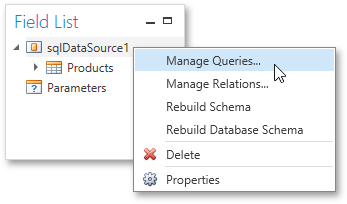
Create Bound Report Elements
You can use the Field List to create new bound report controls and bind existing controls to data.
Drag the desired field item from the Field List onto a report band to create a new appropriate report control bound to this field.
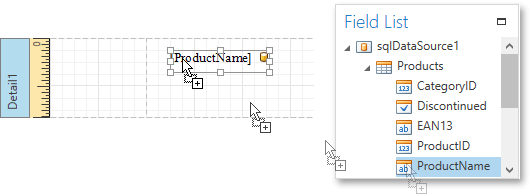
The Field List enables you to select multiple data fields by clicking them while holding down the CTRL or SHIFT key. Drop them onto a report to create a Table with cells bound to the corresponding data fields.
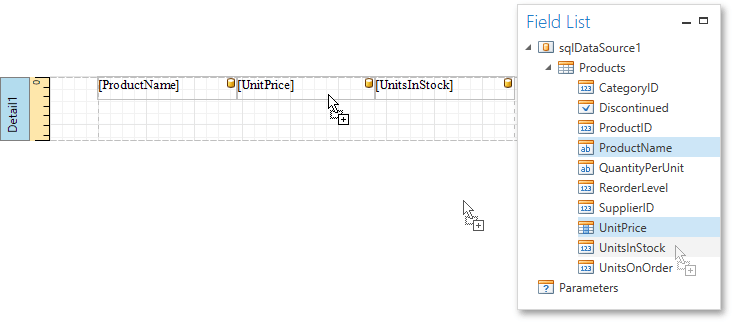
You can bind an existing report control to data by clicking the required data field in the Field List and dropping it onto this control.
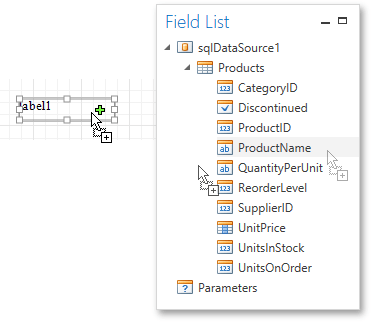
Manage Calculated Fields
The Field List allows you to create calculated fields by building expressions based on data field values, report parameter values, etc.
Right-click any item inside the data member node and select Add Calculated Field in the invoked context menu.
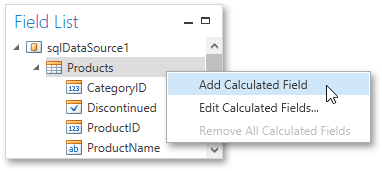
You can select the created calculated field and go to the Properties Panel to edit the field settings. Alternatively, right-click the calculated field and use commands available in the context menu.
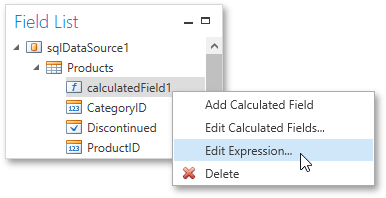
Manage Report Parameters
The Field List shows existing report parameters and allows you to add new ones to the report.
You can create a new parameter by right-clicking the Parameters node or any of its sub-nodes and selecting Add Parameter.
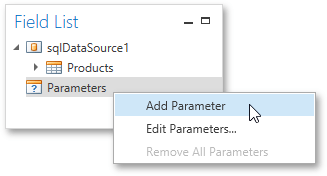
Use the Properties Panel or commands available in the context menu to customize parameter settings.