Expression Editor
- 2 minutes to read
This document describes how to use the Expression Editor to specify expressions in the End-User Report Designer.
Invoke the Expression Editor
Click the expression button (with an
fsymbol) displayed next to the selected control. This button allows you to invoke the Expression Editor instantly.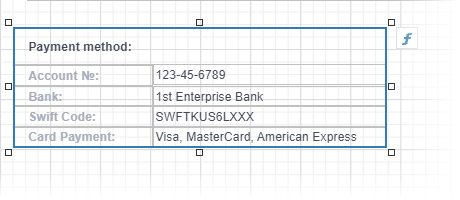
Click an expression marker (f-marker) next to the property editor in the Properties Panel. A highlighted marker indicates that a property is bound to data.
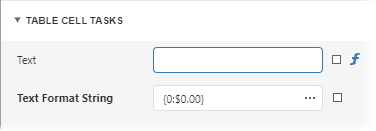
Click the ellipsis button in the property editor in the Expression tab of the Properties Panel.
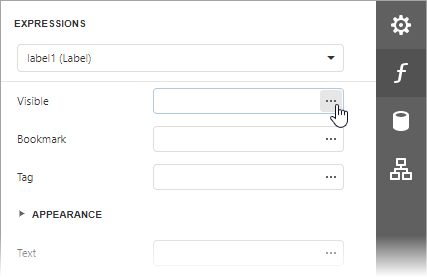
Create Expressions
The Expression Editor offers a choice of functions, operators, data source fields, report elements, constants, and variables to create an expression.
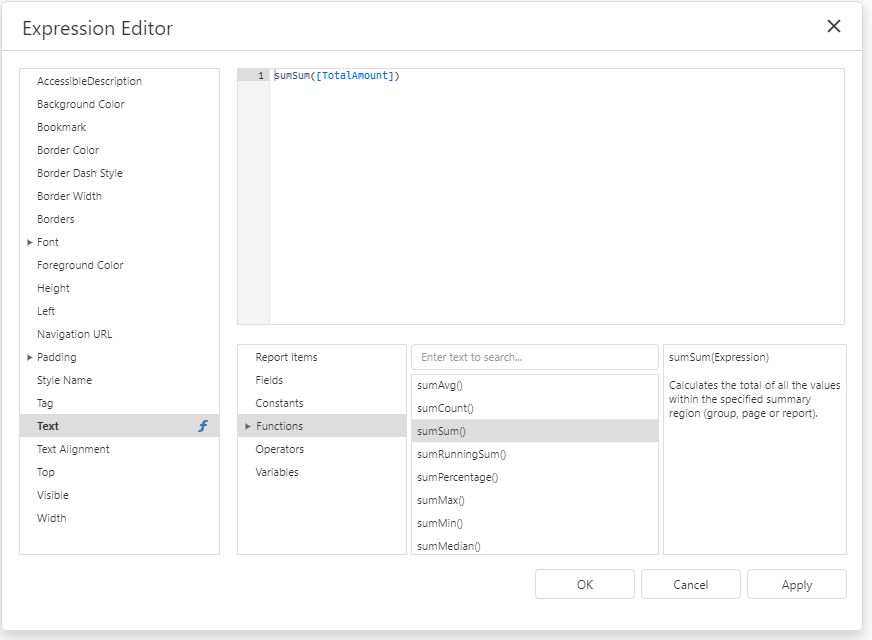
An expression can span multiple lines.
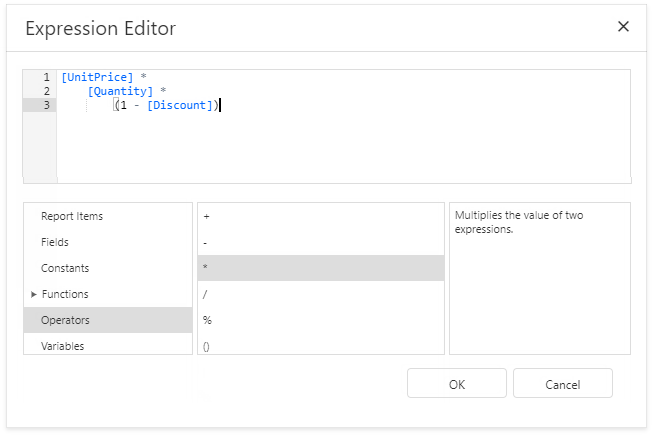
You can add single-line or multi-line comments in the following format: /* comment text */.
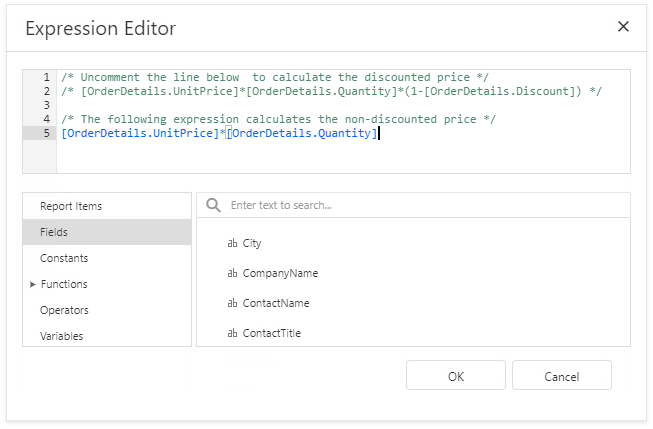
The Expression Editor highlights an expression’s syntax and supports intelligent code completion (it suggests functions and available data elements as you type).
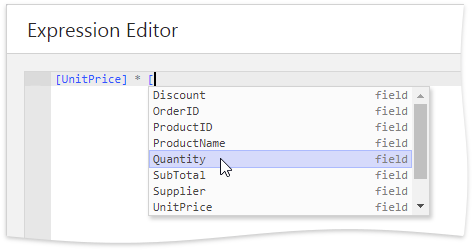
An error icon appears if an expression contains errors. Hover the mouse pointer over this icon to invoke a pop-up notification that shows the location of the error.
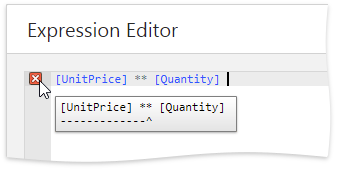
Expression Syntax
Refer to the following help topic for the expression syntax description: Expression Language.
Custom Functions
You can implement a custom function for use in expressions. Review the following help topics for more information: