LightSwitch Troubleshooting
- 3 minutes to read
This document answers the most frequently found issues on behalf of using the XtraReports extension for LightSwitch.
General Troubleshooting
If your LightSwitch reporting application does not work, please consider performing the following steps.
Make sure that all referenced DevExpress assemblies in the ServerGenerated folder have their CopyLocal property set to true. To access these folders, switch to FileView and click Show All Files in the Solution Explorer.
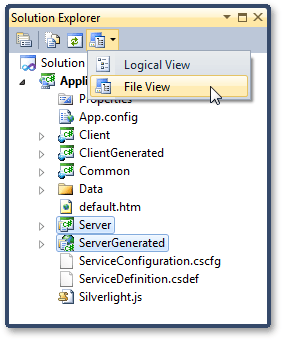
- Open the config.xml file located in the ClientGenerated folder and make sure that all DevExpress extension assemblies listed in this file have LightSwitch as a part of their names. If required, remove all redundant assemblies from this list.
In addition, make sure that the RIA service data source is named “XtraReportsServiceData“, its affiliated entity - “MessageEnvelope“ and the collection of entities - “MessageEnvelopes“.
XtraReports is supposed to work only with the pre-defined names for the RIA service data source and its entities, which may be corrupted under some localization versions of Visual Studio LightSwitch.
Additional steps are required when one of the following error messages appears in your LightSwitch project.
The expression is not Supported. Expression: $EXPRESSION$
Transaction manager has disabled its support for remote/network transactions
MSDTC on server $SERVERNAME$ is unavailable
First, launch the Distributed Transaction Coordinator (Start menu | Control Panel | Administrative Tools | Services). It is recommended that this service is always launched automatically.
Open the Component Services window (Start menu | Control Panel | Administrative Tools) and expand the My Computer category. Then, in the Distributed Transaction Coordinator, right-click the Local DTC item and in the invoked menu, click Properties.
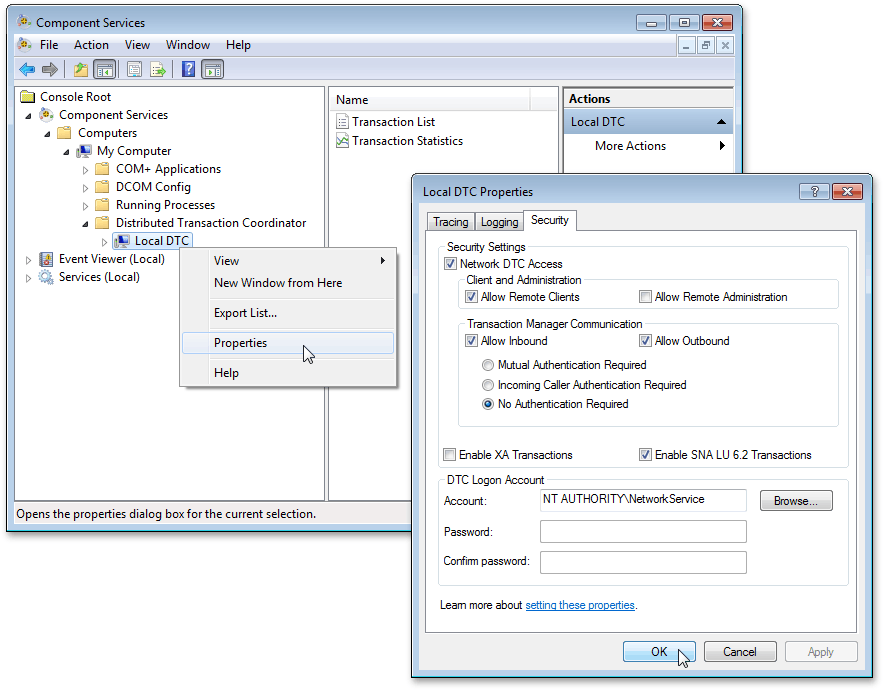
In the invoked Local DTC Properties dialog, switch to the Security tab and perform the following adjustments.
- Enable the Network DTC Access option;
- In the Client and Administration section, enable the Allow Remote Clients option;
- In the Transaction Manager Communication section, enable both the Allow Inbound and Allow Outbound options, and turn on the No Authentication Required option.
To apply the settings and close the dialog, click OK and re-start the computer.
Note that the above steps must be performed both on the server and database-running machines.
LightSwitch Diagnostics
You can learn about LightSwitch diagnostic capabilities in the following article: How to: Enable Diagnostics.
Sending Your Project to Us
When submitting your LightSwitch project for investigation to our Support Team, we appreciate you cleaning the following folders in the project before packing them into a ZIP archive.
- Project_Name\Bin\Debug
- Project_Name\Client\Bin\
- Project_Name\Client\obj\
- Project_Name\ClientGenerated\Bin\
- Project_Name\ClientGenerated\obj\
- Project_Name\Common\Bin\
- Project_Name\Common\obj\
- Project_Name\Server\Bin\
- Project_Name\Server\obj\
- Project_Name\ServerGenerated\Bin\
- Project_Name\ServerGenerated\obj\