Command Line Interface
- 2 minutes to read
The Theme Designer Command Line Interface (CLI) allows you to clone and export theme solutions. Use the CLI on a build server and then build the theme solution with msbuild.
Open CLI Folder
Use the CLI link in the Theme Designer’s About tab to open the CLI folder in the File Explorer.
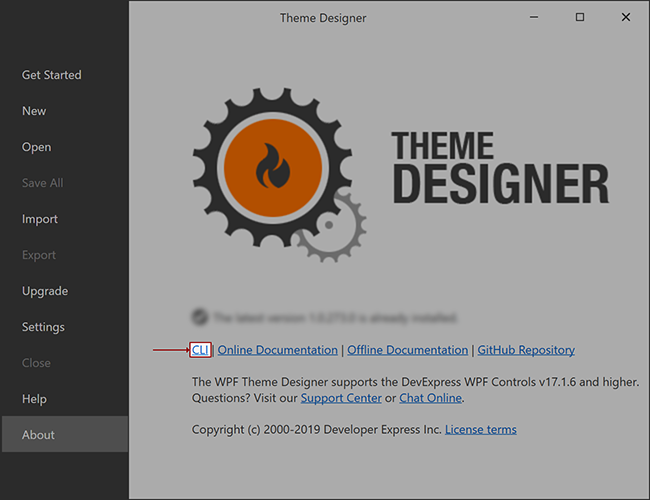
Tip
tdcli.exe is in the %LocalAppData%\ThemeDesigner\app-<ThemeDesignerBuild>\CLI folder.
Commands
Export
Export the Theme Designer solution with embedded palette colors as a Visual Studio Solution. Use msbuild to build the exported theme solution.
export <source> <target>
Arguments
| Argument | Alias | Description |
|---|---|---|
| –source | -s | Specifies the path to the Theme Designer solution file (.tdsln). |
| –target | -t | Specifies the directory to which you want to export a theme. The target folder should be empty. |
Clone
Clone the selected Theme Designer solution and assign a new name to the solution.
clone <name> <source> <target>
Arguments
| Argument | Alias | Description |
|---|---|---|
| –name | -n | Specifies the name of the cloned theme. |
| –source | -s | Specifies the path to the Theme Designer solution file (.tdsln). |
| –target | -t | Specifies the directory to which you want to export a theme. The target folder should be empty. |
Version
Outputs the ThemeDesigner CLI version.
Build a Theme
Use the Export command to create a ready-to-build theme solution:

Use the msbuild to create the theme assembly:
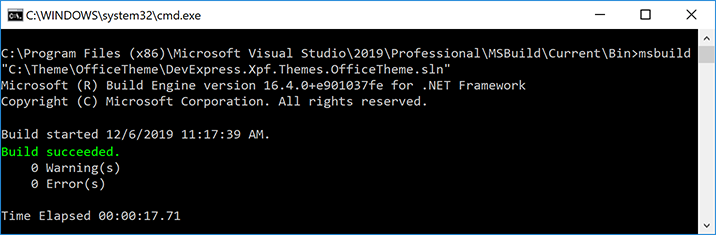
Tip
Rename a Theme
Use the Clone command to create a theme with the new theme name:
