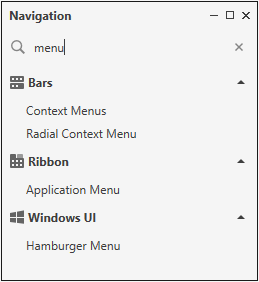Preview and Navigation Windows
Preview Window
The Preview Window displays the selected controls’ live preview with your theme applied. Click the F6 to build your theme and enable the preview functionality.
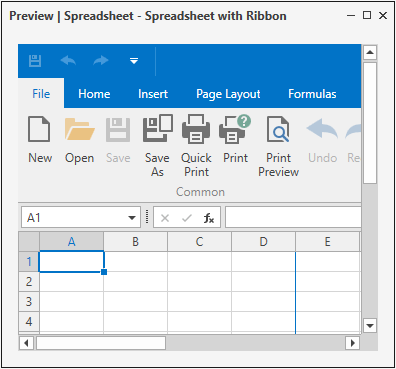
The Preview Window allows you to interact with controls. Use Reload Preview to restore the preview’s default state:

Touch Mode
You can use the TouchMode option to enable the touch mode. Refer to WPF Theme List topic for a list of available Touch themes.
Ignore System DPI
Enable the Ignore System DPI tool to ignore the system’s scaling value and reload the preview with 100% scale.
Note
The Ignore System DPI button is visible only when the system’s scaling value is not equals to 100%.
Navigation Window
The Navigation window allows you to select a control to preview and provides a built-in search. The image below illustrates the search result for the ‘menu‘ query.