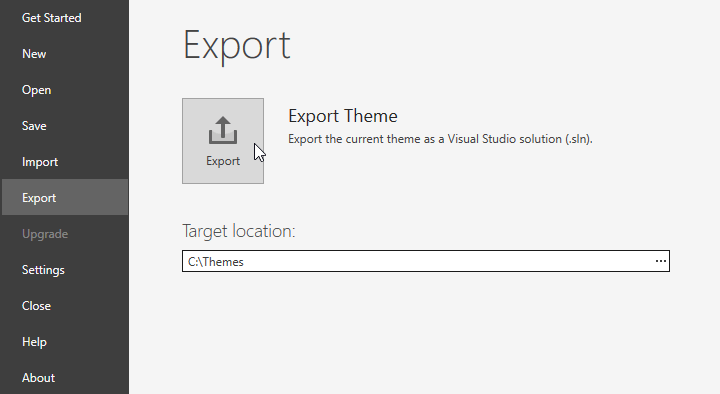Build and Export New Themes
- 2 minutes to read
This topic explains how to use the WPF Theme Designer to build ready-to-use theme assemblies and export an edited theme as a Visual Studio solution.
Build Themes
The WPF Theme Designer uses the incremental build mechanism. Refer to the Incremental Build Model topic for more information.
Note
The incremental build mechanism is available with DevExpress WPF Controls v18.2.6 and later.
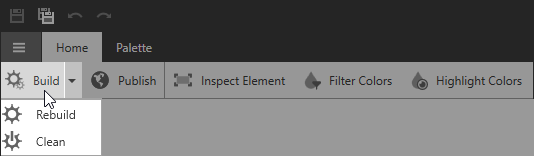
The following options are available in the build ribbon’s section:
- Build Solution - performs an incremental build.
- Rebuild Solution - cleans and then builds the solution from scratch.
- Clean Solution - removes the build artifacts from the previous build.
Publish Edited Themes
You should build a theme assembly to apply a theme to your application. Click the ribbon’s Publish item to build your theme assembly.

When the build is completed, the Theme Designer prompts you to open a folder with the published assembly.
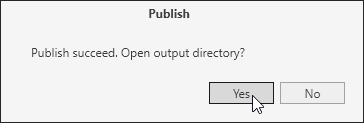
Note
The default location of a theme assembly file is “C:\Users\%user_name%\Documents\Theme Designer\%theme_name%\.td\Publish".
You can use your custom theme as a base for a new theme created at runtime. Refer to the WPF Palettes topic for more information.
Export Edited Themes
The Theme Designer allows you to export the theme project as a Visual Studio solution. You can edit and build the exported theme in Visual Studio.
Follow the next steps to export a theme:
- Open the Export tab.
- Specify the folder where you want to export your solution.
- Click Export.