SpreadsheetControl.CellEndEdit Event
Occurs before a cell editor is closed and the entered value is committed.
Namespace: DevExpress.XtraSpreadsheet
Assembly: DevExpress.XtraSpreadsheet.v23.2.dll
NuGet Package: DevExpress.Win.Spreadsheet
Declaration
Event Data
The CellEndEdit event's data class is SpreadsheetCellValidatingEventArgs. The following properties provide information specific to this event:
| Property | Description |
|---|---|
| Cancel | Gets or sets whether the operation performed on the processed event should be canceled. Inherited from SpreadsheetCellCancelEventArgs. |
| Cell | Gets the cell for which the event is fired. Inherited from SpreadsheetCellEventArgsBase. |
| ColumnIndex | Gets the index of the column that contains the cell. Inherited from SpreadsheetCellEventArgsBase. |
| EditorText | Gets or sets the string entered in the cell editor. |
| Formula | Gets the formula that is currently contained in the cell. Inherited from SpreadsheetCellEventArgsBase. |
| FormulaInvariant | Gets the formula in the invariant culture that is currently contained in the cell. Inherited from SpreadsheetCellEventArgsBase. |
| RowIndex | Gets the index of the row that contains the cell. Inherited from SpreadsheetCellEventArgsBase. |
| SheetName | Gets the name of the worksheet that contains the cell. Inherited from SpreadsheetCellEventArgsBase. |
| Value | Gets the value currently contained in the cell. Inherited from SpreadsheetCellEventArgsBase. |
| Worksheet | Gets the worksheet that contains the cell. Inherited from SpreadsheetCellEventArgsBase. |
Remarks
Handle the CellEndEdit event to perform any actions before a cell editor (the in-place editor or formula bar) is closed and the entered value is committed to an active cell or selected cells. This event fires when a user clicks outside the edited cell, or presses ENTER, CTRL+ENTER or CTRL+SHIFT+ENTER to complete the input, or the SpreadsheetControl.CloseCellEditor method is called with a parameter value other than CellEditorEnterValueMode.Cancel.
The Cell parameter returns a cell for which the cell editor is activated. The Value and Formula parameters return a value and formula currently contained in this cell. The EditorText parameter returns a string that a user enters. To cancel the closure of a cell editor, set the event’s Cancel parameter to true.
When a user presses ESC or the SpreadsheetControl.CloseCellEditor method is called with the CellEditorEnterValueMode.Cancel parameter, the Spreadsheet rolls back the entered cell value and raises the SpreadsheetControl.CellCancelEdit event.
Handle the SpreadsheetControl.CellBeginEdit event to perform any actions before the cell editor is activated.
After a cell value was changed via the SpreadsheetControl‘s UI, the SpreadsheetControl.CellValueChanged event occurs. You can specify whether this event should occur each time a new value is committed to a cell, or only if the committed value differs from the previous value. Use the SpreadsheetCellEditorBehaviorOptions.CommitMode property to access this option.
Example
The example below shows how to validate user input for a sample spreadsheet:
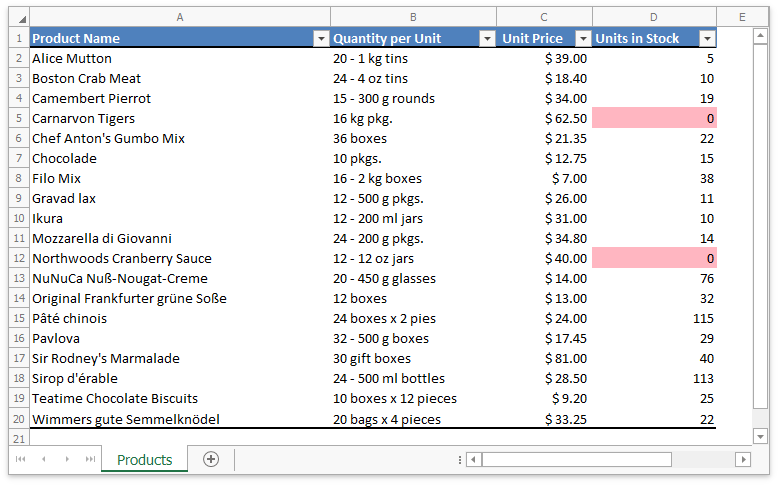
The following events are used to perform this task:
SpreadsheetControl.CellBeginEdit
Handle this event to specify that a user can edit cells only in the “Unit Price” and “Units in Stock” columns.
SpreadsheetControl.CellEndEditThis event validates a value that a user enters into a cell. If the entered value is not a valid number, the Spreadsheet cancels the input and displays a warning.
SpreadsheetControl.CellValueChanged
If a cell value in the “Units in Stock” column is equal to zero, the cell’s background color changes to light pink.
using DevExpress.Spreadsheet;
using DevExpress.XtraSpreadsheet;
using System.Drawing;
using System.Globalization;
using System.Windows.Forms;
// ...
public partial class Form1 : DevExpress.XtraBars.Ribbon.RibbonForm
{
public Form1()
{
InitializeComponent();
spreadsheetControl1.CellBeginEdit += SpreadsheetControl1_CellBeginEdit;
spreadsheetControl1.CellEndEdit += SpreadsheetControl1_CellEndEdit;
spreadsheetControl1.CellValueChanged += SpreadsheetControl1_CellValueChanged;
IWorkbook workbook = spreadsheetControl1.Document;
workbook.LoadDocument("Products.xlsx", DocumentFormat.Xlsx);
}
private CultureInfo CurrentCulture => spreadsheetControl1.Options.Culture;
private void SpreadsheetControl1_CellBeginEdit(object sender, SpreadsheetCellCancelEventArgs e)
{
// Allow users to edit cells only in the 'Unit Price' and 'Units in Stock' columns.
if (e.Cell.ColumnIndex < 2 || e.Cell.ColumnIndex > 3 || e.Cell.RowIndex < 1 || e.Cell.RowIndex > 19)
{
e.Cancel = true;
MessageBox.Show("You can edit only the 'Unit Price' and 'Units in Stock' values.", "Warning", MessageBoxButtons.OK);
}
}
private void SpreadsheetControl1_CellEndEdit(object sender, SpreadsheetCellValidatingEventArgs e)
{
// Validate a value that a user enters into a cell.
string editorText = e.EditorText;
bool validValue = e.Cell.ColumnIndex == 2 ? ValidateUnitPrice(editorText) : ValidateUnitsInStock(editorText);
if (!validValue)
{
e.Cancel = true;
MessageBox.Show("The value you entered is invalid.", "Warning", MessageBoxButtons.OK);
}
}
private bool ValidateUnitPrice(string text)
{
// Validate values in the 'Unit Price' column.
// Convert the obtained string to a Double value.
bool conversionResult = double.TryParse(text, NumberStyles.AllowDecimalPoint, CurrentCulture, out double result);
return conversionResult && result > 0;
}
private bool ValidateUnitsInStock(string text)
{
// Validate values in the 'Units in Stock' column.
// Convert the obtained string to an integer value.
return int.TryParse(text, NumberStyles.None, CurrentCulture, out int result);
}
private void SpreadsheetControl1_CellValueChanged(object sender, SpreadsheetCellEventArgs e)
{
if (e.Cell.ColumnIndex != 3)
return;
// Highlight zero values in the 'Units in Stock' column.
e.Cell.FillColor = (e.Value.NumericValue == 0) ? Color.LightPink : Color.White;
}
}