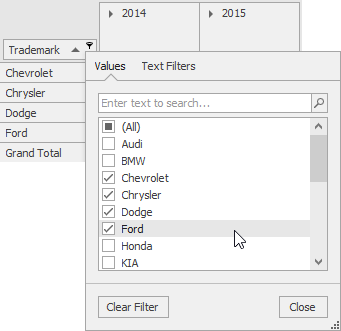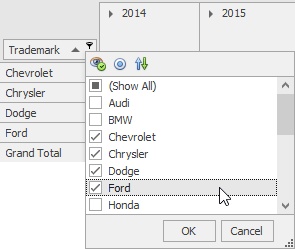PivotGridFieldOptionsEx.FieldFilterPopupMode Property
Gets or sets the field’s filter popup mode.
Namespace: DevExpress.XtraPivotGrid
Assembly: DevExpress.XtraPivotGrid.v18.2.dll
Declaration
[XtraSerializableProperty]
[DefaultValue(FieldFilterPopupMode.Default)]
public virtual FieldFilterPopupMode FieldFilterPopupMode { get; set; }Property Value
| Type | Default | Description |
|---|---|---|
| FieldFilterPopupMode | **Default** | A FieldFilterPopupMode value that specifies the field’s filter popup mode. Default value is interpreted as FieldFilterPopupMode.Excel. |
Available values:
| Name | Description |
|---|---|
| Default | A default filter popup type. |
| Excel | An Excel-style filter popup.
|
| Classic | A Classic filter popup.
|
Property Paths
You can access this nested property as listed below:
| Object Type | Path to FieldFilterPopupMode |
|---|---|
| PivotGridField |
|
Remarks
The Pivot Grid supports two types of filter popups: Excel-style and Classic. To learn more, see Filtering Overview.
To specify the filter popup type globally, for all controls in your application, use static option WindowsFormsSettings.ColumnFilterPopupMode. It has priority over other filter popup type settings.
To specify the filter popup type for all PivotControl’s fields, use the PivotGridOptionsFilterPopup.FieldFilterPopupMode property. The code below shows how to use Excel-style filter popups for all fields:
To specify the filter popup type for a specific field, use FieldFilterPopupMode.
Default value (FieldFilterPopupMode.Default) is interpreted as FieldFilterPopupMode.Excel. It means that if the field meets the following criteria:
- the datasource type is not OLAP
- the field’s area is not DataArea (the PivotGridFieldBase.Area is not PivotArea.DataArea)
- no subscriptions for the PivotGridControl.CustomFilterPopupItems event
- the WindowsFormsSettings.ColumnFilterPopupMode static option is not set to the FieldFilterPopupMode.Classic value
- the PivotGridOptionsFilterPopup.FieldFilterPopupMode option is not set to the FieldFilterPopupMode.Classic value
- the
PivotGridFieldOptionsEx.FieldFilterPopupModeoption is not set to the FieldFilterPopupMode.Classic value,
the popup filter is invoked in Excel mode.