NavBarControl.PaintStyleKind Property
Gets or sets the kind of the NavBarControl’s paint style.
Namespace: DevExpress.XtraNavBar
Assembly: DevExpress.XtraNavBar.v18.2.dll
Declaration
Property Value
| Type | Default | Description |
|---|---|---|
| NavBarViewKind | **Default** | A NavBarViewKind enumeration member which specifies the kind of the NavBarControl’s paint style. |
Available values:
| Name | Description |
|---|---|
| Default | The nav bar is painted using the currently applied WindowsXP theme or Skin. |
| ExplorerBar | The nav bar is painted flat, using the currently applied WindowsXP theme or Skin. |
| SideBar | The nav bar is painted like a Side Bar, it can only be painted flat, using the Style3D style or the currently applied WindowsXP theme. |
| NavigationPane | The nav bar is painted like a Navigation Pane, the look and feel settings are ignored. |
Remarks
Don’t confuse the PaintStyleKind property with the NavBarControl.PaintStyleName property. The NavBarControl.PaintStyleName property specifies the paint style used to paint the nav bar and this overrides all the look and feel settings specified by the NavBarControl’s NavBarControl.LookAndFeel property. The PaintStyleKind property specifies only the manner - kind, in which the nav bar is painted and allows the look and feel settings to be applied.
There are three kinds of paint styles: ExplorerBar, SideBar and NavigationPane. The ExplorerBar kind allows the nav bar to be painted flat, using the currently applied WindowsXP theme or Skin. If the nav bar is painted like a Side Bar, it can only be painted flat, using the Style3D style or WindowsXP theme currently applied. If it’s painted like a Navigation Pane, the look and feel settings are ignored.
Example
This example shows how to create a NavBarControl in code.The NavBarControl will have two groups ('Charts' and 'Settings') with items. Item link selection is enabled by setting the LinkSelectionMode property to LinkSelectionModeType.OneInGroupAndAllowAutoSelect. To respond to a link selection, the SelectedLinkChanged event is handled. In the OneInGroupAndAllowAutoSelect mode, each group can have a single selected link independent of other groups. When a group is activated and it has no selected link, the first link is auto-selected. At runtime, you will see that the SelectedLinkChanged event fires on group activation, while the LinkClicked event does not. The example demonstrates two methods of assigning images to navbar items:1) explicit assignment of Image objects to items (see the 'Charts' navbar group item initialization);2) implicit assignment, using image indexes (see the 'Settings' navbar group item initialization).
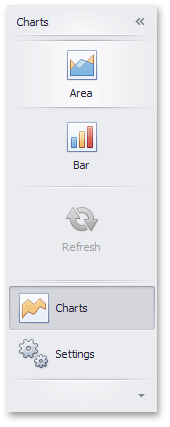
Note
A complete sample project is available at https://github.com/DevExpress-Examples/how-to-create-a-navbarcontrol-in-code-e5096
using System;
using System.Collections.Generic;
using System.ComponentModel;
using System.Data;
using System.Drawing;
using System.Linq;
using System.Text;
using System.Threading.Tasks;
using System.Windows.Forms;
using DevExpress.XtraNavBar;
namespace CreateNavBar {
public partial class Form1 : Form {
public Form1() {
InitializeComponent();
}
private void Form1_Load(object sender, EventArgs e) {
// Create a NavBarControl.
NavBarControl navBar = new NavBarControl();
this.Controls.Add(navBar);
navBar.Width = 150;
navBar.Dock = DockStyle.Left;
// Apply the "NavigationPaneView" style.
navBar.PaintStyleKind = NavBarViewKind.NavigationPane;
// Create the 'Charts' navbar group.
NavBarGroup groupChart = new NavBarGroup("Charts");
// Display a large image in the group caption.
groupChart.LargeImage = global::CreateNavBar.Properties.Resources.chart_32x32;
// Create an 'Area' item and assign an image to it from the project resources.
NavBarItem itemChartArea = new NavBarItem("Area");
itemChartArea.LargeImage = global::CreateNavBar.Properties.Resources.area_32x32;
// Create a 'Bar' item.
NavBarItem itemChartBar = new NavBarItem("Bar");
itemChartBar.LargeImage = global::CreateNavBar.Properties.Resources.bar_32x32;
// Create a disabled 'Refresh' item.
NavBarItem itemChartRefresh = new NavBarItem("Refresh");
itemChartRefresh.LargeImage = global::CreateNavBar.Properties.Resources.refresh_32x32;
itemChartRefresh.Enabled = false;
//Assign an image collection to the NavBarControl.
//Images from this collection are used in the 'Settings' navbar group
navBar.LargeImages = imageCollection1;
// Create the 'Settings' navbar group.
NavBarGroup groupSettings = new NavBarGroup("Settings");
// Display a large image in the group caption.
groupSettings.LargeImage = global::CreateNavBar.Properties.Resources.customize_32x32;
// Create an 'Edit Settings' item and assign a large image to it by its index in the navBar.LargeImages collection.
NavBarItem itemEditSettings = new NavBarItem("Edit Settings");
itemEditSettings.LargeImageIndex = 0;
// Create an Export item and assign a large image to it by its index in the navBar.LargeImages collection.
NavBarItem itemExport = new NavBarItem("Export");
itemExport.LargeImageIndex = 1;
// Add the created items to the groups and the groups to the NavBarControl.
// Prevent excessive updates using the BeginUpdate and EndUpdate methods.
navBar.BeginUpdate();
navBar.Groups.Add(groupChart);
groupChart.ItemLinks.Add(itemChartArea);
groupChart.ItemLinks.Add(itemChartBar);
// Add a separator.
groupChart.ItemLinks.Add(new NavBarSeparatorItem());
groupChart.ItemLinks.Add(itemChartRefresh);
//Enable the display of large images in the group.
groupChart.GroupStyle = NavBarGroupStyle.LargeIconsText;
navBar.Groups.Add(groupSettings);
groupSettings.ItemLinks.Add(itemEditSettings);
groupSettings.ItemLinks.Add(itemExport);
//Enable the display of large images in the group.
groupSettings.GroupStyle = NavBarGroupStyle.LargeIconsText;
// Activate the 'Charts' group.
navBar.ActiveGroup = groupChart;
// Specify the event handler to process item clicks.
navBar.LinkClicked += new NavBarLinkEventHandler(navBar_LinkClicked);
// Specify the event handler to process item selection.
navBar.SelectedLinkChanged += navBar_SelectedLinkChanged;
// Enable link selection.
// Each group can have a single selected link independent of other groups.
// When a group is activated and it has no selected link, the first link is auto-selected.
// At runtime, you will see that the SelectedLinkChanged event fires on group activation,
// while the LinkClicked event does not.
navBar.LinkSelectionMode = LinkSelectionModeType.OneInGroupAndAllowAutoSelect;
navBar.EndUpdate();
// Manually select the second link:
//groupChart.SelectedLinkIndex = 1;
}
void navBar_SelectedLinkChanged(object sender, DevExpress.XtraNavBar.ViewInfo.NavBarSelectedLinkChangedEventArgs e) {
string s = string.Format("'{0}' selected", e.Link.Caption);
listBoxControl1.Items.Add(s);
}
void navBar_LinkClicked(object sender, NavBarLinkEventArgs e) {
string s = string.Format("'{0}' clicked", e.Link.Caption);
listBoxControl1.Items.Add(s);
}
}
}