ColorScaleLegend Class
Represents a color legend as a color scale.
Namespace: DevExpress.XtraMap
Assembly: DevExpress.XtraMap.v20.2.dll
NuGet Package: DevExpress.Win.Map
Declaration
Remarks
The following image shows an instance of the Color Scale Legend.
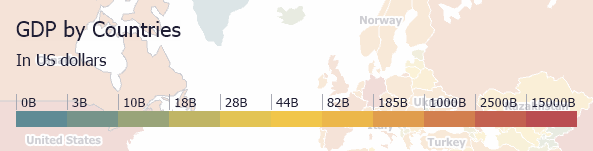
To show this legend on a map, create an instance of the ColorScaleLegend class and add it to the MapControl.Legends collection. Then, assign the required Vector Items layer to the ItemsLayerLegend.Layer property of the legend. Note, that this layer assigned should contain a Colorizer, so that a legend can obtain information to be displayed as a color scale.
You can activate the EnableGradientScale property to apply a gradient across legend items.
For more information, refer to Legends.
Example
This example demonstrates how to paint each map contour in a specific color. To accomplish this, it is necessary to create a colorizer (choropleth or graph) and assign it to the VectorItemsLayer.Colorizer property.
For this colorizer, it is necessary to create a ShapeAttributeValueProvider object, specify the name of the shape attribute that contains a value to be colorized to its ShapeAttributeValueProvider.AttributeName property, and assign this value provider to the ChoroplethColorizer.ValueProvider property.
Then, split the entire data into ranges and add the required range stops to the DoubleCollection returned by the ChoroplethColorizer.RangeStops property.
Finally, add the desired set of colors to the GenericColorizerItemCollection<T> that is accessed from the ChoroplethColorizer.ColorItems property. The colorizer automatically associates each color with the specified data ranges.
Note
- If you wish to display information on what each color means, create a Color Scale legend. To do this, create a
ColorScaleLegendobject and add it to the MapControl.Legends collection. In this legend, set its ItemsLayerLegend.Layer property to the previously created layer object and adjust other legend properties as required. - If you wish copy the shape file to your project, you should also copy the Countries.dbf file.
// Create colorizer for the MapLayer.
MapLayer.Colorizer = CreateColorizer();
private MapColorizer CreateColorizer() {
// Create a Choropleth colorizer
ChoroplethColorizer colorizer = new ChoroplethColorizer();
// Specify colors for the colorizer.
colorizer.ColorItems.AddRange(new ColorizerColorItem[] {
new ColorizerColorItem(Color.FromArgb(0x5F, 0x8B, 0x95)),
new ColorizerColorItem(Color.FromArgb(0x79, 0x96, 0x89)),
new ColorizerColorItem(Color.FromArgb(0xA2, 0xA8, 0x75)),
new ColorizerColorItem(Color.FromArgb(0xCE, 0xBB, 0x5F)),
new ColorizerColorItem(Color.FromArgb(0xF2, 0xCB, 0x4E)),
new ColorizerColorItem(Color.FromArgb(0xF1, 0xC1, 0x49)),
new ColorizerColorItem(Color.FromArgb(0xE5, 0xA8, 0x4D)),
new ColorizerColorItem(Color.FromArgb(0xD6, 0x86, 0x4E)),
new ColorizerColorItem(Color.FromArgb(0xC5, 0x64, 0x50)),
new ColorizerColorItem(Color.FromArgb(0xBA, 0x4D, 0x51))
});
// Specify range stops for the colorizer.
colorizer.RangeStops.AddRange(new double[] { 0, 3000, 10000, 18000, 28000,
44000, 82000, 185000, 1000000, 2500000, 15000000 });
// Specify the attribute that provides data values for the colorizer.
colorizer.ValueProvider = new ShapeAttributeValueProvider() { AttributeName = "GDP_MD_EST" };
return colorizer;
}