LayoutGroup.ExpandButtonVisible Property
Gets or sets whether the group’s expand button is visible.
Namespace: DevExpress.XtraLayout
Assembly: DevExpress.XtraLayout.v19.1.dll
Declaration
[DefaultValue(false)]
[XtraSerializableProperty]
[DXCategory("Behavior")]
public bool ExpandButtonVisible { get; set; }Property Value
| Type | Default | Description |
|---|---|---|
| Boolean | **false** | true if the group’s expand button is visible; otherwise, false. |
Remarks
Clicking the expand button allows an end-user to collapse and then restore a group. When the group is collapsed, its client region is hidden, making room for layout items that are displayed below the current group. The position of the expand button is determined by the LayoutGroup.ExpandButtonLocation property.
The expand button is embedded within the group’s caption, which can be displayed along the group’s any edge according to the LayoutItemContainer.TextLocation property. If the group’s caption is displayed along the group’s right or bottom edge, you may want to invert the direction of the expand button’s arrow. To do this, use the LayoutGroup.ExpandButtonMode property.
To expand and collapse groups in code use the LayoutGroup.Expanded property.
There are certain cases when a group is collapsed, but the group’s border indicates that the group is not collapsed:
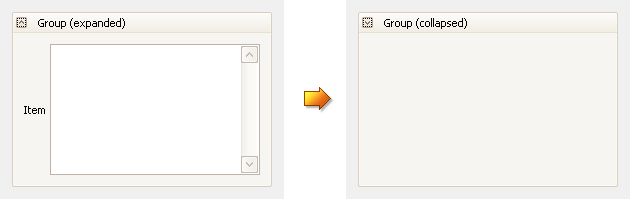
This the case when:
- there is only one group;
- there are many groups. However, all the groups except the current one have already been collapsed or cannot be expanded due to their size constraints.
- etc.
To resolve the issue, add an Empty Space Items next to the group. In this instance, when the group is collapsed, the Empty Space Item will occupy the entire empty region:
