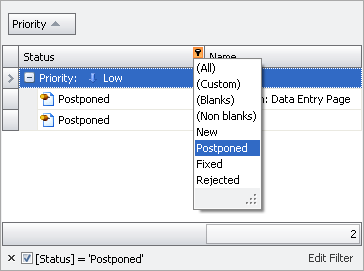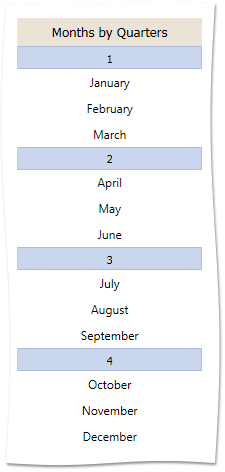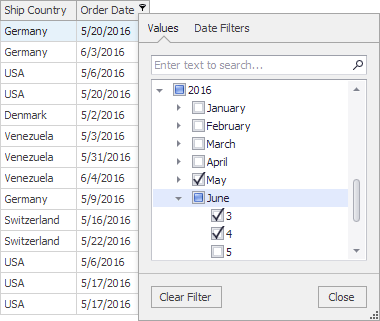OptionsColumnFilter.FilterPopupMode Property
Gets or sets which filtering options are available in pop-up menus and how they are presented.
Namespace: DevExpress.XtraGrid.Columns
Assembly: DevExpress.XtraGrid.v19.1.dll
Declaration
[DefaultValue(FilterPopupMode.Default)]
[XtraSerializableProperty]
public virtual FilterPopupMode FilterPopupMode { get; set; }Property Value
| Type | Default | Description |
|---|---|---|
| FilterPopupMode | **Default** | A FilterPopupMode value that specifies how filtering options are presented in pop-up menus. |
Available values:
| Name | Description | ||||||||||||||||||||||||||
|---|---|---|---|---|---|---|---|---|---|---|---|---|---|---|---|---|---|---|---|---|---|---|---|---|---|---|---|
| Default | The actual display mode is determined by the View’s OptionsFilter.ColumnFilterPopupMode (ColumnViewOptionsFilter.ColumnFilterPopupMode) property. If the View’s OptionsFilter.ColumnFilterPopupMode property is set to Classic:
If the View’s OptionsFilter.ColumnFilterPopupMode property is set to Default (which is the initial value):
If the WindowsFormsSettings.ColumnFilterPopupMode property is also set to Default (which is the initial value):
|
||||||||||||||||||||||||||
| List | The filter dropdown is represented as a regular list of filter items. Clicking an item invokes a corresponding action, and automatically closes the dropdown.
|
||||||||||||||||||||||||||
| CheckedList | The filter dropdown is represented as a checked list of filter items. In this mode, an end-user can select more than one item simultaneously. When the dropdown window is closed by clicking the OK button, the View will display those records that contain the checked values:
|
||||||||||||||||||||||||||
| Date | This mode is equivalent to DateSmart regarding the appearance of the filter dropdown. The filter dropdown displays all the available check boxes, even if there is no data that falls into a corresponding date range. |
||||||||||||||||||||||||||
| DateSmart | The filter dropdown provides a built-in calendar plus check boxes to select common non-intersecting date intervals.
The table below describes the available date ranges for the DateSmart and Date modes.
If there is no underlying data that would fall into a specific date range, the corresponding check box is hidden. If all values in the date-time column are set to null, all check boxes are visible. |
||||||||||||||||||||||||||
| DateAlt | This mode is equivalent to DateSmart, but with a different set of filters: Today, This week, This month, Next month, etc.
The table below describes several of the date ranges for the DateAlt mode.
|
||||||||||||||||||||||||||
| Excel | The tabbed UI, inspired by MS Excel, that displays column values and provides filtering options most suitable for the column’s data type.
|
Property Paths
You can access this nested property as listed below:
| Object Type | Path to FilterPopupMode |
|---|---|
| GridColumn |
|
| LayoutViewColumn |
|
| BandedGridColumn |
|
Remarks
Use the following properties to specify the filter menu mode:
- for the entire application - the static WindowsFormsSettings.ColumnFilterPopupMode property.
- for a specific control = the ColumnView.OptionsFilter.ColumnFilterPopupMode property. This setting overrides the static WindowsFormsSettings.ColumnFilterPopupMode property.
- for a specific column - the
GridColumn.OptionsFilter.FilterPopupModeproperty. This setting overrides theColumnView.OptionsFilter.ColumnFilterPopupModeproperty.
using DevExpress.XtraEditors;
WindowsFormsSettings.ColumnFilterPopupMode = DevExpress.XtraEditors.ColumnFilterPopupMode.Classic;
gridView1.OptionsFilter.ColumnFilterPopupMode = DevExpress.XtraGrid.Columns.ColumnFilterPopupMode.Excel;
colAddress.OptionsFilter.FilterPopupMode = DevExpress.XtraGrid.Columns.FilterPopupMode.CheckedList;
colDate.OptionsFilter.FilterPopupMode = DevExpress.XtraGrid.Columns.FilterPopupMode.Date;
Note
Classic filter menus are applied by default if you handle any of the following events:
Related GitHub Examples
The following code snippets (auto-collected from DevExpress Examples) contain references to the FilterPopupMode property.
Note
The algorithm used to collect these code examples remains a work in progress. Accordingly, the links and snippets below may produce inaccurate results. If you encounter an issue with code examples below, please use the feedback form on this page to report the issue.