RepositoryItemLookUpEditBase.ProcessNewValue Event
Occurs when a new value entered into the edit box is validated.
Namespace: DevExpress.XtraEditors.Repository
Assembly: DevExpress.XtraEditors.v23.2.dll
NuGet Package: DevExpress.Win.Navigation
Declaration
Event Data
The ProcessNewValue event's data class is ProcessNewValueEventArgs. The following properties provide information specific to this event:
| Property | Description |
|---|---|
| DisplayValue | Gets or sets the value entered by the end-user. |
| Handled | Gets or sets a value specifying whether the lookup editor must locate the newly inserted record. |
Remarks
End-users can type new values into a lookup editor provided that the RepositoryItemLookUpEditBase.TextEditStyle property is set to TextEditStyles.Standard. When an end-user presses the Enter key or moves focus to another control, the editor searches for the row whose RepositoryItemLookUpEditBase.DisplayMember field value matches the typed text. If such a row is not found, the ProcessNewValue event is fired.
If a record matching the typed text is found, the event does not occur.
You can handle the ProcessNewValue event to add a new record representing the new text. If you add a record, you need to set the ProcessNewValueEventArgs.Handled property of the event parameter to true. This will force the editor to locate and select the newly inserted record. Set the EditValue property manually if the DisplayMember property is not specified. In this instance, the e.Handled parameter is ignored.
Note
If the type of the data field specified by the RepositoryItemLookUpEditBase.DisplayMember property is not convertable from the String type, the LookUpEdit will not be able to locate the new record using the text inserted by the user. To overcome this issue, manually set the event’s e.DisplayValue parameter to the new value stored in the RepositoryItemLookUpEditBase.DisplayMember field of the newly added record.
If you do not want to add a new record or you do not want the LookUpEdit to locate your new record, leave the ProcessNewValueEventArgs.Handled parameter set to false.
Note
The ProcessNewValue event may not function properly if the underlying data source does not support change notifications (specifically, if it does not provide the ListChanged event).
The editor’s LookUpEditBase.ProcessNewValue event is equivalent to the current event.
Example
This example demonstrates how to allow users to type in the text box and add new values to the lookup’s data source.
- Drop the WinForms LookUpEdit control onto a form.
- Set the lookup’s TextEditStyle property to
Standardto allow users to type in the text box. - Handle the ProcessNewValue event to parse entered values and add new records to the lookup’s data source.
A message box is displayed before a new record is added to the data source. A new value is added to the data source after the user confirms the operation.
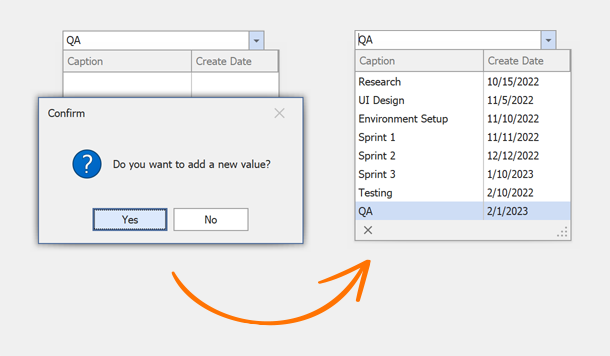
using System;
using System.Windows.Forms;
using System.Collections.Generic;
using DevExpress.XtraEditors;
using DevExpress.XtraEditors.Controls;
public Form1() {
InitializeComponent();
// Binds the lookup to data.
lookUpEdit1.Properties.DataSource = Task.GetSampleData();
// Sets the lookup's data fields.
lookUpEdit1.Properties.DisplayMember = "Caption";
lookUpEdit1.Properties.ValueMember = "ID";
// Sets the lookup's value.
lookUpEdit1.EditValue = 0;
// Enables adding new values.
lookUpEdit1.Properties.TextEditStyle = TextEditStyles.Standard;
lookUpEdit1.ProcessNewValue += new ProcessNewValueEventHandler(this.lookUpEdit1_ProcessNewValue);
}
private void lookUpEdit1_ProcessNewValue(object sender, ProcessNewValueEventArgs e) {
if((string)e.DisplayValue == String.Empty) return;
if(XtraMessageBox.Show("Do you want to add a new value?", "Confirm", MessageBoxButtons.YesNo, MessageBoxIcon.Question) == DialogResult.Yes) {
List<Task> dataSource = (sender as LookUpEdit).Properties.DataSource as List<Task>;
dataSource.Add(new Task(dataSource.Count) { Caption = (string)e.DisplayValue });
e.Handled = true;
}
}
public class Task {
int fID;
public Task(int id) {
fID = id;
CreateDate = DateTime.Today;
}
public int ID {
get {
return fID;
}
}
public string Caption { get; set; }
public DateTime CreateDate { get; set; }
public static List<Task> GetSampleData() {
return new List<Task>() {
new Task(0){Caption = "Research", CreateDate = new DateTime(2022, 10, 15)},
new Task(1){Caption = "UI Design", CreateDate = new DateTime(2022, 11, 5)},
new Task(2){Caption = "Environment Setup", CreateDate = new DateTime(2022, 11, 10)},
new Task(3){Caption = "Sprint 1", CreateDate = new DateTime(2022, 11, 11)},
new Task(4){Caption = "Sprint 2", CreateDate = new DateTime(2022, 12, 12)},
new Task(5){Caption = "Sprint 3", CreateDate = new DateTime(2023, 1, 10)},
new Task(6){Caption = "Testing", CreateDate = new DateTime(2022, 2, 10)}
};
}
}