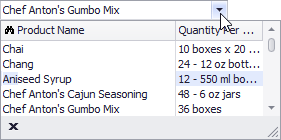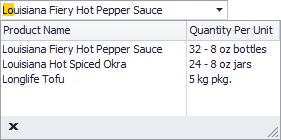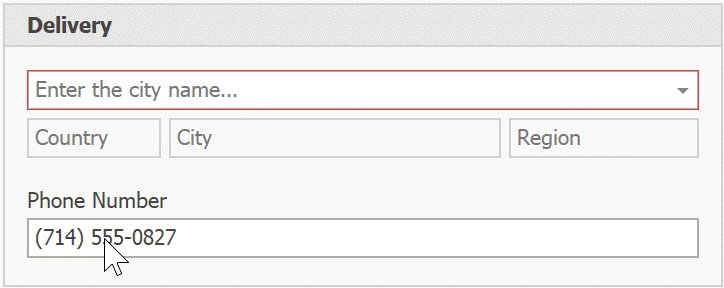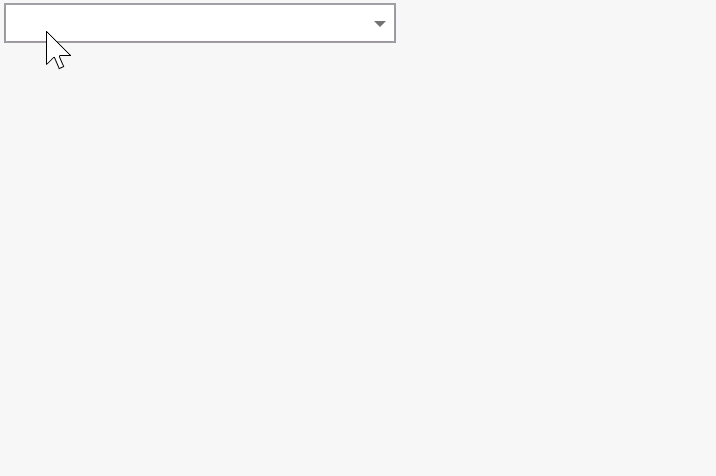RepositoryItemLookUpEdit.SearchMode Property
Gets or sets whether to immediately apply the found value to the editor as a user types a query, or only highlight the found value in the drop-down window.
Namespace: DevExpress.XtraEditors.Repository
Assembly: DevExpress.XtraEditors.v19.2.dll
Declaration
[DXCategory("Behavior")]
[DefaultValue(SearchMode.AutoFilter)]
public SearchMode SearchMode { get; set; }Property Value
| Type | Default | Description |
|---|---|---|
| SearchMode | **AutoFilter** | A SearchMode enumeration value that specifies the search mode. |
Available values:
| Name | Description |
|---|---|
| OnlyInPopup | The incremental search is enabled only when the dropdown window is open. If the window is closed, the user can modify the text in the edit box. However these changes are ignored. When the dropdown is open the incremental search is performed against the column whose index is specified by the RepositoryItemLookUpEdit.AutoSearchColumnIndex property. The header of this column contains the search icon (binoculars). The user can click a specific column header to perform the search against this column.
|
| AutoComplete | Enables the automatic completion feature. In this mode, when the dropdown is closed, the text in the edit box is automatically completed if it matches a RepositoryItemLookUpEditBase.DisplayMember field value of one of dropdown rows.
When the dropdown is open, the automatic completion feature is disabled but the editor allows you to perform an incremental search in the same manner as when SearchMode.OnlyInPopup mode is active. |
| AutoFilter | Enables the incremental filtering feature. When you type within the edit box, the editor automatically opens the dropdown window and displays only records whose RepositoryItemLookUpEditBase.DisplayMember field value starts with the characters typed. Other records are not displayed. If you enter a value that does not match any record, the dropdown window will not contain any rows.
|
| AutoSuggest | The editor fires the
|
| AutoSearch | The editor unlocks its text box and allows users to type in text. Data source records that match this text are shown in the drop-down panel.
Handle the editor |
Remarks
The SearchMode property can be set to the following modes:
AutoFilter- the found value is immediately applied to the editor as a user types a query. The drop-down window is automatically opened, the grid is also filtered according to the query.AutoComplete- the found value is immediately applied to the editor as a user types a query. The drop-down window is not automatically opened. If the drop-down window is opened, the found value is highlighted in the grid, but not applied to the editor.AutoSuggest- runs an asynchronous task to retrieve a list of records that match the user text. This list is then assigned to the editor’s DataSource property.OnlyInPopup- the found value is only highlighted in the grid in the drop-down window. To apply a value to the editor, a user should select it manually.
The code below shows how to enable the OnlyInPopup mode, specify the column for search, allow users to change it, and enable case sensitive queries.
using DevExpress.XtraEditors.Controls;
lookUpEdit1.Properties.SearchMode = SearchMode.OnlyInPopup;
lookUpEdit1.Properties.AutoSearchColumnIndex = 1;
lookUpEdit1.Properties.HeaderClickMode = HeaderClickMode.AutoSearch;
lookUpEdit1.Properties.CaseSensitiveSearch = true;
Related GitHub Examples
The following code snippets (auto-collected from DevExpress Examples) contain references to the SearchMode property.
Note
The algorithm used to collect these code examples remains a work in progress. Accordingly, the links and snippets below may produce inaccurate results. If you encounter an issue with code examples below, please use the feedback form on this page to report the issue.