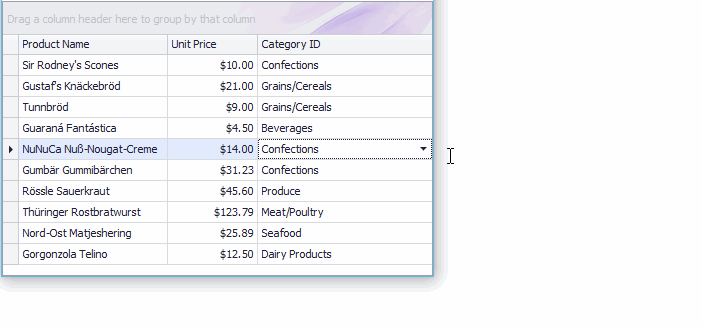If you manually add LookUpEdit columns before the editor is initialized, it will not retrieve columns from a data source and only show your manually added columns. To show both custom columns and those retrieved from a data source, call the RepositoryItemLookUpEdit.PopulateColumns method. You may also need to call the RepositoryItemLookUpEdit.ForceInitialize method to ensure the editor is fully initialized before you start any customizations.
// Form.Load event (recommended)
private void Form1_Load(object sender, EventArgs e) {
//. . .
lookUpEdit1.Properties.PopulateColumns();
lookUpEdit1.Properties.Columns.Add(new DevExpress.XtraEditors.Controls.LookUpColumnInfo("Code", "Added in code", 100));
}
// form constructor
public Form1() {
InitializeComponent();
//. . .
lookUpEdit1.Properties.ForceInitialize();
lookUpEdit1.Properties.PopulateColumns();
lookUpEdit1.Properties.Columns.Add(new DevExpress.XtraEditors.Controls.LookUpColumnInfo("Code", "Added in code", 100));
}
' Form.Load event (recommended)
Private Sub Form1_Load(ByVal sender As Object, ByVal e As EventArgs)
'. . .
lookUpEdit1.Properties.PopulateColumns()
lookUpEdit1.Properties.Columns.Add(New DevExpress.XtraEditors.Controls.LookUpColumnInfo("Code", "Added in code", 100))
End Sub
' form constructor
Public Sub New()
InitializeComponent()
'. . .
lookUpEdit1.Properties.ForceInitialize()
lookUpEdit1.Properties.PopulateColumns()
lookUpEdit1.Properties.Columns.Add(New DevExpress.XtraEditors.Controls.LookUpColumnInfo("Code", "Added in code", 100))
End Sub
This example shows how to use an in-place LookUpEdit control (RepositoryItemLookUpEdit) for editing cells in a grid column.The lookup editor in the example is used to edit the CategoryID field values from the Products list. However, instead of displaying category IDs, the editor will display corresponding category names in the edit box.The main properties used to set up the LookUpEdit control are:- DataSource - Specifies the lookup data source.- ValueMember - Specifies the field from the lookup data source whose values match the editor’s edit value.- DisplayMember - Identifies the field from the lookup data source whose values match the editor’s display text.
The following image shows the result.
using System;
using System.Collections.Generic;
using System.Linq;
using System.Threading.Tasks;
using System.Windows.Forms;
namespace LookupEdit_StandardBinding {
static class Program {
/// <summary>
/// The main entry point for the application.
/// </summary>
[STAThread]
static void Main() {
Application.EnableVisualStyles();
Application.SetCompatibleTextRenderingDefault(false);
Application.Run(new Form1());
}
}
}
using DevExpress.XtraEditors.Repository;
using System;
using System.Collections.Generic;
using System.ComponentModel;
using System.Data;
using System.Drawing;
using System.Linq;
using System.Text;
using System.Threading.Tasks;
using System.Windows.Forms;
namespace LookupEdit_StandardBinding {
public partial class Form1 : Form {
public Form1() {
InitializeComponent();
}
private void Form1_Load(object sender, EventArgs e) {
InitData();
gridControl1.DataSource = Products;
gridView1.Columns["UnitPrice"].DisplayFormat.FormatType = DevExpress.Utils.FormatType.Numeric;
gridView1.Columns["UnitPrice"].DisplayFormat.FormatString = "c2";
// Create an in-place LookupEdit control.
RepositoryItemLookUpEdit riLookup = new RepositoryItemLookUpEdit();
riLookup.DataSource = Categories;
riLookup.ValueMember = "ID";
riLookup.DisplayMember = "CategoryName";
// Enable the "best-fit" functionality mode in which columns have proportional widths and the popup window is resized to fit all the columns.
riLookup.BestFitMode = DevExpress.XtraEditors.Controls.BestFitMode.BestFitResizePopup;
// Specify the dropdown height.
riLookup.DropDownRows = Categories.Count;
// Enable the automatic completion feature. In this mode, when the dropdown is closed,
// the text in the edit box is automatically completed if it matches a DisplayMember field value of one of dropdown rows.
riLookup.SearchMode = DevExpress.XtraEditors.Controls.SearchMode.AutoComplete;
// Specify the column against which an incremental search is performed in SearchMode.AutoComplete and SearchMode.OnlyInPopup modes
riLookup.AutoSearchColumnIndex = 1;
// Optionally hide the Description column in the dropdown.
// riLookup.PopulateColumns();
// riLookup.Columns["Description"].Visible = false;
// Assign the in-place LookupEdit control to the grid's CategoryID column.
// Note that the data types of the "ID" and "CategoryID" fields match.
gridView1.Columns["CategoryID"].ColumnEdit = riLookup;
gridView1.BestFitColumns();
}
List<Product> Products = new List<Product>();
List<Category> Categories = new List<Category>();
private void InitData() {
Products.Add(new Product() { ProductName = "Sir Rodney's Scones", CategoryID = 3, UnitPrice = 10 });
Products.Add(new Product() { ProductName = "Gustaf's Knäckebröd", CategoryID = 5, UnitPrice = 21 });
Products.Add(new Product() { ProductName = "Tunnbröd", CategoryID = 5, UnitPrice = 9 });
Products.Add(new Product() { ProductName = "Guaraná Fantástica", CategoryID = 1, UnitPrice = 4.5m });
Products.Add(new Product() { ProductName = "NuNuCa Nuß-Nougat-Creme", CategoryID = 3, UnitPrice = 14 });
Products.Add(new Product() { ProductName = "Gumbär Gummibärchen", CategoryID = 3, UnitPrice = 31.23m });
Products.Add(new Product() { ProductName = "Rössle Sauerkraut", CategoryID = 7, UnitPrice = 45.6m });
Products.Add(new Product() { ProductName = "Thüringer Rostbratwurst", CategoryID = 6, UnitPrice = 123.79m });
Products.Add(new Product() { ProductName = "Nord-Ost Matjeshering", CategoryID = 8, UnitPrice = 25.89m });
Products.Add(new Product() { ProductName = "Gorgonzola Telino", CategoryID = 4, UnitPrice = 12.5m });
Categories.Add(new Category() { ID = 1, CategoryName = "Beverages", Description = "Soft drinks, coffees, teas, beers, and ales" });
Categories.Add(new Category() { ID = 2, CategoryName = "Condiments", Description = "Sweet and savory sauces, relishes, spreads, and seasonings" });
Categories.Add(new Category() { ID = 3, CategoryName = "Confections", Description = "Desserts, candies, and sweet breads" });
Categories.Add(new Category() { ID = 4, CategoryName = "Dairy Products", Description = "Cheeses" });
Categories.Add(new Category() { ID = 5, CategoryName = "Grains/Cereals", Description = "Breads, crackers, pasta, and cereal" });
Categories.Add(new Category() { ID = 6, CategoryName = "Meat/Poultry", Description = "Prepared meats" });
Categories.Add(new Category() { ID = 7, CategoryName = "Produce", Description = "Dried fruit and bean curd" });
Categories.Add(new Category() { ID = 8, CategoryName = "Seafood", Description = "Seaweed and fish" });
}
}
public class Product {
public string ProductName { get; set; }
public decimal UnitPrice { get; set; }
public int CategoryID { get; set; }
}
public class Category {
public int ID { get; set; }
public string CategoryName { get; set; }
public string Description { get; set; }
}
}
Imports DevExpress.XtraEditors.Repository
Imports System
Imports System.Collections.Generic
Imports System.ComponentModel
Imports System.Data
Imports System.Drawing
Imports System.Linq
Imports System.Text
Imports System.Threading.Tasks
Imports System.Windows.Forms
Namespace LookupEdit_StandardBinding
Partial Public Class Form1
Inherits Form
Public Sub New()
InitializeComponent()
End Sub
Private Sub Form1_Load(ByVal sender As Object, ByVal e As EventArgs) Handles MyBase.Load
InitData()
gridControl1.DataSource = Products
gridView1.Columns("UnitPrice").DisplayFormat.FormatType = DevExpress.Utils.FormatType.Numeric
gridView1.Columns("UnitPrice").DisplayFormat.FormatString = "c2"
' Create an in-place LookupEdit control.
Dim riLookup As New RepositoryItemLookUpEdit()
riLookup.DataSource = Categories
riLookup.ValueMember = "ID"
riLookup.DisplayMember = "CategoryName"
' Enable the "best-fit" functionality mode in which columns have proportional widths and the popup window is resized to fit all the columns.
riLookup.BestFitMode = DevExpress.XtraEditors.Controls.BestFitMode.BestFitResizePopup
' Specify the dropdown height.
riLookup.DropDownRows = Categories.Count
' Enable the automatic completion feature. In this mode, when the dropdown is closed,
' the text in the edit box is automatically completed if it matches a DisplayMember field value of one of dropdown rows.
riLookup.SearchMode = DevExpress.XtraEditors.Controls.SearchMode.AutoComplete
' Specify the column against which an incremental search is performed in SearchMode.AutoComplete and SearchMode.OnlyInPopup modes
riLookup.AutoSearchColumnIndex = 1
' Optionally hide the Description column in the dropdown.
' riLookup.PopulateColumns();
' riLookup.Columns["Description"].Visible = false;
' Assign the in-place LookupEdit control to the grid's CategoryID column.
' Note that the data types of the "ID" and "CategoryID" fields match.
gridView1.Columns("CategoryID").ColumnEdit = riLookup
gridView1.BestFitColumns()
End Sub
Private Products As New List(Of Product)()
Private Categories As New List(Of Category)()
Private Sub InitData()
Products.Add(New Product() With {.ProductName = "Sir Rodney's Scones", .CategoryID = 3, .UnitPrice = 10})
Products.Add(New Product() With {.ProductName = "Gustaf's Knäckebröd", .CategoryID = 5, .UnitPrice = 21})
Products.Add(New Product() With {.ProductName = "Tunnbröd", .CategoryID = 5, .UnitPrice = 9})
Products.Add(New Product() With {.ProductName = "Guaraná Fantástica", .CategoryID = 1, .UnitPrice = 4.5D})
Products.Add(New Product() With {.ProductName = "NuNuCa Nuß-Nougat-Creme", .CategoryID = 3, .UnitPrice = 14})
Products.Add(New Product() With {.ProductName = "Gumbär Gummibärchen", .CategoryID = 3, .UnitPrice = 31.23D})
Products.Add(New Product() With {.ProductName = "Rössle Sauerkraut", .CategoryID = 7, .UnitPrice = 45.6D})
Products.Add(New Product() With {.ProductName = "Thüringer Rostbratwurst", .CategoryID = 6, .UnitPrice = 123.79D})
Products.Add(New Product() With {.ProductName = "Nord-Ost Matjeshering", .CategoryID = 8, .UnitPrice = 25.89D})
Products.Add(New Product() With {.ProductName = "Gorgonzola Telino", .CategoryID = 4, .UnitPrice = 12.5D})
Categories.Add(New Category() With {.ID = 1, .CategoryName = "Beverages", .Description = "Soft drinks, coffees, teas, beers, and ales"})
Categories.Add(New Category() With {.ID = 2, .CategoryName = "Condiments", .Description = "Sweet and savory sauces, relishes, spreads, and seasonings"})
Categories.Add(New Category() With {.ID = 3, .CategoryName = "Confections", .Description = "Desserts, candies, and sweet breads"})
Categories.Add(New Category() With {.ID = 4, .CategoryName = "Dairy Products", .Description = "Cheeses"})
Categories.Add(New Category() With {.ID = 5, .CategoryName = "Grains/Cereals", .Description = "Breads, crackers, pasta, and cereal"})
Categories.Add(New Category() With {.ID = 6, .CategoryName = "Meat/Poultry", .Description = "Prepared meats"})
Categories.Add(New Category() With {.ID = 7, .CategoryName = "Produce", .Description = "Dried fruit and bean curd"})
Categories.Add(New Category() With {.ID = 8, .CategoryName = "Seafood", .Description = "Seaweed and fish"})
End Sub
End Class
Public Class Product
Public Property ProductName() As String
Public Property UnitPrice() As Decimal
Public Property CategoryID() As Integer
End Class
Public Class Category
Public Property ID() As Integer
Public Property CategoryName() As String
Public Property Description() As String
End Class
End Namespace
Imports System
Imports System.Collections.Generic
Imports System.Linq
Imports System.Threading.Tasks
Imports System.Windows.Forms
Namespace LookupEdit_StandardBinding
Friend NotInheritable Class Program
Private Sub New()
End Sub
''' <summary>
''' The main entry point for the application.
''' </summary>
<STAThread>
Shared Sub Main()
Application.EnableVisualStyles()
Application.SetCompatibleTextRenderingDefault(False)
Application.Run(New Form1())
End Sub
End Class
End Namespace