BaseCheckedListBoxControl Class
Serves as the base for the CheckedListBoxControl class.
Namespace: DevExpress.XtraEditors
Assembly: DevExpress.XtraEditors.v23.2.dll
NuGet Package: DevExpress.Win.Navigation
Declaration
Remarks
This class is abstract and thus, cannot be used directly. It inherits properties and methods from the BaseListBoxControl class that are common to all list box controls. It also introduces specific properties and methods utilized only by check list box controls.
The BaseCheckedListBoxControl.CheckedIndices property returns a collection of indexes corresponding to checked items. To get a collection of checked item values, use the BaseCheckedListBoxControl.CheckedItems property.
In unbound mode, to access the collection of all items displayed within the control, use the BaseCheckedListBoxControl.Items property.
In bound mode, to access particular items, use the BaseListBoxControl.GetItem method. To get and set an item’s check state, use the BaseCheckedListBoxControl.GetItemChecked, BaseCheckedListBoxControl.GetItemCheckState, BaseCheckedListBoxControl.SetItemChecked and BaseCheckedListBoxControl.SetItemCheckState methods.
The BaseCheckedListBoxControl provides methods which give you the ability to identify whether the specific item is checked (BaseCheckedListBoxControl.GetItemChecked), to obtain the item’s check state (BaseCheckedListBoxControl.GetItemCheckState). You can also determine a specific item’s state using the BaseCheckedListBoxControl.SetItemChecked and BaseCheckedListBoxControl.SetItemCheckState methods.
Tooltips
DevExpress controls support regular and super tooltips. If the ShowToolTips option is enabled, tooltips are shown when the mouse pointer hovers over the control.
Use the following properties to specify a regular tooltip’s content:
- ToolTip — A regular tooltip’s text. If the text is not specified, the tooltip is not displayed even if the title is specified. You can use line breaks in regular tooltips. Use the AllowHtmlTextInToolTip property to specify whether to parse HTML tags in the text. HTML tags allow you to format the text: size, style, hyperlinks, etc.
- ToolTipTitle — A regular tooltip’s title. If the title is not specified, it is not displayed.
ToolTipIconType — A regular tooltip’s predefined icon. Use the controller’s IconSize property to specify the image size.
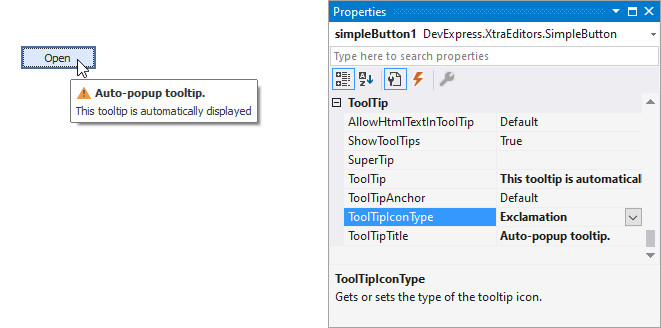
To display a custom image in all regular tooltips, use the controller’s ImageList and ImageIndex properties.
To display a custom image in a specific regular tooltip, handle the BeforeShow event. Use the ImageOptions event argument to assign a raster or vector image to the processed tooltip.
Use the SuperTip property to assign a super tooltip to a control. Enable the AllowHtmlText property to use HTML tags in the super tooltip.
To replace regular tooltips with super tooltips, set the ToolTipController.ToolTipType property to SuperTip. The controller automatically converts regular tooltips to super tooltips. To access this property, you can use the DefaultToolTipController component or a custom controller assigned to the ToolTipController property. See the following topic for more information: Hints and Tooltips.