RibbonControl.FullScreen Property
Gets or sets whether the RibbonControl is displayed in the auto-hidden mode, while the RibbonForm is maximized up to the full screen. This property is in effect for the RibbonControl embedded into the RibbonForm, and displayed using the Office2013 style.
Namespace: DevExpress.XtraBars.Ribbon
Assembly: DevExpress.XtraBars.v19.1.dll
Declaration
[DefaultValue(false)]
[Browsable(false)]
[XtraSerializableProperty]
public bool FullScreen { get; set; }Property Value
| Type | Default | Description |
|---|---|---|
| Boolean | **false** | true if the RibbonControl is displayed in the auto-hidden mode, while the RibbonForm is maximized up to the full screen; otherwise, false. |
Remarks
If the Office2013 style is enabled (see RibbonControl.RibbonStyle), the RibbonControl, when embedded into the RibbonForm, can be displayed in the auto-hidden full-screen mode. In this mode, the RibbonControl is automatically hidden on an outside click, while the application window is forcibly maximized. To enable/disable this mode in code, use the FullScreen property.
Changing the FullScreen property value raises the RibbonControl.ScreenModeChanged event.
The RibbonControl.ShowDisplayOptionsMenuButton property specifies whether the button that allows an end-user to switch between RibbonControl screen modes is displayed in the form title bar. A click on the Auto-hide Ribbon mode allows an end-user enable the full-screen mode at run time. See the figure below.
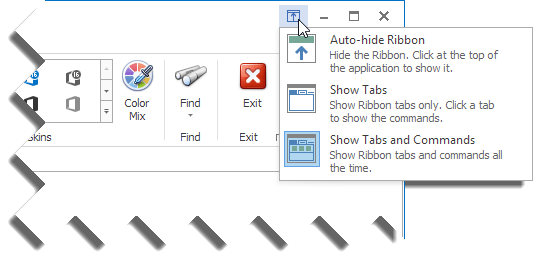
To switch between the Show Tabs and Show Tabs and Commands mode in code, use the RibbonControl.Minimized property.