BaseGallery.OptionsImageLoad Property
Provides access to the set of properties that manage image loading options for items in this gallery.
Namespace: DevExpress.XtraBars.Ribbon.Gallery
Assembly: DevExpress.XtraBars.v19.1.dll
Declaration
Property Value
| Type | Description |
|---|---|
| GalleryOptionsImageLoad | A GalleryOptionsImageLoad object that stores properties that manage image loading options for items in this gallery. |
Remarks
Properties accessed using the OptionsImageLoad section allow you to load gallery item images asynchronously. See the example below for details.
Example
This example illustrates how to load BaseGallery item images asynchronously. This loading mode is useful when you have a lot of gallery items and/or their images are very large, which can cause performance issues on the application start-up. In this example, the GalleryControl with the attached GalleryControlGallery is used.
Important
Asynchronously loaded images can be retrieved from any source. This particular example uses the DataSet object that loads data from the DimProducts table of the Microsoft’s sample Adventure Works database. For this lesson, you will only need two columns from this table - EnglishProductName and LargePhoto. Refer to MSDN if you experience problems adding this data source to your application.
- Drop a GalleryControl onto the form and, using its smart tag, create a new group that will contain our items.
Populate the gallery group with GalleryItems. Again, the way you do it is irrelevant. For example, the code below generates a blank item for each data source record and assigns the EnglishProductName column’s value to this item.
private void createItems() { dimProductTableAdapter1.Fill(this.adventureWorksDW2008R2DataSet.DimProduct); for (int row = 0; row < adventureWorksDW2008R2DataSet.DimProduct.Count; row++) { string itemName = adventureWorksDW2008R2DataSet.DimProduct.Rows[row][adventureWorksDW2008R2DataSet.DimProduct.EnglishProductNameColumn].ToString(); galleryControl1.Gallery.Groups[0].Items.Add(new DevExpress.XtraBars.Ribbon.GalleryItem(null, itemName, null)); } }To enable loading gallery item images asynchronously, access the
BaseGallery.OptionsImageLoadproperties section and set the GalleryOptionsImageLoad.AsyncLoad property to true. You can also set the desired animation type and enable or disable the random image loading order. The GalleryOptionsImageLoad.DesiredThumbnailSize property sets the size of an image that will be created from the data source data. This thumbnail image will be later resized according to the BaseGallery.ItemImageLayout property to fit the image size specified by the BaseGallery.ImageSize property.private void setGalleryOptions() { //Base gallery options galleryControl1.Gallery.ShowItemText = true; galleryControl1.Gallery.ImageSize = new Size(256, 256); galleryControl1.Gallery.ItemCheckMode = DevExpress.XtraBars.Ribbon.Gallery.ItemCheckMode.Multiple; galleryControl1.Gallery.ItemImageLayout = DevExpress.Utils.Drawing.ImageLayoutMode.ZoomInside; //Image load options galleryControl1.Gallery.OptionsImageLoad.AsyncLoad = true; galleryControl1.Gallery.OptionsImageLoad.AnimationType = DevExpress.Utils.ImageContentAnimationType.SegmentedFade; galleryControl1.Gallery.OptionsImageLoad.DesiredThumbnailSize = new Size(1024, 1024); }Your application will now raise the BaseGallery.GetThumbnailImage event each time it needs to display an item with no image. Handle this event to call the e.CreateThumbnailImage method. This method will receive an image loaded from the data source LargePhoto column and create a thumbnail image of the specific size set in the previous step. To get the item index (and thus the index of the data source row related to this item), read the e.DataSourceIndex property. Finally, assign the image returned by the CreateThumbnailImage method to the e.ThumbnailImage property.
private void galleryControlGallery1_GetThumbnailImage(object sender, DevExpress.Utils.ThumbnailImageEventArgs e) { var memStream = new MemoryStream(adventureWorksDW2008R2DataSet.DimProduct.Rows[e.DataSourceIndex][adventureWorksDW2008R2DataSet.DimProduct.LargePhotoColumn] as byte[]); Image thumbImg = Image.FromStream(memStream); e.ThumbnailImage = e.CreateThumbnailImage(thumbImg); }- Optionally, handle the BaseGallery.GetLoadingImage event to pass your custom loading indicator to the e.LoadingImage property. This indicator will be shown each time the gallery item is already visible but its image is still being loaded.
The following animation illustrates the runtime result. You can see the images being loaded after gallery items and the animation effect following this process.
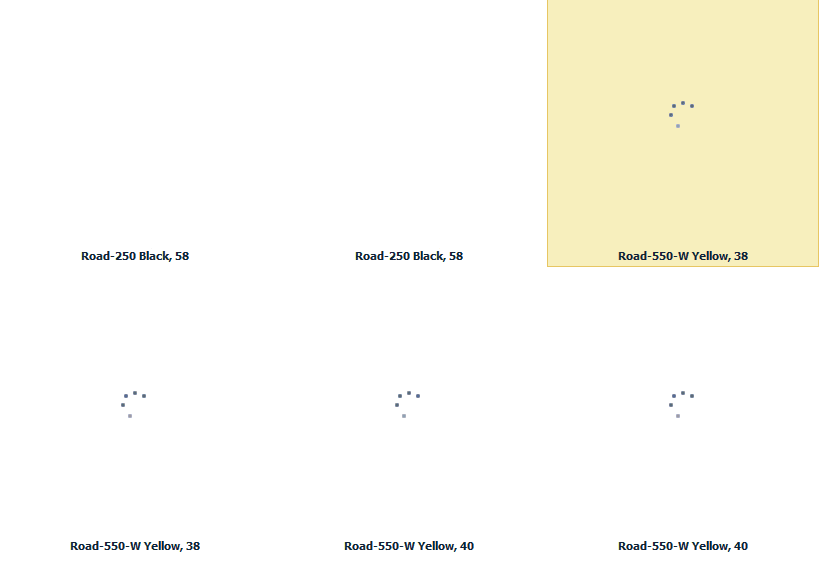
The complete code is listed below.
namespace GalleryAsyncLoad {
public partial class Form1 : XtraForm {
public Form1() {
InitializeComponent();
setGalleryOptions();
createItems();
}
private void Form1_Load(object sender, EventArgs e) {
this.dimProductTableAdapter1.Fill(this.adventureWorksDW2008R2DataSet.DimProduct);
}
private void galleryControlGallery1_GetThumbnailImage(object sender, DevExpress.Utils.ThumbnailImageEventArgs e) {
var memStream = new MemoryStream(adventureWorksDW2008R2DataSet.DimProduct.Rows[e.DataSourceIndex][adventureWorksDW2008R2DataSet.DimProduct.LargePhotoColumn] as byte[]);
Image thumbImg = Image.FromStream(memStream);
e.ThumbnailImage = e.CreateThumbnailImage(thumbImg);
}
private void setGalleryOptions() {
//Base gallery options
galleryControl1.Gallery.ShowItemText = true;
galleryControl1.Gallery.ImageSize = new Size(256, 256);
galleryControl1.Gallery.ItemCheckMode = DevExpress.XtraBars.Ribbon.Gallery.ItemCheckMode.Multiple;
galleryControl1.Gallery.ItemImageLayout = DevExpress.Utils.Drawing.ImageLayoutMode.ZoomInside;
//Image load options
galleryControl1.Gallery.OptionsImageLoad.AsyncLoad = true;
galleryControl1.Gallery.OptionsImageLoad.AnimationType = DevExpress.Utils.ImageContentAnimationType.SegmentedFade;
galleryControl1.Gallery.OptionsImageLoad.DesiredThumbnailSize = new Size(1024, 1024);
}
//Populate the gallery with items
private void createItems() {
dimProductTableAdapter1.Fill(this.adventureWorksDW2008R2DataSet.DimProduct);
for (int row = 0; row < adventureWorksDW2008R2DataSet.DimProduct.Count; row++) {
string itemName = adventureWorksDW2008R2DataSet.DimProduct.Rows[row][adventureWorksDW2008R2DataSet.DimProduct.EnglishProductNameColumn].ToString();
galleryControl1.Gallery.Groups[0].Items.Add(new DevExpress.XtraBars.Ribbon.GalleryItem(null, itemName, null));
}
}
}
}