Table Properties Dialogs
- 2 minutes to read
The Table Properties dialog allows end-users to change settings of table rows, columns, particular cells or whole tables.
End-users can invoke this dialog by clicking Properties or Cell Size dialog box launcher on the Table Tools | Layout ribbon tab. Refer to the How to: Create the RichEditControl with a Ribbon UI topic for details on how to provide the ribbon UI for the RichEditControl. Executing the ShowTablePropertiesFormCommand command invokes the dialogs as well.
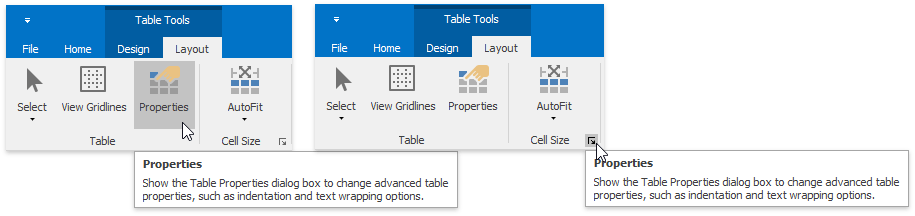
The Table Properties dialog is also available from the context menu.
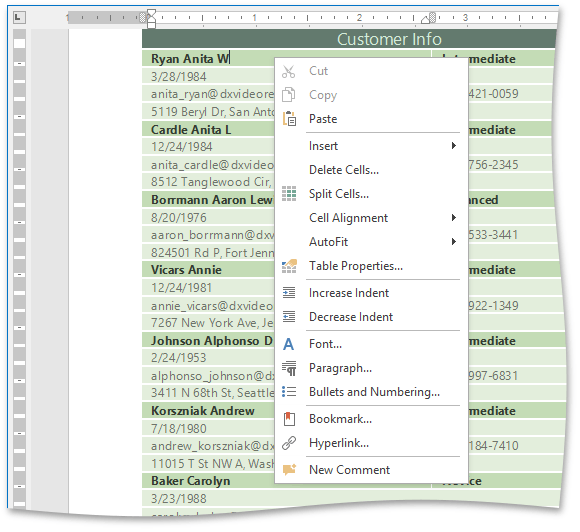
The dialog is provided with the following sections:
-
The options on the Table tab allow end-users to set table properties, such as the preferred width for an entire table and table alignment (position of the table relative to the margins of the page).
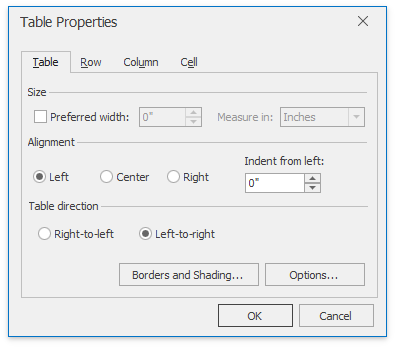
The Options… button invokes
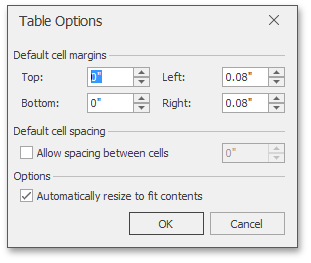
The Borders and Shading… button invokes the Borders and Shading dialog.
-
The Row tab allows end-users to set the height of the table row.
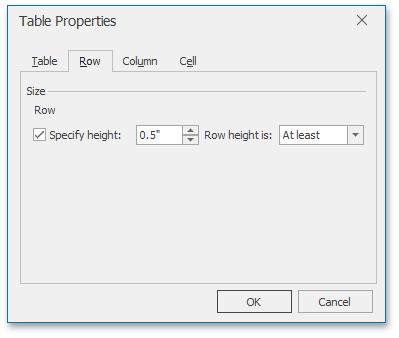
-
On the Column tab, end-users can set the preferred width for the table column.
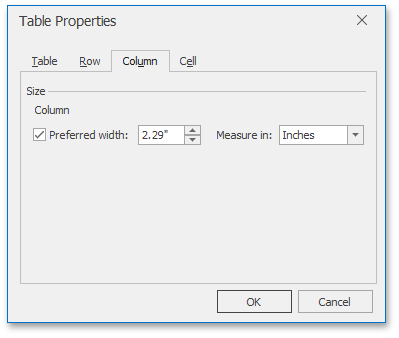
-
Options on the Cell tab allow end-users to set the preferred width of the table cell and select a vertical alignment of the text within the cell.
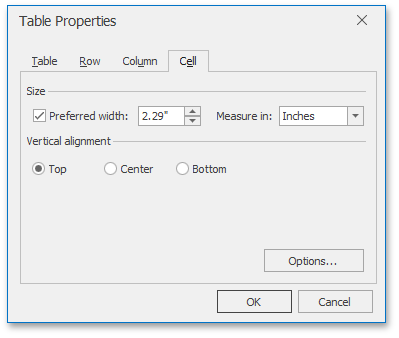
The Options… button invokes the Cell Options dialog allowing end-users to customize cell margins (space between cell borders and cell content) and specify whether or not the text within the cell should be wrapped and fitted. To invoke the Table Options dialog, use the ShowTableOptionsFormCommand command.
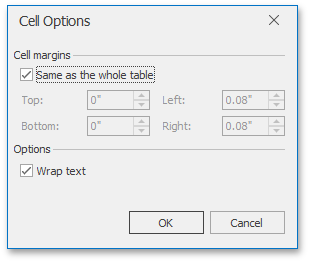
You can programmatically change settings of the table and its elements by using members of the Table, TableRow and TableCell objects.
To customize the default Table Properties dialog (modify captions, set default dialog values, implement custom validation, etc.) or substitute it with completely new dialog, handle the RichEditControl.TablePropertiesFormShowing event. To get an example of the dialog replacement, refer to the How to: Customize the Search Form or How to: Customize the Hyperlink Form document.