Page Setup Dialog
- 2 minutes to read
In the Page Setup dialog, end users can specify the document margins, orientation, paper size, layout and apply the changes to a whole document or an individual section.
End-users can invoke the Page Setup dialog using the Page Setup dialog box launcher on the Page Layout ribbon tab. Refer to the How to: Create the RichEditControl with a Ribbon UI topic for details on to provide the ribbon ui for the RichEditControl. Executing the ShowPageSetupFormCommand command invokes this dialog as well.
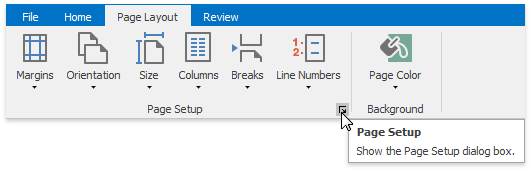
All page settings are combined under the following tabs:
Margins
Options under the Margins tab enable end-users to set the margins (Section.Margins) and the orientation (SectionPage.Landscape) of the document.
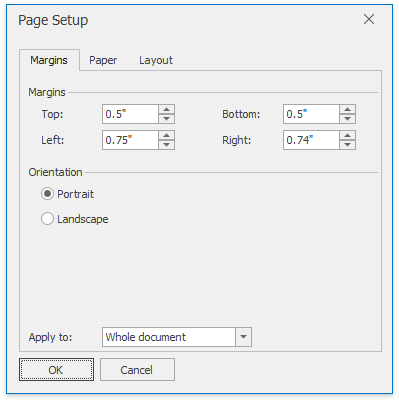
Paper
The Paper tab includes options allowing end-users to specify paper size (SectionPage.PaperKind) to print a document. To do this, end-users can select one of the standard paper sizes (for example, A3, A4, etc.) or enter a custom width and height of the paper.
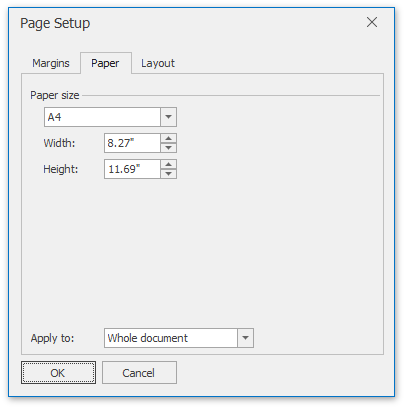
Layout
Options on the Layout tab of the Page Setup dialog enable end-users to set when to start the current section (Section.StartType) and change the edit mode of headers and footers of a document (Document.DifferentOddAndEvenPages, Section.DifferentFirstPage).
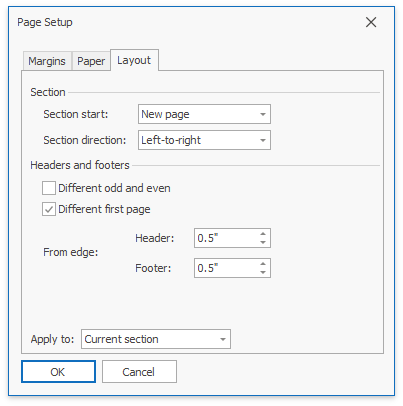
The Apply to option that is located on each tab of the Page Setup dialog allows end-users to specify whether the changes should be applied to the whole document or current section only.
Note
Set the Document.Unit property to specify units of measure to be used in the Page Setup dialog.
To customize the default Page Setup dialog (modify captions, set default dialog values, implement custom validation, etc.) or substitute it with completely new dialog, handle the RichEditControl.PageSetupFormShowing event. To get an example of the dialog replacement, refer to the How to: Customize the Search Form or How to: Customize the Hyperlink Form document.