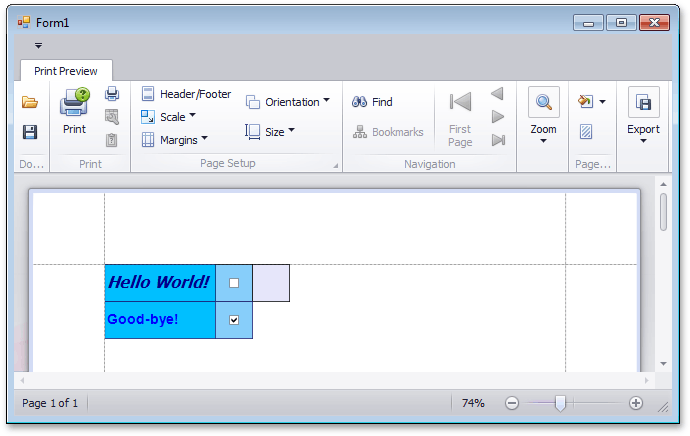Lesson 6 - Insert Two Rows
- 3 minutes to read
The link created in this lesson generates a document that contains two rows. The first row contains a check box brick in an unchecked state, and an empty brick. The second row is inserted to display the check box in the checked state.
Tip
A complete sample project is available in the DevExpress Code Examples database at https://supportcenter.devexpress.com/ticket/details/e161/xtraprinting-getting-started.
To insert two rows into the content of a printing link, do the following.
To create a new printing link, declare a new class (Lesson6) derived from the Lesson5 class defined in the previous lesson. The new class overrides the CreateRow and CreateDetail methods to create two new bricks: check box and empty brick.
using System.Drawing; using System.Windows.Forms; using DevExpress.XtraPrinting; // ... public class Lesson6 : Lesson5 { public Lesson6(PrintingSystem ps) : base(ps) {} protected override void CreateDetail(BrickGraphics graph) { // Center the text string. graph.StringFormat = graph.StringFormat.ChangeLineAlignment(StringAlignment.Center); // Add an unchecked check box brick with all borders displayed // to a specific location using the Light Sky Blue background color. graph.DrawCheckBox(new Rectangle(150, 0, 50, 50), BorderSide.All, Color.LightSkyBlue, false); // Add an empty rectangle with all borders displayed // to a specific location using the Light Lavender background color. graph.DrawRect(new Rectangle(200, 0, 50, 50), BorderSide.All, Color.Lavender, graph.BorderColor); base.CreateDetail(graph); } protected override void CreateRow(BrickGraphics graph) { base.CreateRow(graph); // Add a checked check box brick with all borders displayed // to a specific location using the Light Sky Blue background color. graph.DrawCheckBox(new Rectangle(150, top, 50, 50), BorderSide.All, Color.LightSkyBlue, true); } }Next, modify the main form’s Load event handler to pass the Printing System of the Document Viewer to the new link.
Launch the application and view the result.