Find Panel
- 4 minutes to read
Overview
The grid can display a find panel that enables users to search for keywords in visible columns.
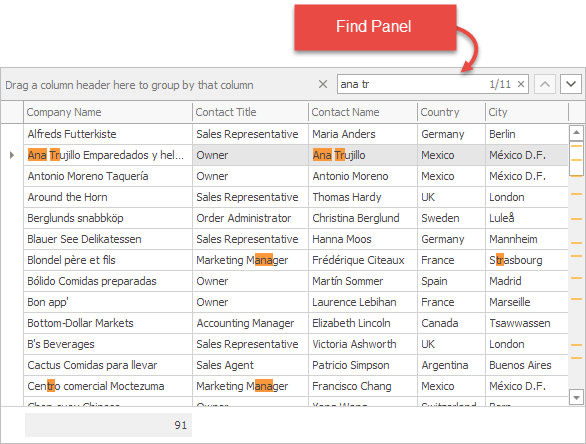
Note
Run the following demo to see the find panel in action: XtraGrid.
Keyboard Operations
Filter and Search Modes
- Press Ctrl+F to open the find panel;
- Press Esc once to clear the panel, and press it again to close it;
- Press the Down Arrow key to move focus from the panel to the grid.
Search Mode Only
- To go to the next result, press one of the following shortcuts:
- F3
- Enter (only if the find panel is focused)
- To go to the previous result, press one of the following shortcuts:
- Shift+F3
- Alt/Ctrl/Shift+Enter (only if the find panel is focused)
Note
A detail view should be maximized to allow its records to be searched.
Tip
Note that GridLookUpEdit does not support the Find Panel. Use SearchLookUpEdit instead.
Options
The ColumnView.OptionsFind property provides access to find panel options.
Behavior: Filter or Search
The ColumnView.OptionsFind.Behavior property specifies how to show search results:
Filter — hides records that do not match the query, and (optionally) highlights results in the view.
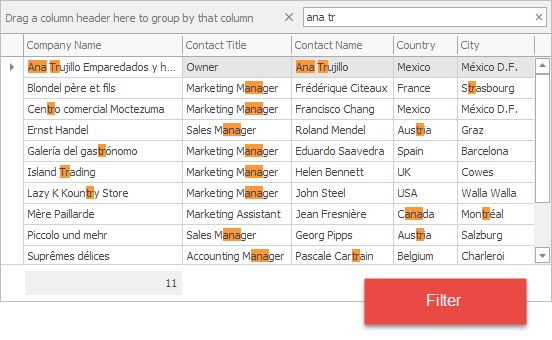
Search — highlights results in the view and on the scrollbar.
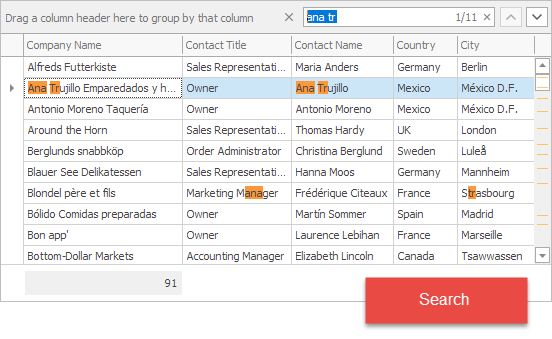
If this property is set to Default, the behavior depends on the static (Shared in VB) WindowsFormsSettings.FindPanelBehavior property. If FindPanelBehavior is also set to Default, the Filter mode is applied.
Highlight Results
To specify whether search queries are highlighted, use the ColumnView.OptionsFind.HighlightFindResults property.
Panel Visibility
- ColumnView.ShowFindPanel — opens and focuses the panel. To open and focus the panel when the control is displayed for the first time, use the BeginInvoke method to call this method asynchronously (see an example).
- ColumnView.HideFindPanel — closes the panel.
- ColumnView.OptionsFind.AllowFindPanel — set to false to prevent the panel from being opened.
- ColumnView.OptionsFind.AlwaysVisible — set to true to prevent the panel from being closed.
Panel Location
The GridView.OptionsFind.FindPanelLocation property specifies where the panel is displayed:
GroupPanel — the find panel is embedded into the group panel. This mode is only available if the GridView.OptionsView.ShowGroupPanel option is enabled.

Panel — the find panel is displayed in a separate panel.

The default location depends on the Version Compatibility setting. The find panel is embedded in the group panel as of v19.2.
Specify Search Queries in Code
- ColumnView.ApplyFindFilter — enters the specified query in the find panel and applies it.
- ColumnView.ClearFindFilter — discards the query and clears the find panel.
- ColumnView.CustomRowFilter — specifies row visibility regardless of the currently applied filter.
- ColumnView.OptionsFind.FindFilterColumns — names of columns in which to search for keywords. Note that the find panel searches for keywords in visible columns only (see Visible).
- ColumnView.ColumnFilterChanged — occurs when the Find Panel finishes its search.
Search Syntax
Search syntax may vary depending on the GridView.OptionsFind.ParserKind and GridView.OptionsFind.Condition properties. See the following help topic for more information: Find Panel Syntax.
Parse Search Query
If standard search syntax does not fit your needs or you need to highlight search results in a custom manner, you can handle the ColumnView.ParseFindPanelText event. The event allows you to create a filter condition based on the query and specify how to highlight results in the control.
Operation Buttons
Use the following properties to show/hide the operation buttons:
ColumnView.OptionsFind.ShowCloseButton - the X button that closes the panel.

ColumnView.OptionsFind.ShowClearButton - the Clear button.

To display the Clear button as a separate button, set the DefaultSettingsCompatibilityMode to v19_1 or earlier.

The separate Clear button is only displayed in Filter mode and if the find panel is not embedded into the group panel.
ColumnView.OptionsFind.ShowSearchNavButtons - the Previous and Next buttons allow users to navigate between search results. These buttons are only displayed in Search mode.

ColumnView.OptionsFind.ShowFindButton - the Find button that applies the query. This button is only displayed in Filter mode and if the find panel is not embedded into the group panel.

Apply Search Queries
After a user types in the search box, the search starts automatically or manually depending on the underlying data source. You can use use the ColumnView.OptionsFind.FindMode property to specify this behavior explicitly. If the search begins automatically after a query is entered, the ColumnView.OptionsFind.FindDelay property specifies the delay before the search is initiated.
Server Mode Limitations
The find panel has the following limitations in server mode:
- only numeric and text columns are supported;
- only focused row and selected row scrollbar annotations are supported;
columns that show custom text instead of actual values are not supported;
Tip
To use these columns, store custom text in a data source field and set the GridColumn.FieldNameSortGroup property to the field’s name. You can also specify the ColumnViewOptionsFind.FindFilterColumns property to exclude these columns from the search.
only case-insensitive queries are supported. See the following KB article for more information: How to make the Grid’s filter case- and accent-insensitive in Server Mode.