How to: Insert Page Numbers in Header or Footer
While editing the document’s header or footer, you can insert fields specifying the current page number, or the total number of pages in a document. To accomplish this, use the corresponding command bar buttons, as illustrated in the picture below:
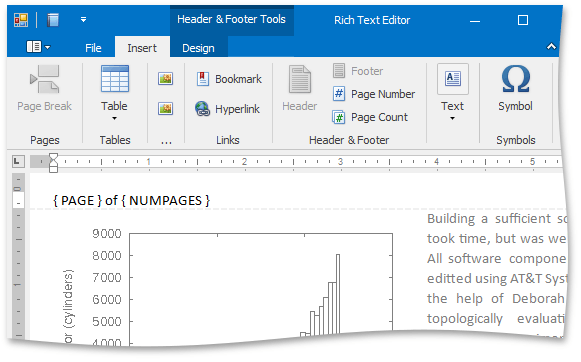
Another method is to insert the field manually, using the following steps:
- Enter the header/footer editing mode. For this, double click in the existing header or footer, or use the command button to insert a new one.
- Press the CTRL+F9 key combination to insert a field. A pair of braces appears, indicating the code range of the field. Type in ‘page‘ to denote a page number or a ‘numpages‘, for the total number of pages in the document.
- Right-click the field and select ‘Update Field‘ command in the context menu.