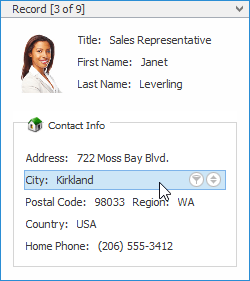End-User Capabilities: Filtering
- 2 minutes to read
Create a Simple Filter Condition
To select records that contain a specific value in a specific column/card field, do the following.
Invoke the filter dropdown list containing available filter values. See below on how to do this.
By default, if filtering is applied, the filter dropdown will only display the values that match the current filter criteria. If the SHIFT key is pressed while opening the filter dropdown, all values will be listed (not only those that match the current filter criteria).
Select the required filter value in the filter dropdown list.
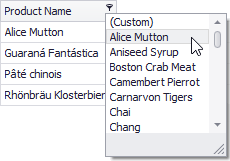
The filter dropdown list will be immediately closed, and the control will display the records that contain the specified value in the specified column/card field.
If the filter dropdown list provides check boxes to the left of filter values, multiple values can be selected (checked) simultaneously.
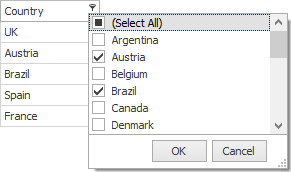
In this mode, click Ok to close the filter dropdown list and apply the filter.
You can sequentially filter data against multiple columns using the method described above.
Create Complex Filter Criteria
To construct filter criteria involving multiple columns/card fields, and using various comparison operators, do one of the following.
Invoke the filter dropdown list (see below) and click Custom. This will invoke the Custom Filter Dialog, allowing you to compare a column with one or two values:
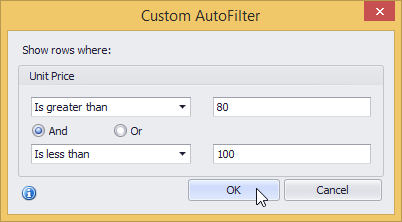
- Use the Filter Builder that allows complex filter criteria to be constructed. See End-User Capabilities: Filter Editor to learn more.
Clear the Filter
To clear the filter applied to a specific column, do one of the following.
- Invoke the filter dropdown list (see below) and click (All).
- In Grid Views, right-click the column header and select Clear Filter.
To clear the total filter criteria, click the Close Filter button within the Filter Panel.
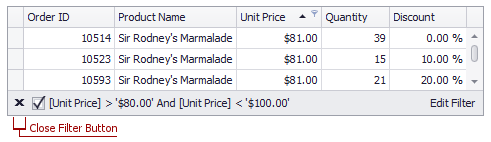
Disable/Enable the Filter
Click the Enable Filter button within the Filter Panel.
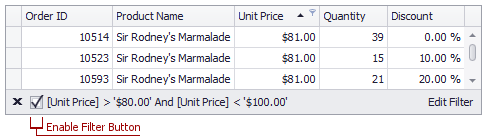
Invoke the Filter Dropdown List
In Grid Views, hover over the column header. Click the filter button (
 ) within the column header that appears.
) within the column header that appears.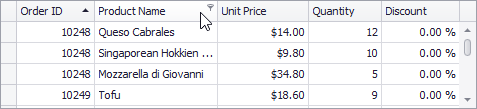
In Card Views, click the Customize button and then click the Filter button corresponding to the target column.
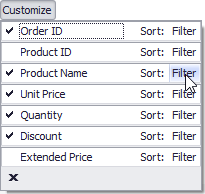
In Layout Views, hover over the target card field within any card. Click the filter button (
 ) that appears.
) that appears.