Style Schemes Page
The Style Schemes page allows a View’s appearances to be customized with one click, by applying one of the predefined style schemes.
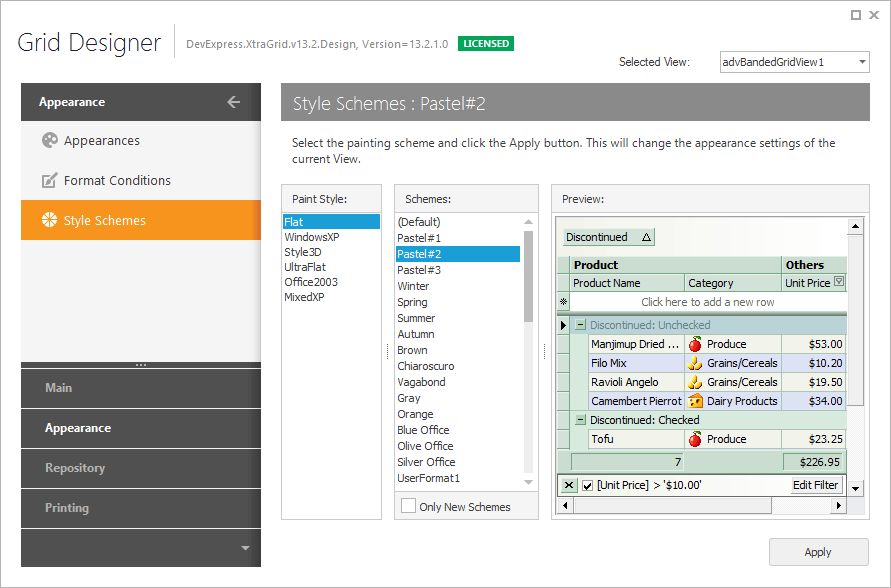
Note
The Style Schemes page is not available when the selected View is painted using a Skin paint theme (see BaseView.PaintStyleName and GridControl.LookAndFeel).
The available style schemes that can be applied to Views are displayed in the Schemes list box. The Preview section displays a sample View with the currently selected style scheme applied. You can also specify the View’s paint style by selecting an item from the Paint Style list box. After a style scheme and paint style have been chosen, click the Apply button to apply them to the View. If the View’s default styles need to be restored, select the ‘Default’ item in the Schemes list box.
You can also create your own style schemes (appearance layouts), and apply them to Views. This can be done using the Appearances page.
For detailed information on style formats, see the Appearance and Conditional Formatting document.