Appearances Page
- 2 minutes to read
The Appearances page provides design-time facilities for customizing the appearance settings used to paint View elements. Specifically, it provides access to a View’s BaseView.Appearance collection.

Available appearances are listed in the list box. The selected appearance’s settings are listed by the property grid within the Properties tabbed page. All the changes are immediately reflected in the Appearance preview section.
Note
The appearance settings used to paint an element’s background (BackColor, BackColor2 and GradientMode) may be ignored when the View is painted using the WindowsXP, Office2003 or Skin style. To specify the View’s paint style switch to the Paint Style tabbed page.
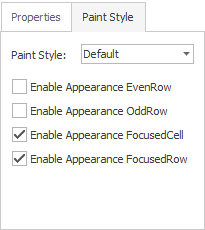
If the selected View isn’t a Card View, the Paint Style page also contains the GridOptionsView.EnableAppearanceEvenRow and GridOptionsView.EnableAppearanceOddRow options that specify whether the even and odd rows are painted using the appearance settings provided by the View’s GridViewAppearances.EvenRow and GridViewAppearances.OddRow properties, respectively.
The Preview pane allows the desired View element to be selected. When an end-user moves the mouse pointer within the preview pane, the View element located under the mouse pointer is highlighted. Once the end-user clicks the highlighted element, only the appearances used to paint this element are displayed within the Appearances list. For example, if a column header is clicked, only the FixedLine, HeaderPanel and HeaderPanelBackground appearances are shown.
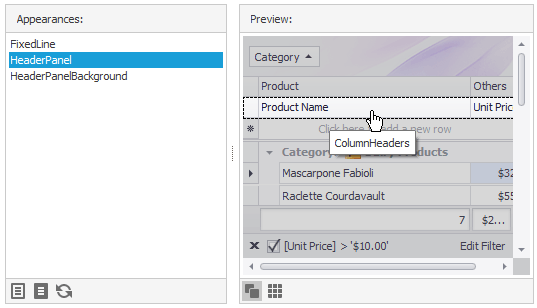
To show all the available appearances, click the  button or press the ‘Ctrl’+’Z’ key combination.
button or press the ‘Ctrl’+’Z’ key combination.
You can customize the settings for several appearances simultaneously. Hold down the SHIFT or CTRL keys while clicking on the names of appearances to select multiple appearance objects. To select all appearances, click the  button or press the ‘Ctrl’+’A’ key combination. To reset the appearance settings of the selected appearance object(s) to their default values click the
button or press the ‘Ctrl’+’A’ key combination. To reset the appearance settings of the selected appearance object(s) to their default values click the  button or press the ‘Ctrl’+’D’ key combination.
button or press the ‘Ctrl’+’D’ key combination.
The appearance layout (the settings of all the AppearanceObject objects) can be saved to an XML file and then applied to other Views. To do this use the buttons located at the top of the page. These buttons are described below.
- Load Appearance Layout… - invokes an Open dialog that allows a previously saved appearance layout to be loaded from an XML file.
- Save Appearance Layout… - invokes a Save dialog that allows the current appearance layout to be saved to an XML file.
For more information on appearances, see the Appearance and Conditional Formatting document.