Bands Page
- 2 minutes to read
The Bands page provides design-time facilities for adding and deleting bands, customizing band settings and changing the layouts of bands and columns. This page is shown in the image below.
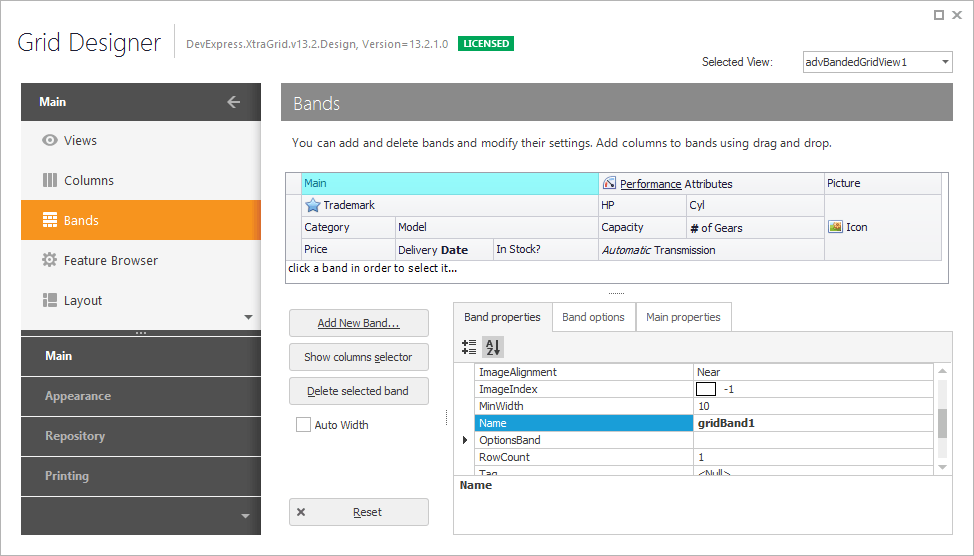
The page illustrates a preview section, a property grid used to access the selected band’s settings and a set of buttons that provide the functionality described in the list below.
- Add New Band… - creates a new band. Once a new band has been created, bands can be rearranged using drag-and-drop. You can also start a drag and drop operation immediately when this button is pressed. This allows you to create bands where required without having to rearrange them later on.
- Show columns selector - invokes the Customization Form. You can drag headers to the form to hide the corresponding columns and bands.
- Delete selected band - removes the selected band.
- Reset - discards all the changes made since the page was opened.
Click the band header to access the band’s settings. The Bands page provides the Band properties, Band options and Main properties tabs. The first tab lists all the band settings. The Band options and Main properties tabs are designed to make it easier to customize the bands.
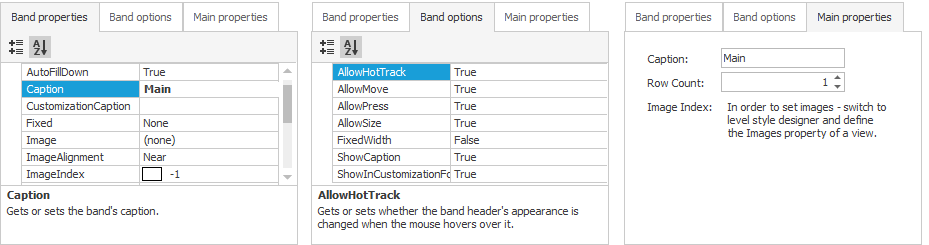
Note: the layout of the bands can also be customized directly in the grid control as described in the On-form Band and Column Customization document. When customizing the layout within the control, you are restricted by the BandedGridOptionsCustomization.AllowChangeBandParent and BandedGridOptionsCustomization.AllowChangeColumnParent options. When using the Band Designer, these options are not taken into account and thus all types of changes to the layout are allowed.
For detailed information on how bands can be customized both at design and runtime, see the Customizing Bands Layout document.