Add and Remove Rows
- 8 minutes to read
- Common Requirements
- New Item Row
- Initialize New Rows
- Data Navigator
- External Control Navigator
- Add and Remove Rows in Code
- How to Save a Modified Row
Common Requirements
To add and remove rows, Data Grid uses methods of a data source assigned to the DataSource property. You and your end-users can add and remove Data Grid rows only if your data source has such API. For example, the ExcelDataSource is a read-only data source; thus, data editing in a grid bound to this source is not available. Similarly, if a Data Grid is bound to a data source that implements the IBindingList interface, the row operations’ availability depends on boolean AllowNew and AllowRemove settings. Note that Lists with simple type objects (e.g., List<string>) are not supported - instead, you need to create a class with one property of this required simple type. This class must have an empty default constructor.
New Item Row
The Data Grid can display an empty row that end-users utilize to add new records. This row is identified by an asterisk (*) displayed within a corresponding row indicator cell. To cancel adding a new row, press Esc.
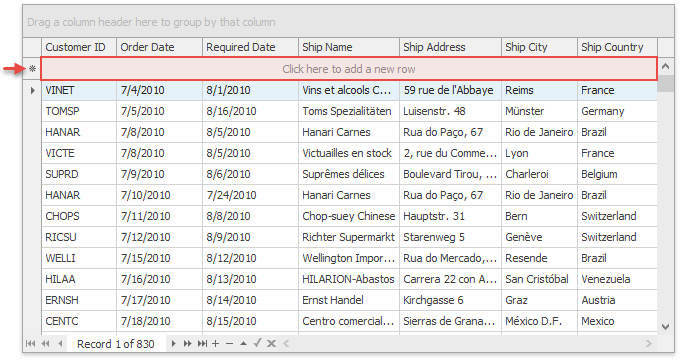
You cannot obtain or modify cell values until there is a row object that corresponds to a record. In case of new rows added via the New Item Row, Data Grid initializes new row objects for these rows only after a user modifies any cell.
Do not manually add or remove rows before a new row object is posted into an underlying Grid data source. Data Grid posts new row objects when the New Item Row loses focus, or when the UpdateCurrentRow method is called.
Demos: Table View | Use New Item Row to add rows
Related API
GridOptionsView.NewItemRowPosition - allows you to enable a new item row and select whether it should anchor to the View’s top or bottom edge.
GridControl.NewItemRowHandle - a constant that specifies the row handle for the New Item Row.
Initialize New Rows
The ColumnView.InitNewRow event fires whenever a user adds a new record. Handle this event and call corresponding SetValue and GetValue methods to facilitate user input and auto-fill new row cells with default values.
In the Init newly added rows in a custom manner demo module, every new row automatically receieves starting values for cells under “Record Date”, “Name” and “Notes” columns.
gridView.OptionsView.NewItemRowPosition = NewItemRowPosition.Top;
//Handle the InitNewRow event to initialize newly added rows. To initialize row cells use the SetRowCellValue method
gridView.InitNewRow += (s, e) => {
GridView view = s as GridView;
// Set the new row cell value
view.SetRowCellValue(e.RowHandle, view.Columns["RecordDate"], DateTime.Today);
view.SetRowCellValue(e.RowHandle, view.Columns["Name"], "CustomName");
// Obtain the new row cell value
int newRowID = Convert.ToInt32(view.GetRowCellValue(e.RowHandle, "ID"));
view.SetRowCellValue(e.RowHandle, view.Columns["Notes"], string.Format("Row ID: {0}",newRowID));
};
Data Navigator
The Data Navigator is an embedded toolbar that allows users to navigate through Data Grid records and add/remove rows.
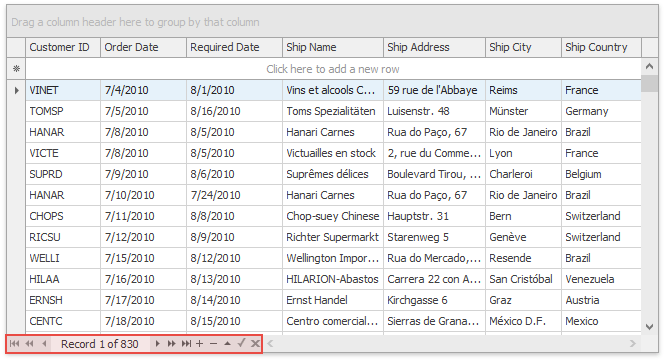
Related API
GridControl.UseEmbeddedNavigator - specifies whether or not the Data Navigator is available.
GridControl.EmbeddedNavigator.Buttons - buttons displayed in the Data Navigator.
External Control Navigator
The Data Navigator is a ControlNavigator object displayed directly within a Data Grid. If needed, you can create a standalone Control Navigator and position it anywhere outside your Grid. Utilize the navigator’s ControlNavigator.NavigatableControl property to bind the navigator to a Data Grid. The Control Navigator can also navigate through records of the Tree List and Vertical Grid controls.
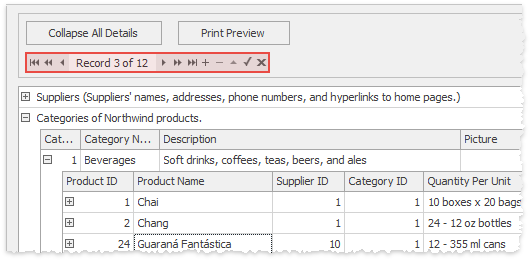
Add and Remove Rows in Code
Modifying the underlying data source
If your data source supports adding and removing records, you can use a data source API to modify Grid rows. If a data source does not implement the IBindingList interface, it does not send add/remove notifications to a Data Grid. In this case, call the GridControl.RefreshDataSource (updates main Grid view) or BaseView.RefreshData (updates this particular view) method to update the Data Grid manually. The GridOptionsNavigation.AutoFocusNewRow property allows the Data Grid to automatically focus new records added to a data source.
The code below adds a new record to a BindingList<T> object that serves as a data source for a Data Grid. Since this data source supports update notifications, you don’t need to refresh the Data Grid manually.
-
Adds a blank row to the Data Grid. If the New Item Row is enabled, this method moves focus to this element. Otherwise, the new record is temporarily placed below the existing records. After a user has entered cell values and the row has been accepted, the new row moves to its final location according to the current Data Group filtering, grouping and sorting settings. To accept a new row manually, call the ColumnView.UpdateCurrentRow method from code. The following code shows how to add a new row to a data group. It is assumed that data within a Grid View is grouped against one or more columns. The row is added to the same group as the currently focused row.
private void AddNewRowInGroupMode(DevExpress.XtraGrid.Views.Grid.GridView View) { //Get the handle of the source data row //The row provides group column values for a new row int rowHandle = View.GetDataRowHandleByGroupRowHandle(View.FocusedRowHandle); //Store group column values object [] groupValues = null; int groupColumnCount = View.GroupedColumns.Count; if(groupColumnCount > 0) { groupValues = new object[groupColumnCount]; for(int i = 0; i < groupColumnCount; i++) { groupValues[i] = View.GetRowCellValue(rowHandle, View.GroupedColumns[i]); } } //Add a new row View.AddNewRow(); //Get the handle of the new row int newRowHandle = View.FocusedRowHandle; object newRow = View.GetRow(newRowHandle); //Set cell values corresponding to group columns if(groupColumnCount > 0) { for(int i = 0; i < groupColumnCount; i++) { View.SetRowCellValue(newRowHandle, View.GroupedColumns[i], groupValues[i]); } } //Accept the new row //The row moves to a new position according to the current group settings View.UpdateCurrentRow(); //Locate the new row for(int n = 0; n < View.DataRowCount; n++) { if(View.GetRow(n).Equals(newRow)) { View.FocusedRowHandle = n; break; } } } -
Removes a data record or a group row from the View. If a data source contains multiple tables with master-detail relationships, this method removes a row together with its associated child rows. The code snippet below illustrates how to remove the focused row when a user presses the Ctrl+Del shortcut.
private void gridView1_KeyDown(object sender, System.Windows.Forms.KeyEventArgs e) { if (e.KeyCode == Keys.Delete && e.Modifiers == Keys.Control) { if (MessageBox.Show("Delete row?", "Confirmation", MessageBoxButtons.YesNo) != DialogResult.Yes) return; GridView view = sender as GridView; view.DeleteRow(view.FocusedRowHandle); } } -
If the ColumnViewOptionsSelection.MultiSelect property is enabled, users can select multiple Data Grid rows (or row cells, depending on the current GridOptionsSelection.MultiSelectMode setting). The DeleteSelectedRows() method removes all selected rows and all rows with selected cells if individual cell selection is enabled.
Demos: Remove rows with the Ctrl+Delete shortcut | Prevent a row from being deleted
How to Save a Modified Row
Data Grid and other DevExpress data-aware controls (Gantt Control, Vertical Grid, TreeList, etc.) do not interact with real data storages. Instead, they use data sources connected to these storages. Data-aware controls save user edits to data sources, but you need to manually post these changes to underlying storages. See this help topic for more information: Post Data to an Underlying Data Source.
To post modified row values to an underlying source, handle the ColumnView.RowUpdated event. This event fires when a user navigates away from the edited row.
DXApplication.AdventureWorksDW2008R2Entities dbContext;
void gridView1_RowUpdated(object sender, RowObjectEventArgs e) {
dbContext.SaveChanges();
}
Note that RowUpdated does not fire while there is an active editor (the BaseView.IsEditing property returns false). To manually trigger this event, call the BaseView.CloseEditor method to close the editor, and the BaseView.UpdateCurrentRow method after it.